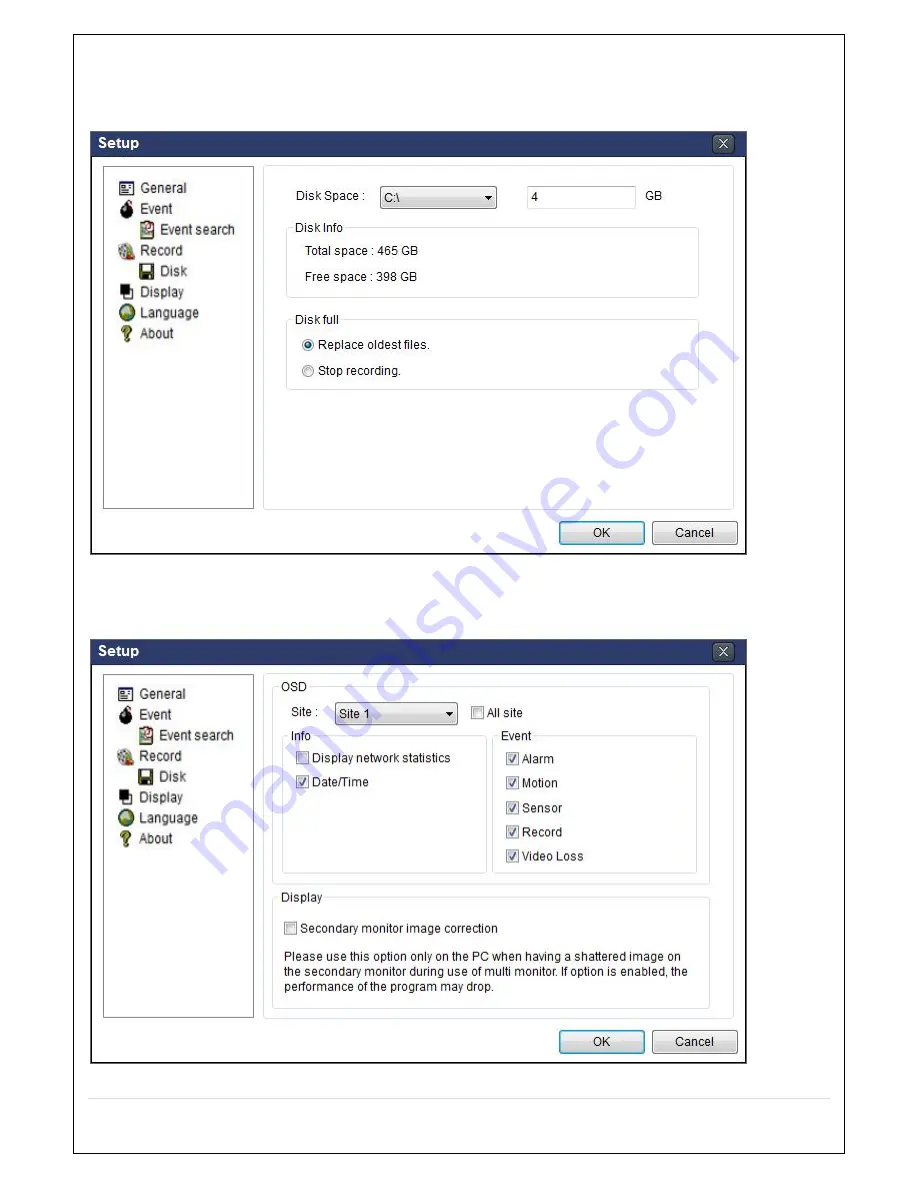
70
Record Local Storage Setup:
You can select the local disk to record and the amount of disk space you
want to allow the program to use for recording. You can also select the option to overwrite data or stop
recording when the maximum amount of disk space is full.
7-6-4. Display
You can select the OSD (On Screen Display) to be displayed.






























