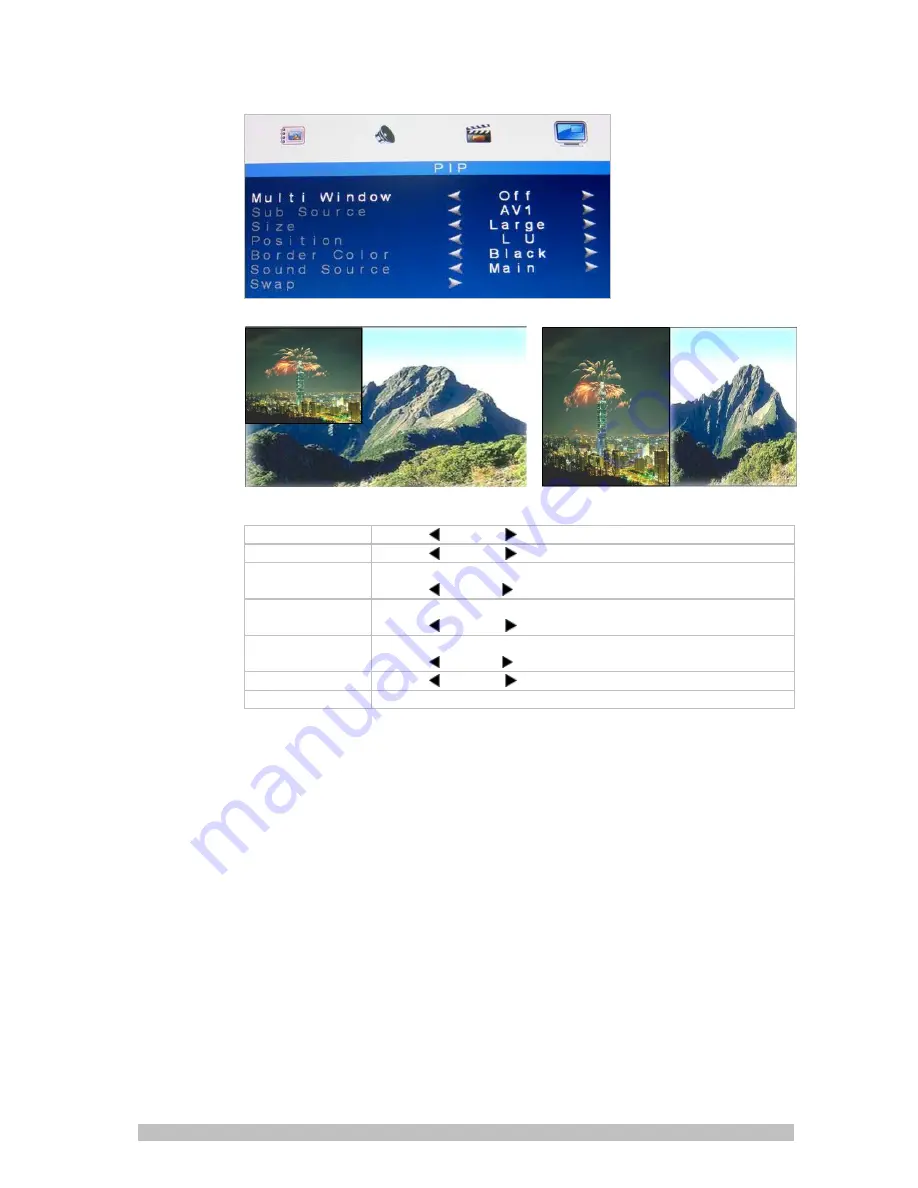
9
1DU00L5B-A.0
PIP/POP Setup Mode
PIP
POP
1. Multi Window
Press -/
OR +/
to select “PIP, POP, Off ” mode.
2. Sub Source
Press -/
OR +/
to select “AV, VGA” mode.
3. Size
Adjust the size of Sub Source window.
Press -/
OR +/
to select “Large, Small, Mid ”
4. Position
Move the position of Sub Source window.
Press -/
OR +/
to select “L U, R D, R U, L R” position.
5. Border Color
Choose the border color of Sub Source window.
Press -/
OR +/
to select “Black, Blue” color.
6. Sound Source
Press -/
OR +/
to select “Main, Sub” mode.
7. Swap
Press S/Select to Swap the Source of Main and Sub.
Note:
1. AV1 and AV2 , HDMI and VGA cannot be displayed at the same time on the
monitor in PIP / POP mode.
2. If POP mode is selected both images are scaled to fit the screen.
Summary of Contents for VM17LED
Page 1: ...1 1DU00L5B A 0 VM17LED VM19LED...
Page 14: ...14 1DU00L5B A 0...














