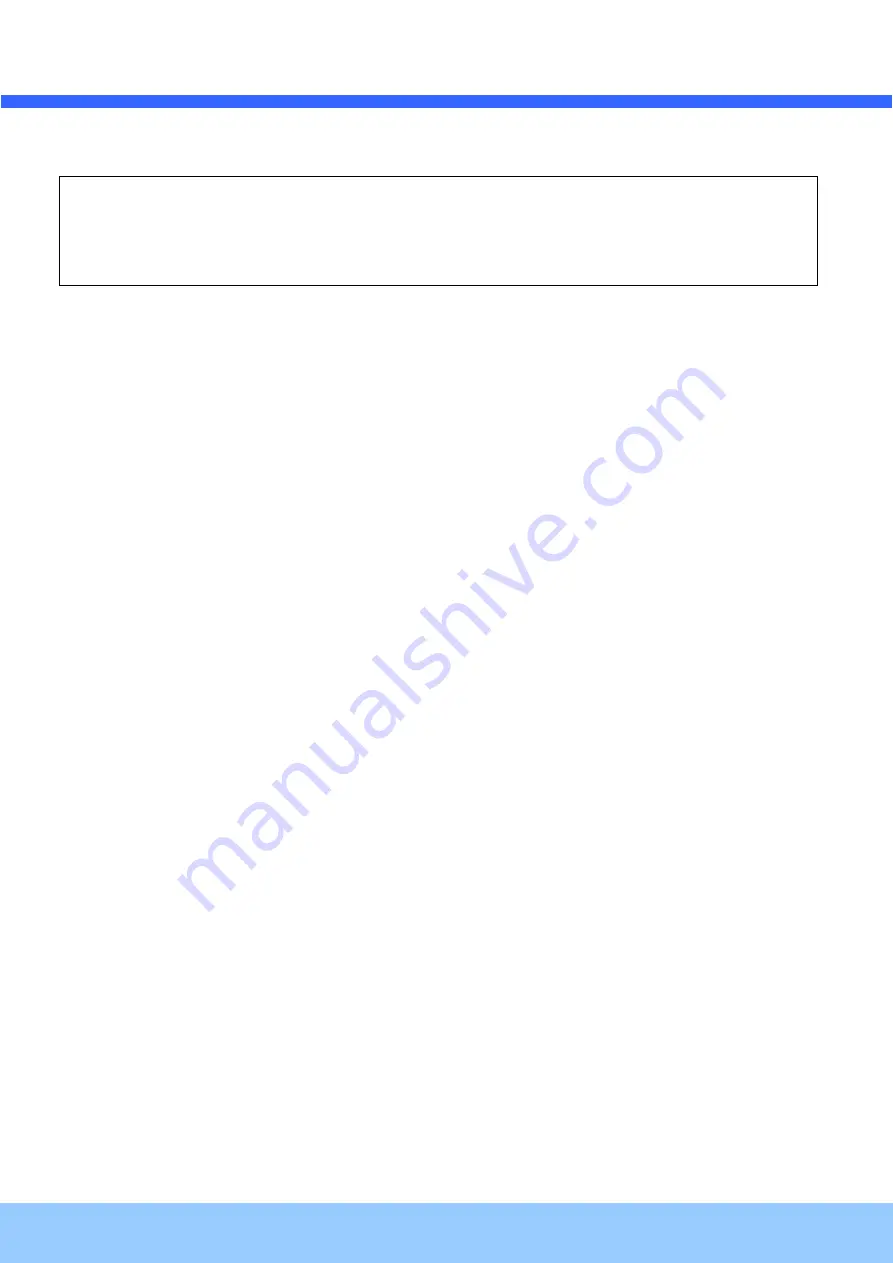
O
O
I
I
N
N
T
T
5
5
6
6
B
B
O
O
w
w
n
n
e
e
r
r
’
’
s
s
M
M
a
a
n
n
u
u
a
a
l
l
Rev.1.2 (April, 2012)
34
4. To finish the setting, select 'RETURN' and press the Function Setup switch.
☞
NOTE
■
An item with the
◀
icon also has sub menus. To select a sub menu, select an item with the icon and press
the Function Setup switch.
■
An item with the - - - icon is unavailable due to function settings.
















































