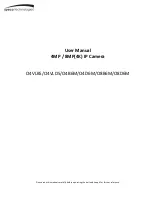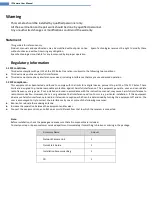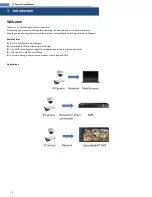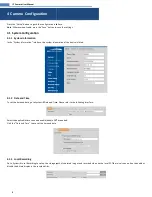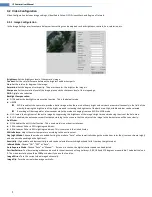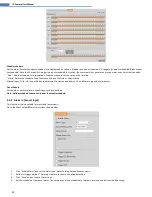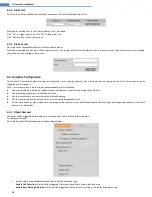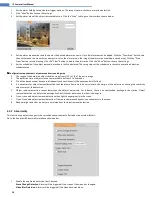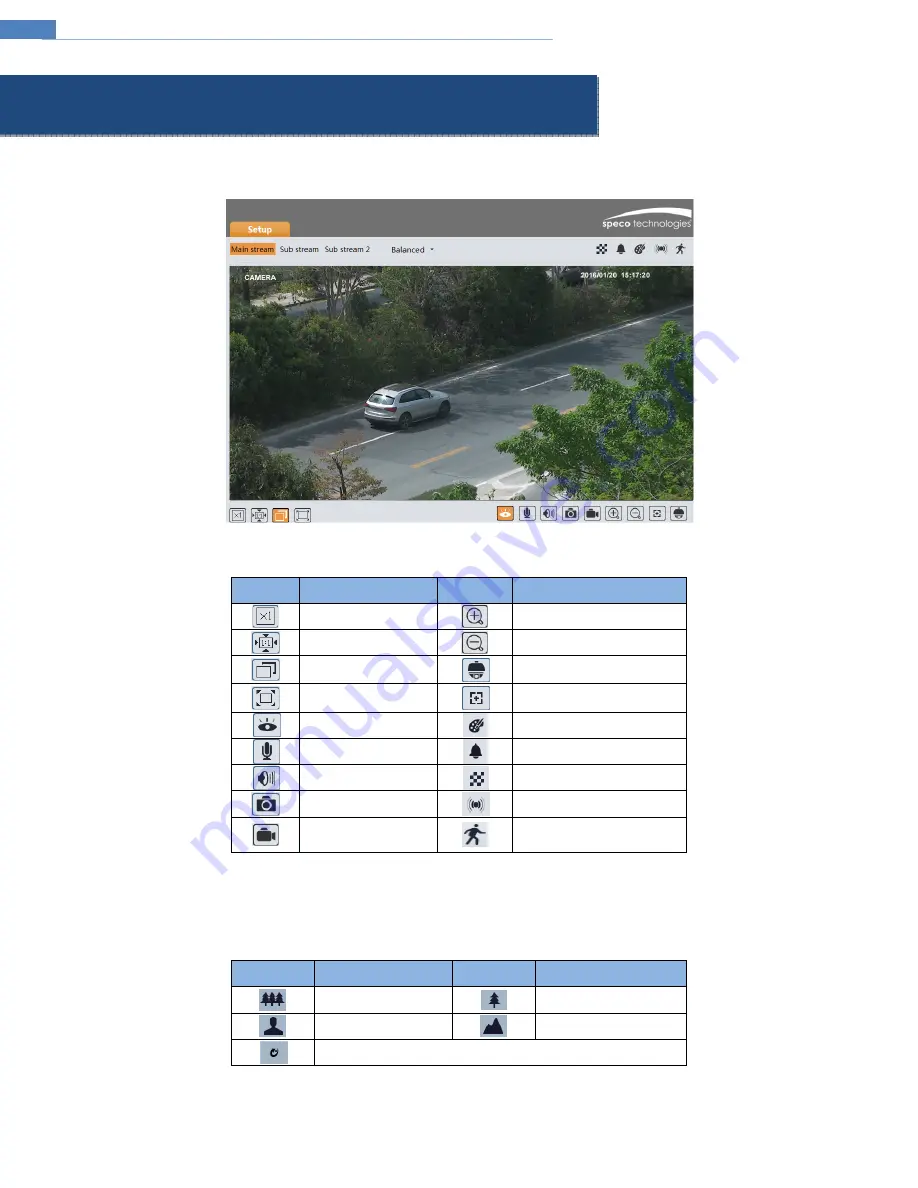
3
IP Camera User Manual
3
Live View
The window below will be shown after logging in.
The following table describes the icons on the live view interface.
Icon
Description
Icon
Description
Original size of resolution
Zoom in (for motorized models)
Fit (correct scale)
Zoom out (for motorized models)
Auto (fill the window)
PTZ control (for external PTZ
enclosures)
Full screen (show video
only)
Zoom/Focus control (for
motorized models)
Start/stop live view
Abnormal color indicator
Start/stop two-way audio
Abnormal clarity indicator
Enable/disable audio
Scene change indicator
Snapshot
Sensor alarm indicator
Start/stop local recording
Motion alarm indicator
All indicator icons above will flash in live view interface only when the corresponding events are enabled.
In full screen mode, to exit, double click on the mouse or press the ESC key on the keyboard.
Click the zoom/focus control button to show the control panel. The descriptions of the control panel are as follows:
Icon
Description
Icon
Description
Zoom -
Zoom +
Focus -
Focus +
One key focus (used when image is out of focus after manual adjustment)