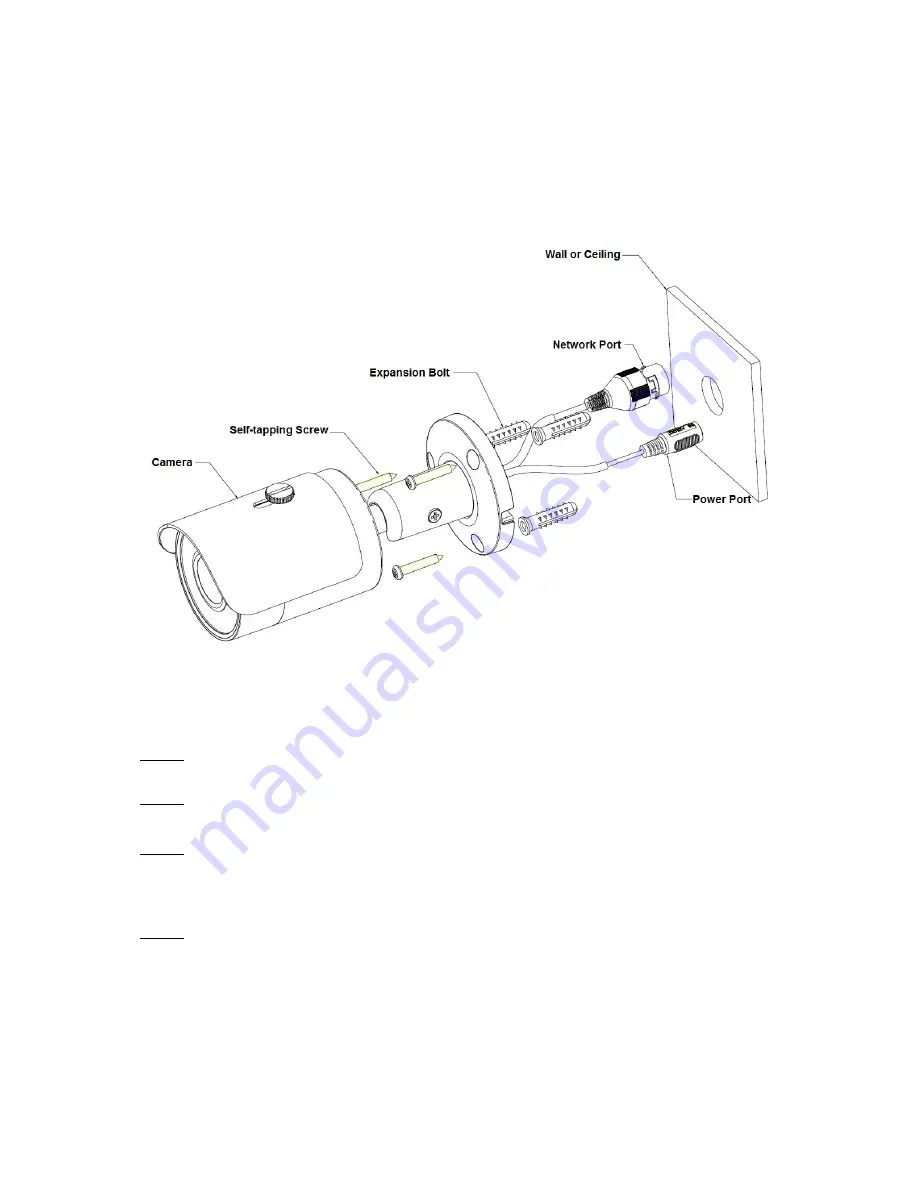
2
2
Device Installation
Note:
Before installation, please make sure the installation surface can support a minimum of 3 times the
weight of the camera
2.1
Installation Steps
Figure 2-1 Device installation 1
Please see Figure 2-1 and Figure 2-2
Step 1
Dig holes on the installation surface (wall or ceiling).
Step 2
Take out the expansion bolts from the accessories bag and insert them into the holes.
Step 3
Take out the installation screws. Tighten the screws to fix the device on the surface. Adjust the sunshield
and tighten the screw.
Step 4
Plug external wiring of the device properly.




























