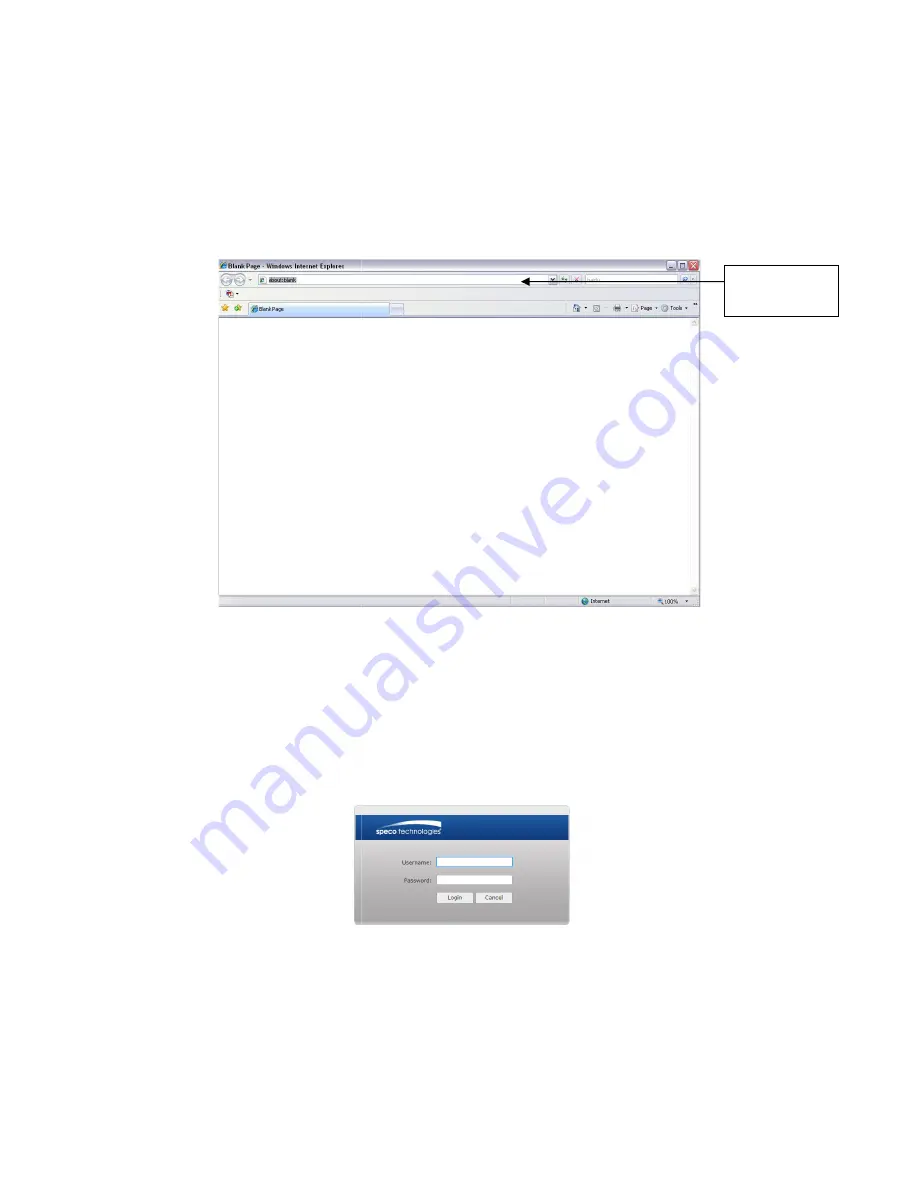
4
Web Operation
This device supports viewing and management via a web browser on a PC.
4.1
Login and Main Interface
Open the browser and input network camera address in the address bar or double click the device in IP
Scanner. See Figure 4- 1.
The login interface is shown as below. See
Please input your user name and password.
Default user name is
admin
and password is
Note: For security purposes, please change the password after initial login.
After logging in, follow directions to install applicable plugins.
This device supports viewing and management via a web browser on a PC.
Login and Main Interface
Open the browser and input network camera address in the address bar or double click the device in IP
Figure 4- 1 IP address
The login interface is shown as below. See Figure 4- 2.
Please input your user name and password.
and password is
1234
.
Note: For security purposes, please change the password after initial login.
Figure 4- 2 Web login
After logging in, follow directions to install applicable plugins.
Open the browser and input network camera address in the address bar or double click the device in IP
Input your IP
address here




























