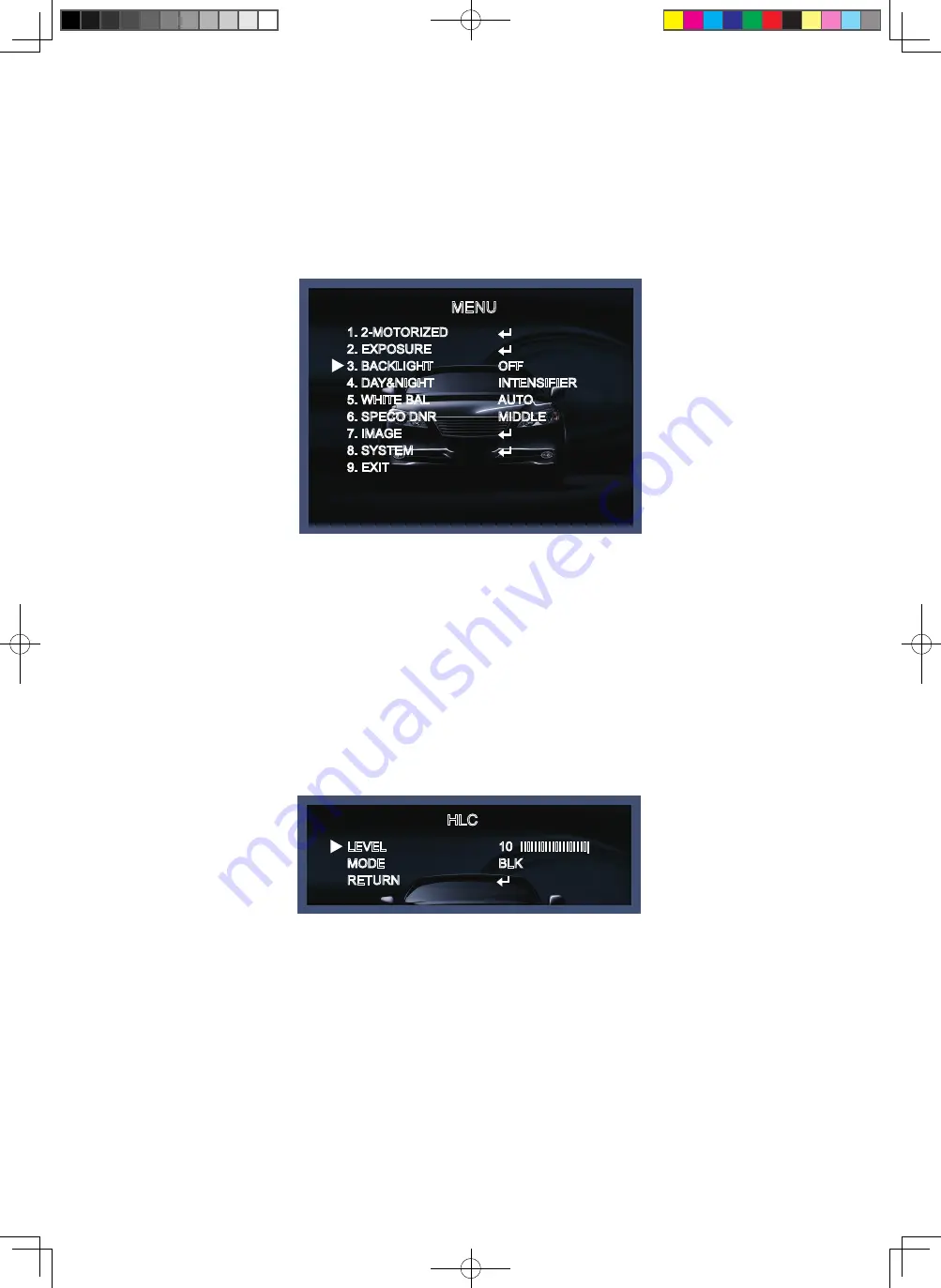
- 21 -
3. BACKLIGHT
On this menu, backlight image can be compensated by users selecting one of modes. (HLC, BLC, WDR)
1. Move the triangular indicator to BACKLIGHT on the SETUP menu screen using the Up and Down button.
2. Select the desired mode by using the left or Right button.
◆
Off : Deactivated status
.
◆
HLC : This function is used to surpress or strong light source (for example, headlights of cars during
nighttime) so that other subjects can be seen in more detail. If you select HLC, a submenu appears
where you can make finer adjustments.
- LEVEL : Adjust the brightness level from which on the light source is to be masked out.
0~20 level adjustable.
- MODE : Select the color of HLC range.
HLC
LEVEL
MODE
RETURN
10 IIIIIIIIIIIIIIIIIII|
BLK
◆
BLC : This function is used to counterbalance the screen image by increasing the brightness so that a
subject which appears dark due to a strong backlight can be displayed in more detail. If you select BLC,
a submenu appears where you can make finer adjustments.
- H-POS/V-POS/H-SIZE/V-SIZE : Define the position and size of the area of interest by changing the position
& size.
MENU
1. 2-MOTORIZED
2. EXPOSURE
3. BACKLIGHT
4. DAY&NIGHT
5. WHITE BAL
6. SPECO DNR
7. IMAGE
8. SYSTEM
9. EXIT
OFF
INTENSIFIER
AUTO
MIDDLE
Speco(Fit).indd 21
2020-05-21 오전 9:52:24


























