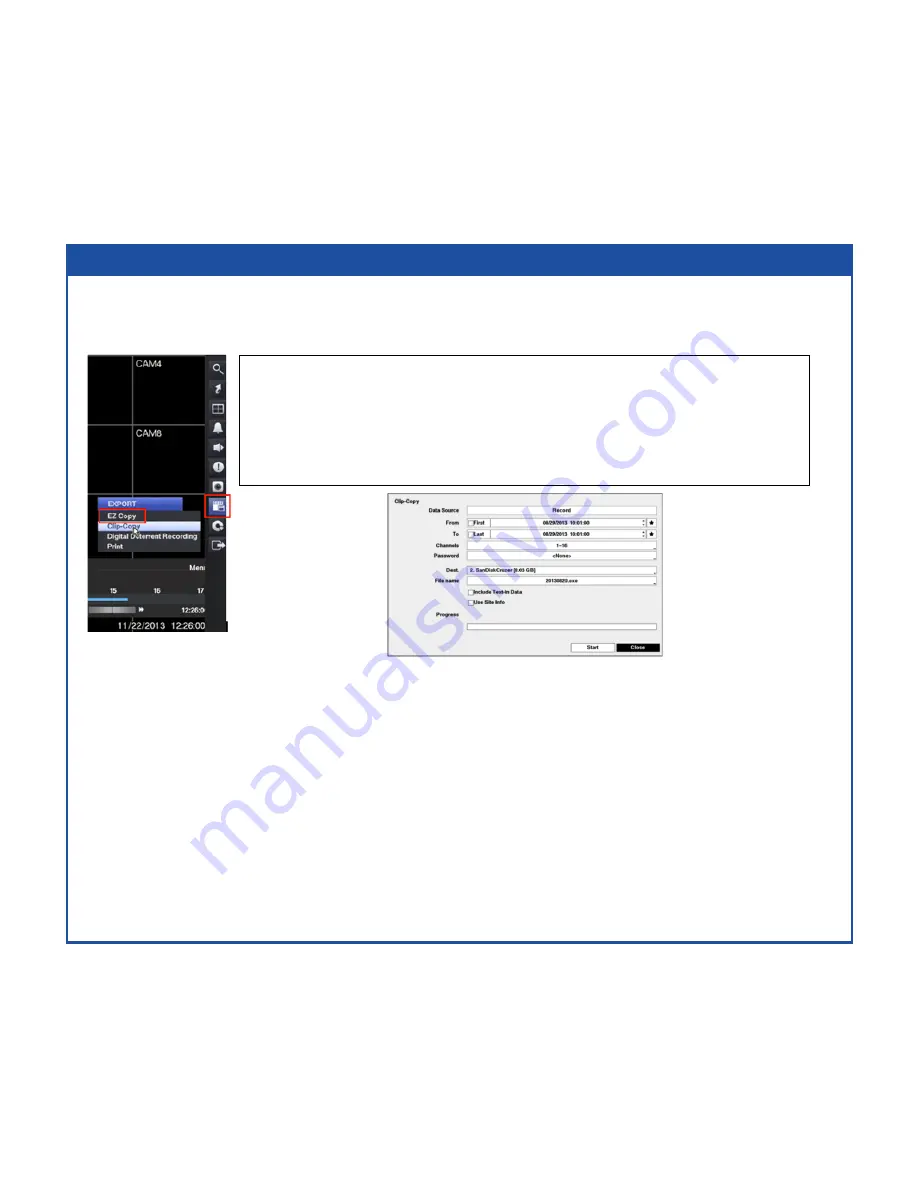
EZ Copy
Video clips can be copied to an external USB hard disk or flash drive. The copied video
clips can be viewed on computers running Microsoft Windows 2000, XP, Vista or 7.
Highlight the box beside From/To and press the (Play/Pause) button to toggle between On and Off.
When set to Off, you can enter a specific Date and Time. When set to On, the search will be from
the first recorded image.
Highlight the box beside Channels and press the (Play/Pause) button. You can select the cameras
that you would like to include in your video clip.
Highlight the box beside Password and press the (Play/Pause) button. A virtual keyboard appears
allowing you to enter the password for reviewing the video clips.
Highlight the box beside Dest. and press (Play/Pause) the button. You can select the storage device
on which you would like to record the video clip.
Start button begins the exporting of the video to your Destination device. (USB flash drive/HDD)
Selecting EZ Copy in the Search – Export menu or pressing the COPY button during
playback will set the starting point of the video to be clip copied, and the icon
displays at the bottom-left corner of the screen.
Selecting EZ Copy in the Search – Export menu or pressing the COPY button again will
set the ending point of the video to be clip copied by displaying the Clip-Copy screen.
Summary of Contents for D12LX
Page 1: ...Rev 12 9 13...








