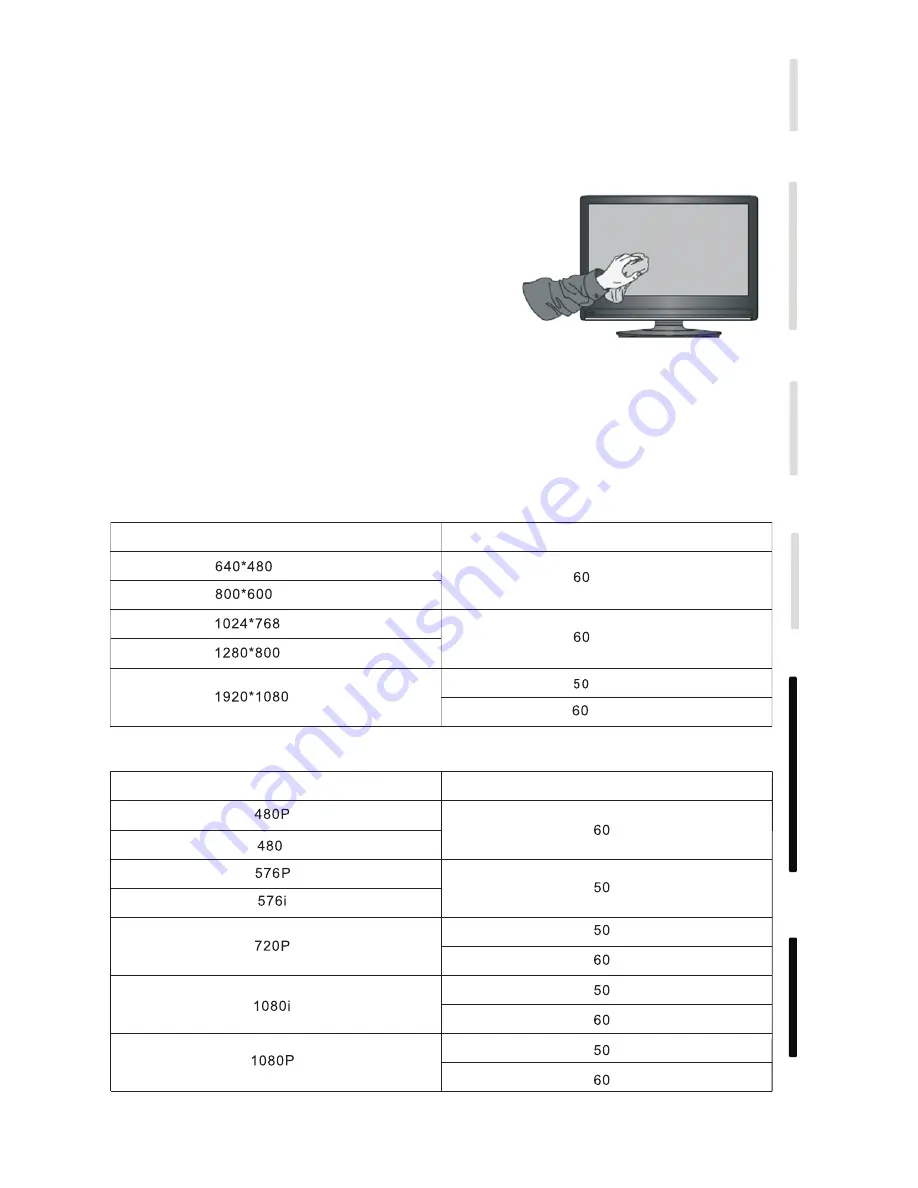
25
1.VGA Mode
Resolution / Display mode
Field frequency (Hz)
2.HDMI Mode
Display mode
Maintenance
Proper maintenance can avoid many early faults; regular careful cleaning can keep the device running like new;
Clean screen
Clean face frame
Please mix and stir even a little fabric softener or tableware detergent with warm water.
Please use a soft cloth to be completely soaked in the mixture.
Please take out cloth and twist to half dry state to wipe machine screen.
Please use dry, soft, lint-free cloth to wipe front frame
,
.
Repeat for several times, pay attention not to squeeze water flow into
please unplug the power plug before cleaning and during maintenance to prevent electric shock.
machine when wiping machine.
No use of machine for a long time
In case of no use of machine for a long time, such as holiday, please make sure to unplug the plug to
prevent any possible dangers caused by power supply ripple from lightning.
i
Resolution / Display mode
Field frequency (Hz)
Connecting and Setting
Installation
Menu Operation
T
roubleshooting
Care and Maintenance
Display Mode
Summary of Contents for SIMPLE TOUCH TDX SERIES
Page 1: ......















