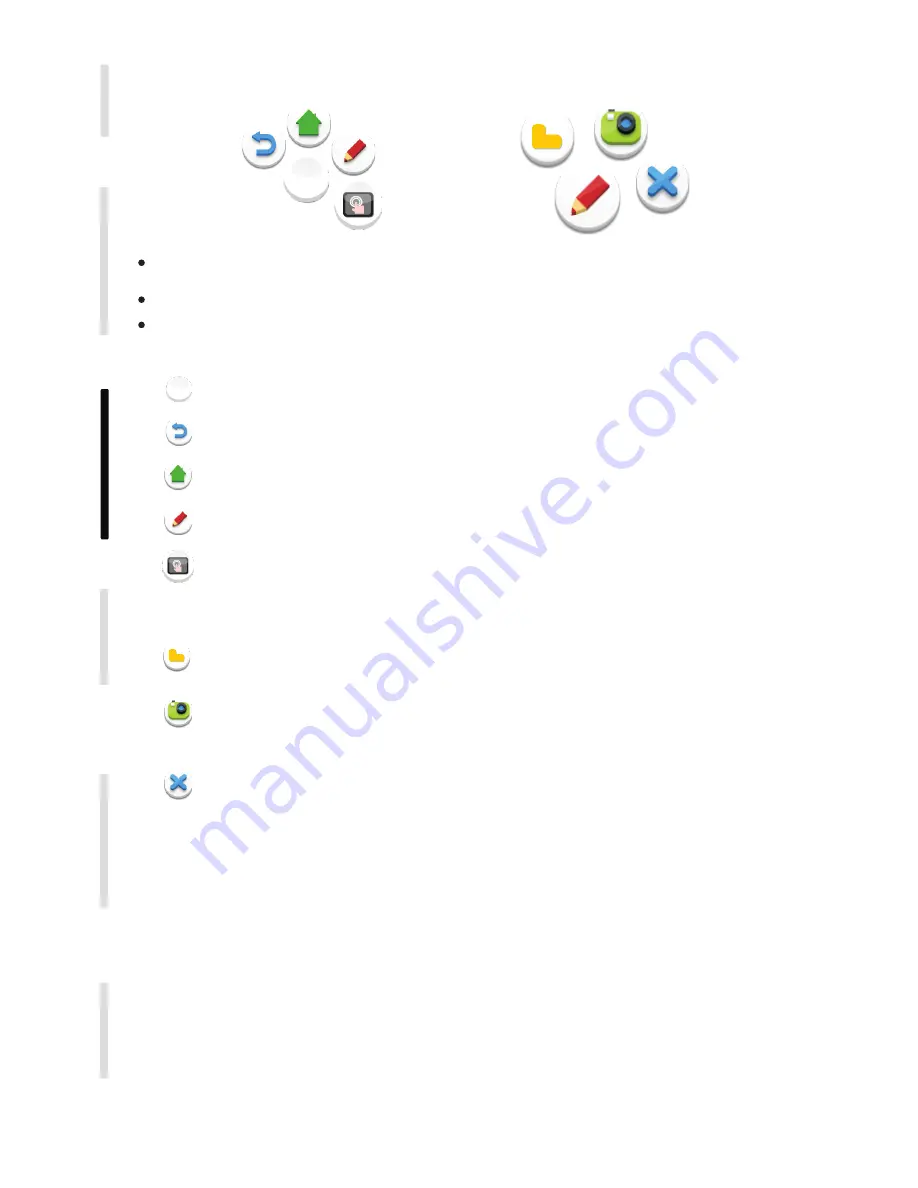
18
C
o
n
n
e
c
ti
n
g a
n
d S
e
tt
in
g
M
e
n
u O
p
e
ra
ti
o
n
Tr
o
u
b
le
s
h
o
o
ti
n
g
C
a
re a
n
d M
a
in
te
n
a
n
c
e
D
is
p
la
y M
o
d
e
In
s
ta
ll
a
ti
o
n
Annotation menu icon
Return icon
Main interface icon
Annotation brush icon
Whiteboard software
Screenshot icon
Close icon
Resource browse icon
4. Annotation menu
Fig.2
Pop up sub-menu
Click to return to previous operation interface
Click to return to main interface of Android system
Click to make annotation in the picture, click again
to change brush color
Click to enter whiteboard software
Screen image will be saved automatically when exiting
whiteboard software.
Storage location: resource browse/blackboard writing
Click to open resources browse menu
Click for screenshot of current annotation image
Screenshot storage location: resource
browse/blackboard writing
Click to close annotation menu
Place two fingers on the screen(about 20~50m ) and stay more than two seconds under
any c hannel to call up annotation menu (Figure 1);
In annotation, menu is shown in Figure 2.
In annotation state, input only by touch pen, and remote control cannot perform notation
operation
s unde
Fig.1
Summary of Contents for SIMPLE TOUCH TDX SERIES
Page 1: ......






















