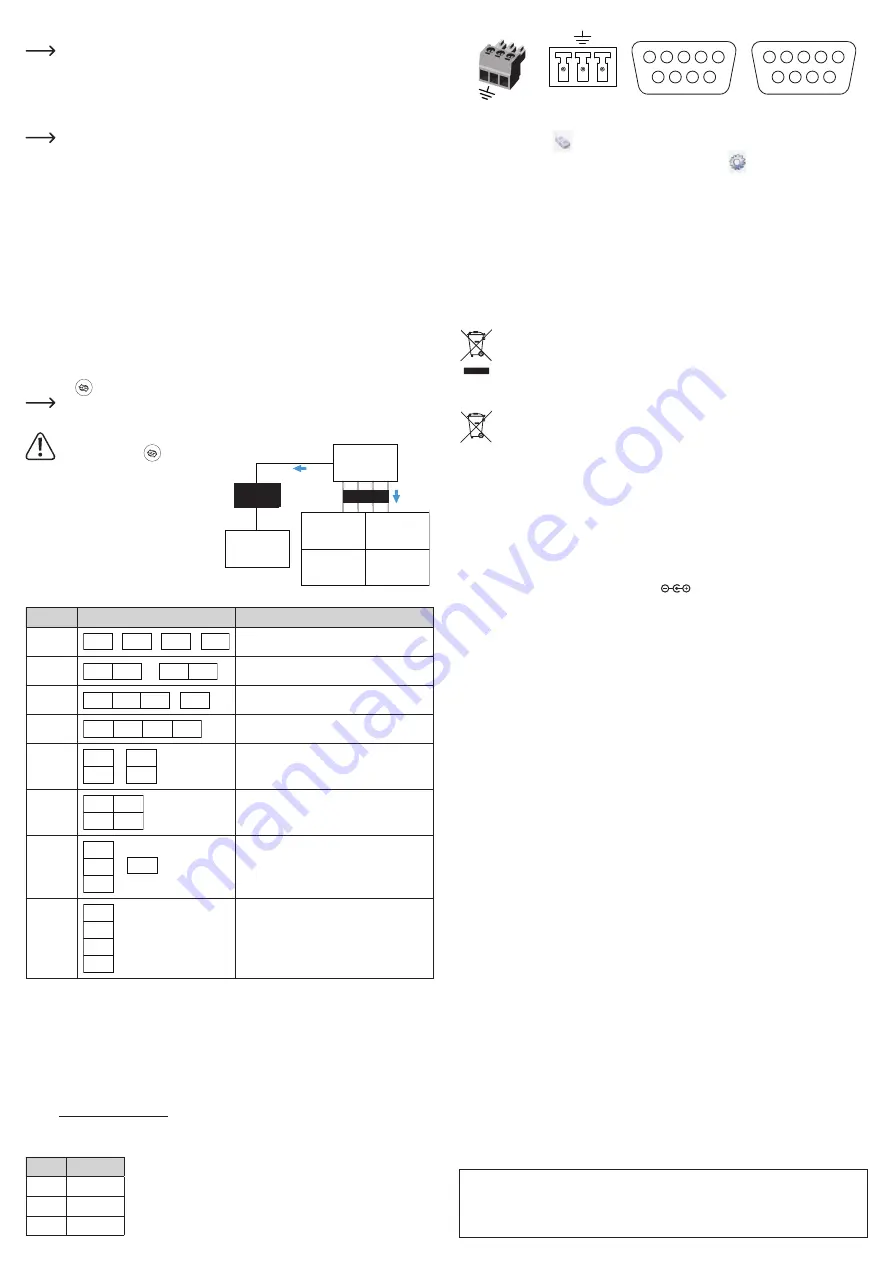
b) Connection
Refer to the section “Technical data” for further information.
1. Switch off the devices that you want to connect (signal source and display devices).
2. Use a suitable HDMI cable to connect an HDMI source to the
Input
.
3. Use a suitable HDMI cable to connect a display to an
Output 1-4
.
4. Connect an audio source:
Optical
or
R Audio L.
The HDMI
Loop out
passes audio straight through. For HDMI
Outputs 1-4
, if audio is switched
to
R Audio L
, the output will carry audio; if audio is switch to
Optical
, the output will not carry
audio.
•
Connect the power adapter to a mains socket once all other cables have been connected.
Monitor layouts
a) Selecting layouts
Monitor layouts can be selected using the following methods:
• Remote control preset layout buttons.
• Pressing the
MODE
button on the controller to cycle through layouts:
1x1 → 1x2 → 1x3 → 1x4 → 2x1 →2x2 → 3x1 → 4x1
• Using the included software.
Notes
• The source aspect ratio should match the layout aspect ratio otherwise the image will be cut off.
• If the images are not in the correct sequence and you have already mounted the screens you can:
- Swap the HDMI output connections until the images line up correctly.
- Press
to shuffle the order.
180° screen rotation and edge shielding is only available for the 2x2 layout.
b) Layout/aspect ratios
The below layouts are based on factory
defaults. Pressing
will change the
order of outputs. See section “Reset to
factory defaults” to restore default set-
tings.
Layouts and corresponding outputs are:
• A = Any available HDMI output (1-4)
• 1 = HDMI Output 1
• 2 = HDMI Output 2
• 3 = HDMI Output 3
• 4 = HDMI Output 4
4K UHD
3840 x 2160
HD
1920 x 1080
HD
1920 x 1080
HD
1920 x 1080
HD
1920 x 1080
HDMI 1-4
4K UHD
3840 x 2160
HDMI
Loop out
HDMI
Loop out
HDMI 1-4
Layouts
HDMI outputs
Aspect ratios
1x1
A
A
A
A
4x (1920 x 1080)
1x2
1
2
3
4
(3840 x 1080) (3840 x 1080)
1x3
1
2
4
3
(5760 x 1080) (1920 x 1080)
1x4
1
2
3
4
(7680 x 1080)
2x1
1
2
3
4
(1920 x 2160) (1920 x 2160)
2x2
1
2
3
4
(3840 x 2160)
3x1
1
2
3
4
(1920 x 3240) (1920 x 1080)
4x1
1
2
3
4
(1920 x 4320)
Restore factory default settings
•
Parameters such as the HDMI output sequence for layouts are saved in the controller flash memory and
are not lost if the power supply has been disconnected.
• You can restore factory default settings by pressing the
RST
(RESET) button on the remote, or by select
-
ing
RESET
using the software.
Computer connection
The included software mirrors the functionality of the remote control.
1. Visit www.conrad.com/downloads and enter the BN number.
2. Download an install the software.
3. Connect your computer to the RS232 port on the controller.
Pin
Function
• The RS232 communication port allows you to connect to the controller
through a computer.
• The RS232 parameters should be set to: 9600 bps (8 N 1).
2
TX
3
RX
5
GND
TX
RX
TX
RX
RS232
4
5
3 2 1
3
2
1
4 5
Plug side
Solder side
4. Launch the software.
-
Select the socket
icon to connect.
- Access settings such as the COM port by selecting the cog icon
. Refer to your computer operat-
ing system instructions for information about COM ports.
Care and cleaning
• Disconnect the product from the mains before each cleaning.
•
Do not use any aggressive cleaning agents, rubbing alcohol or other chemical solutions as they can
cause damage to the housing and malfunctioning.
•
Clean the product with a dry, fibre-free cloth.
Disposal
a) Product
Electronic devices are recyclable waste and must not be disposed of in the household waste.
At the end of its service life, dispose of the product in accordance with applicable regulatory
guidelines.
Remove any inserted (rechargeable) batteries and dispose of them separately from the product.
b) (Rechargeable) batteries
You as the end user are required by law (Battery Ordinance) to return all used (rechargeable)
batteries. Disposing of them in the household waste is prohibited.
Contaminated (rechargeable) batteries are labeled with this symbol to indicate that disposal in
the domestic waste is forbidden. The designations for the heavy metals involved are: Cd = Cad-
mium, Hg = Mercury, Pb = Lead (name on (rechargeable) batteries, e.g. below the trash icon on
the left).
Used (rechargeable) batteries can be returned to collection points in your municipality, our stores or wherever
(rechargeable) batteries are sold.
You thus fulfill your statutory obligations and contribute to the protection of the environment.
Technical data
a) Main unit
Input voltage/current .............................
12 V/DC, 2 A
Remote control battery ......................... 1x 3 V CR2025
HDMI version ........................................
HDMI 2.0, HDCP 2.2
Colour depth ......................................... 36-bit all channels
Support for cascading ........................... no
Channel bandwidth ............................... max. 600 MHz per channel
Display baud rate .................................. max. 18 Gbps (input) per channel
Input/output TMDS signal ..................... 0.5 to 1.5 V p-p (TTL)
Input/output DDC signal ....................... 5 V p-p (TTL)
HDMI input ............................................ 1x HDMI: 4 K UHD 60 Hz 4:4:4 (3840 x 2160)
Input cable range ..................................
≤5 m 24 AWG HDMI high speed cable at 1080 p 60 Hz
HDMI ouput* ......................................... 1x HDMI loop out/mirror: 4 K UHD 60 Hz 4:4:4 (3840 x 2160)
4x HDMI: max. HD 1080 p @ 60 Hz (1920 x 1080)
*Max. outputs are based on a 4K UHD 60 Hz 4:4:4 HDMI input
Output cable range ...............................
≤ 15 m 24 AWG HDMI high speed cable at 1080 p 60 Hz
Communication port ............................. RS232
Audio output ......................................... HDMI: PCM 2 CH
Optical (TOSLINK): PCM 2 CH
L/R: RCA stereo (AUX)
Operating conditions .............................
0 to +40 ºC, 5 – 90 % RH (non-condensing)
Storage conditions ................................
-20 to +60 ºC, 5 – 90 % RH (non-condensing)
Dimensions (L x W x H) ........................ 270 x 119 x 32 mm
Weight ..................................................
0.78 kg
b) Software
Supported OS ....................................... Windows
®
2000 (and above)
c) Power adapter
Input......................................................
100 - 240 V/AC, 50/60 Hz 0.8 A max.
Output ...................................................
12 V/DC, 2 A
This is a publication by Conrad Electronic SE, Klaus-Conrad-Str. 1, D-92240 Hirschau (www.conrad.com). All rights in
-
cluding translation reserved. Reproduction by any method, e.g. photocopy, microfilming, or the capture in electronic data
processing systems require the prior written approval by the editor. Reprinting, also in part, is prohibited. This publication
represent the technical status at the time of printing.
Copyright 2020 by Conrad Electronic SE. *2256178_v1_0720_02_dh_m_en








