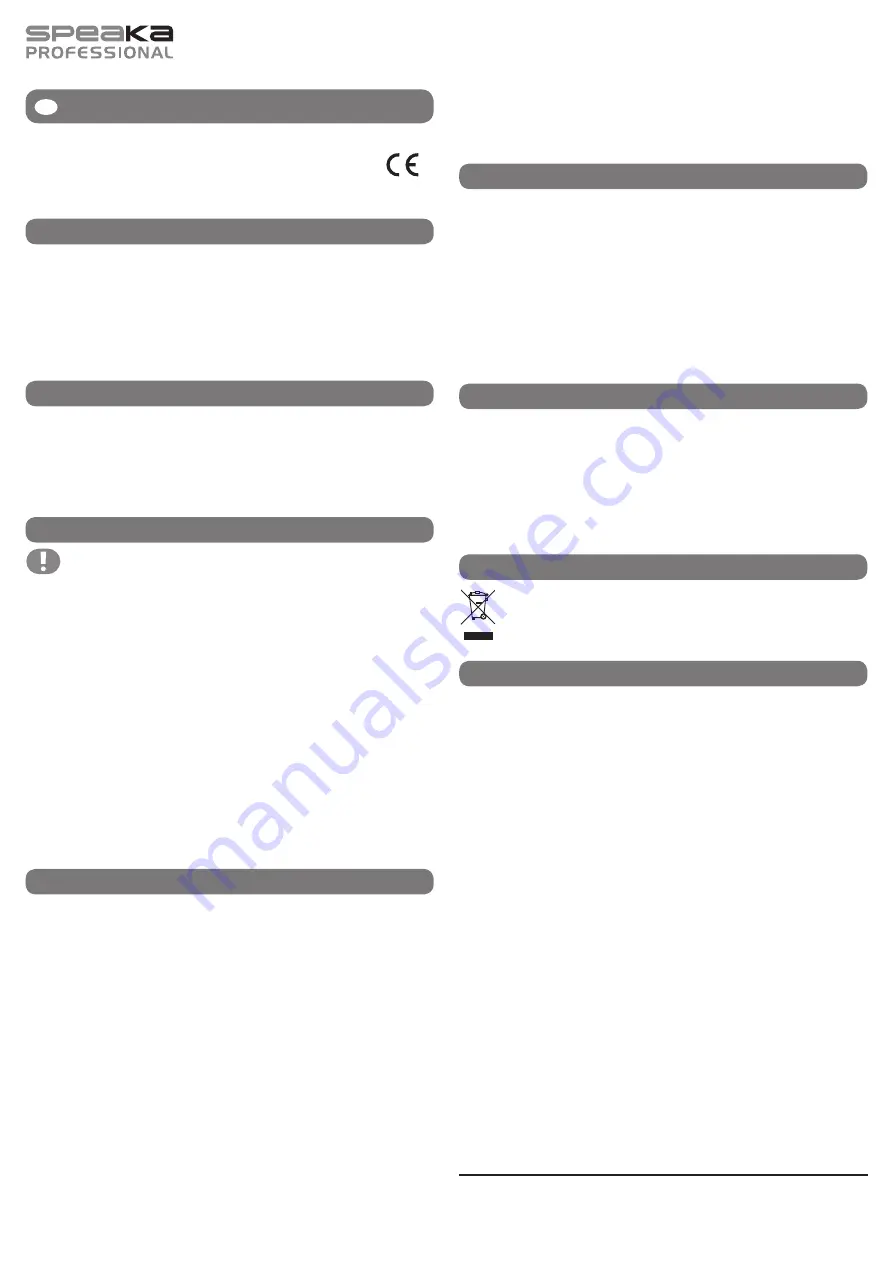
G
O P E R AT I N G I N T R U C T I O N S
This is a publication by Conrad Electronic SE, Klaus-Conrad-Str. 1, D-92240 Hirschau (www.conrad.com).
All rights including translation reserved. Reproduction by any method, e.g. photocopy, microfilming, or the capture in electronic data
processing systems require the prior written approval by the editor. Reprinting, also in part, is prohibited. This publication represent the
technical status at the time of printing.
© Copyright 2016 by Conrad Electronic SE.
Digital audio converter 384 kHz/32 bit
Item no. 1374261
Intended use
The USB sound card is a digital audio playback system. It can convert high-resolution PCM
audio files (up to 384 kHz) and DSD audio files. With the external sound card, you can bypass
the internal sound card or the headphones input of your computer. The digital audio signals are
sent via the USB interface.
The power is supplied via a USB port.
The product complies with the applicable national and European requirements. All names of
companies and products are the trademarks of the respective owners. All rights reserved.
Package contents
• USB sound card
• USB cable
• USB power cable
• Data carrier with driver
• Operating instructions
Safety instructions
The warranty will be void in the event of damage caused by failure to observe
these safety instructions! We do not assume any liability for any resulting
damage!
We do not assume any liability for material and personal damage caused by
improper use or non-compliance with the safety instructions! In such cases,
the warranty will be null and void.
• The unauthorised conversion and/or modification of the product is not permitted
for safety and approval reasons (CE). Do not disassemble the product.
• The product is not a toy and should be kept out of the reach of children!
• The product must not get damp or wet as this would damage it.
• When setting up the product, make sure that the cables are neither kinked nor
pinched.
• The product must not be exposed to extreme temperatures, strong vibrations or
heavy mechanical stress.
• Do not listen to excessively loud music for long periods of time. This may damage
your hearing.
• Do not leave packaging material carelessly lying around, as it could become a
dangerous plaything for children.
Driver and software installation
• First, insert the supplied data carrier into the respective drive of your computer.
• Open the directory “Savitech \ SA9227”. Start the installation software “setup.exe” contained
there and follow all instructions from the software or from Windows. It might be necessary to
restart Windows afterwards.
• Open the directory “JRiver \ Windows”. Start the installation software contained there and
follow all the instructions.
• Connect the USB sound card via the USB cable enclosed to a USB port on your computer.
• Connect the USB-B socket of the USB sound card via the USB cable enclosed to a USB2.0
port on your computer. Windows recognises the new hardware and completes the driver
installation. A re-start of Windows might be necessary before the USB sound card works
correctly.
• Start the software (“JRiver Media Center”). Select the playback option under playback func-
tion (“PLAYBACK OPTIONS”) and click “Audio”.
Three, select “Bravo-HD [ASIO]” and then “Device Settings”.
Version 01/16
In the display window shown that appears, click on the field in front of the “DSD bitstream in
DoP format” option to make a check mark. Then click on “OK”.
In “
Settings
”, click on “Bitstreamings”.
There, select “Custom...”.
In the settings options that appear, click on the field in front of “DSD” to make a check mark.
Remove all other check marks, if necessary. Only the box for “DSD” must be checked!
Click “OK”.
Operation
• Headphones can be connected to the front of the USB sound card. You can use either a
6.3 mm or a 3.5 mm stereo jack.
Turn the “Volume” knob in front of the connector all the way to the left in counter-clockwise
direction.
• Adjust the playback volume as desired using the “Volume” knob.
• You can connect, for example, an active loudspeaker or an amplifier with digital input to the
small 3.5 mm socket at the back (to the right of the round low-voltage socket).
• The LEDs on the top of the USB sound card show information about the audio signal.
• Place the USB sound card on a solid, horizontal surface. Protect the surfaces of valuable
furniture by using an appropriate underlay to avoid scratches and pressure marks.
Maintenance and cleaning
• The product does not require any maintenance. You should never take it apart. Any mainte-
nance or repair work may be performed only by an expert.
• Before cleaning the product must be disconnected from the power supply.
• The outside of the product should be cleaned only with a clean, soft, dry cloth.
Do not use aggressive cleaning agents or chemical solutions that could damage the housing
(discolouring) or impair operation.
• Dust can easily be removed using a clean, long-bristle brush and a vacuum cleaner.
Disposal
The product must not be disposed of with the household waste.
Please dispose of the product at the end of its service life according to the current
statutory requirements.
Technical data
Operating voltage ................. 5 V/DC (via USB)
Power consumption .............. max. 460 mA
DSD ...................................... 2.8/5.6 MHz
PCM ...................................... up to 384 kHz, 32 bit
Signal-to-noise ratio .............. 110 dB(A)
Output ................................... 1x digital (3.5 mm stereo socket)
Headphones connector ........ 1x stereo socket 6.3 mm
..............................................
1x stereo socket 3.5 mm
Ambient conditions ............... Temperature 0 °C to +70 °C; humidity 10% to 85%, non-conden-
sing
Dimensions ........................... 94 x 67 x 30 mm (L x W x H)
Weight .................................. 160 g




