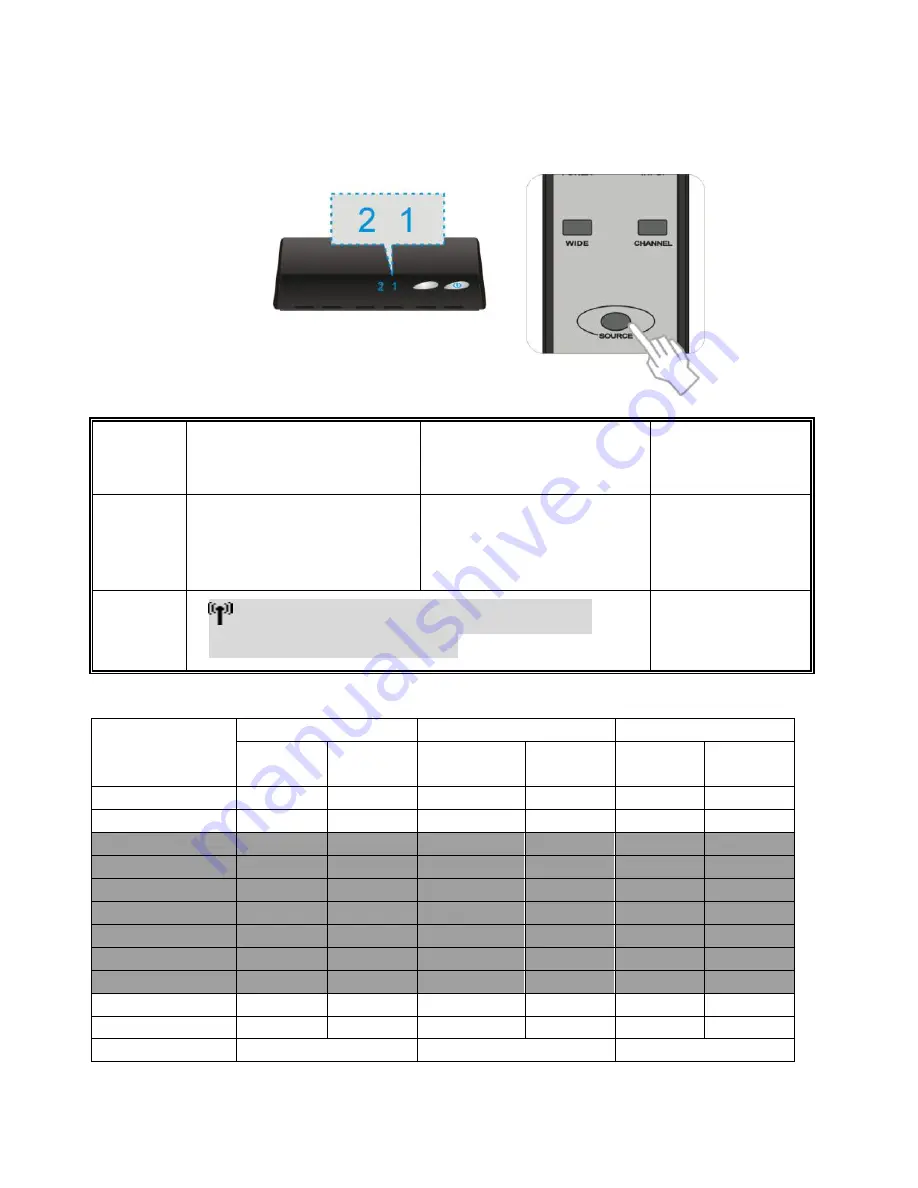
www.spatz-tech.com
17
(6)
If you have electronic devices such as a cordless phone or wireless access point/ router sharing
the 5GHz channel frequency, you may experience disturbed picture or diminished sound
quality when the device is close to those devices. Press the CHANNEL button on the remote
control to change the device to different channels.
Note:
A. Changing the device to a different wireless channel:
B. Channel Number Indicating the Wireless Frequency:
WIDE mode Off
Frequency
[MHz]
US (DFS)
Europe (DFS)
Japan (DFS)
Support
Region
Channel
Support
Region
Channel
Support
Region
Channel
5190
V
1
V
1
V
1
5230
V
2
V
2
V
2
5270
V
3
V
3
V
3
5310
V
4
V
4
V
4
5510
V
5
V
5
V
5
5550
V
6
V
6
V
6
5590
X
X
X
X
X
X
5630
X
X
X
X
X
X
5670
V
7
V
7
V
7
5755
V
8
X
X
X
X
5795
V
9
X
X
X
X
WIDE mode ON
US (Non-DFS)
Europe (Non-DFS)
Japan (Non-DFS)
1. Enter the wireless RF
channel adjustment mode
2. Changes to the next
available RF wireless channel
3. Exit the wireless
RF channel
adjustment mode
Method
Press the
CHANNEL
button on
the Remote Control Unit (RCU)
for current channel status
display.
Press the
CHANNEL
button on
the RCU again within 5
seconds to switch channel
randomly.
No button is pressed
for 5 seconds.
OSD Display
Status
▃▆█
HDMI1 [CH 8] WIDE Off 1280x1024
Press again to change Channel
Exit.












































