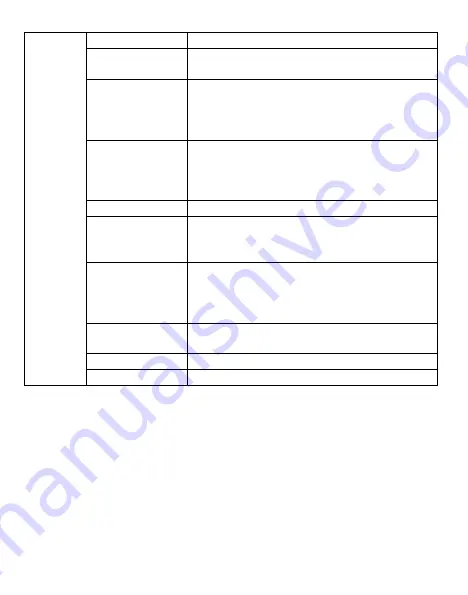
6
System
Clock
Set the Hour, Minute, Month, Day, Year
Time Stamp
*On, Off.. Select ON to print an info strip at the
bottom of each photo, OFF for no info strip.
Password
Set a 6-digit password using this option. (Note: keep
a record of this password. If you forget it, you will
have to return the camera to Spartan Camera with
proof of ownership to have the password removed.)
Format
Format the microSD card. This will erase all data on
the microSD card and cannot be undone. You should
format the card in the camera each time you put it
into the camera.
Beep
Toggle the keypress beep sound on/off.
Overwrite
Toggle overwrite on/off. If ON, once the SD card is
full, the camera will overwrite the oldest image / video
with the newest image / video.
Export Setting
Saves this camera’s settings to the microSD card so
the settings can be transferred to another camera.
(For more information on using this feature, see
Export Settings on the next page.)
FW Update
Update the firmware using a file downloaded from the
web site and copied to the microSD card.
Default
Restore all settings to factory default values.
Information
Display the version of firmware on the camera.
Viewing and Deleting Photos and Videos
Viewing Photos
1. Highlight Playback then press the OK button.
2. Press the
(up and down) buttons to navigate through the pictures.
3.
To return to the Home screen without deleting any photos, press the
(Menu) button twice.
Deleting Photos
1. To delete one or all pictures, while viewing a photo press the
(Menu) button.
2. Choose either Delete One or Delete ALL.
3. Press the OK button.
* Default Settings
Summary of Contents for SR3-CX Lumen
Page 3: ...2...




























