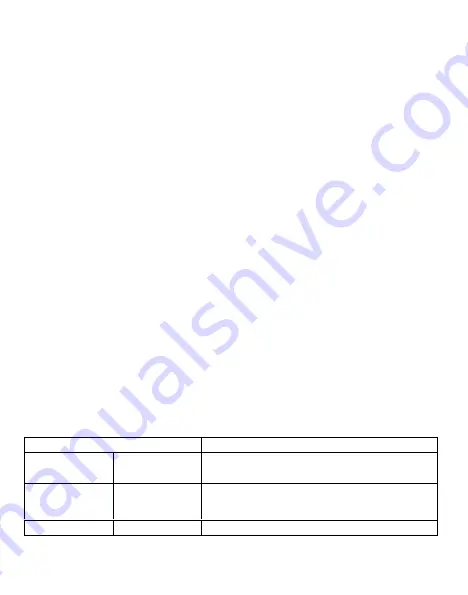
4
Quick Setup
1. Load batteries.
a. Press the Battery Tray Eject button to release the battery tray then pull it out so you
can load the batteries.
b. Insert each battery and make sure its polarity matches the indicators on the bottom of
the battery tray.
c. Insert the battery tray back into the camera.
2. Insert the microSD card.
a. Insert the microSD card in the slot on the bottom of the camera until it clicks into place.
(The camera uses a microSD card to save your photos and videos.)
3. Set up the camera
a. Slide the power switch to the ON position, set the date and time, then press the Menu
button to exit.
b. Set the Camera, Trigger, and System options as desired.
c. Format the microSD card (System menu).
d. Select Motion Test, press the OK button, adjust the camera position, then press the
Menu button to exit. You can adjust the position by pulling the camera away from the
mounting bracket.
e. Select Arm Camera then press the OK button. (If you do not arm the camera, it will
arm itself after 4 minutes.)
Menu Settings
1. Switch the camera on.
2. Navigate the main menu or setting choices using the
(up and down) buttons.
3. Press the OK button to select a setting or the
(Menu) button to exit and return to the
previous level.
Setting Items
Description
Arm Camera
Yes, *No
Camera will arm itself after 4 minutes if you do not
arm it manually.
Motion Test
Used to
view / test
the
correct
mounting
position of
the camera
through the built-in viewing screen
.
Playback
View photos and videos on the SD card
* Default Settings
Summary of Contents for SR3-CX Lumen
Page 3: ...2...











