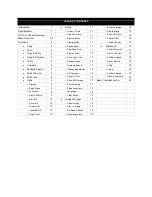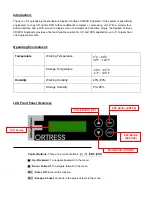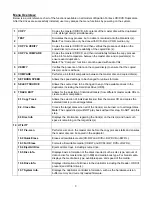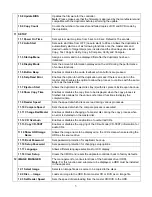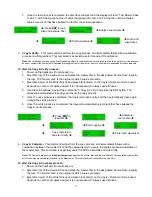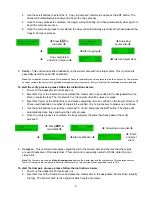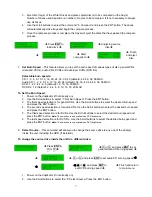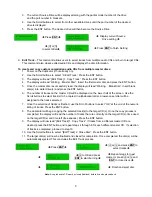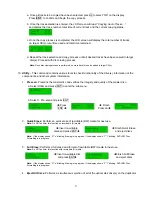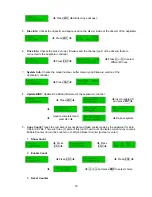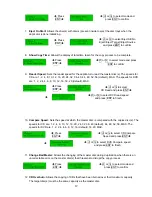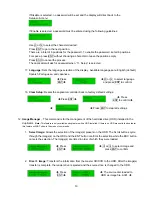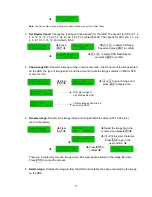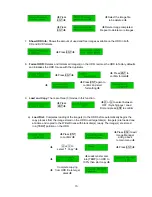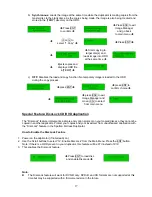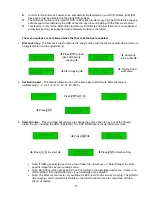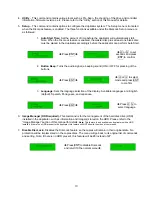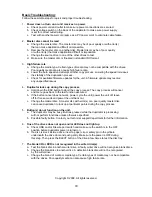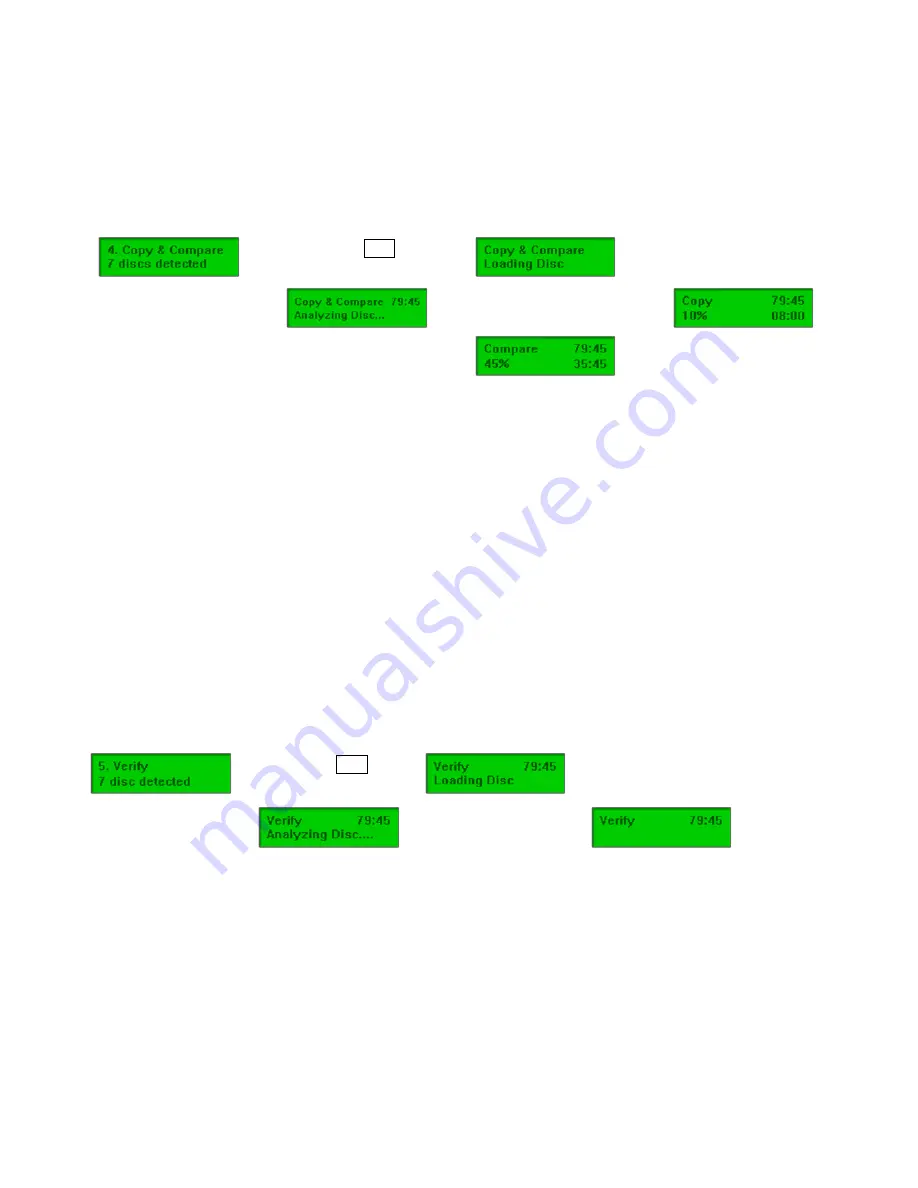
4. Use the scroll buttons to select the “4. Copy & Compare” command and press the ENT button. The
drives will automatically close trays and begin the copy process.
5. Once the copy process is complete, the tray(s) will open briefly, and then automatically close again to
begin the compare process.
6. Once the compare process is completed, the trays will automatically eject discs that have passed the
Copy & Compare process.
Î
Press
ENT
to
load disc
Î
Î
Analyzing
source disc
Î
Î
Î
Start copying
Î
Î
Copy completed
and start Compare
Î
Î
Finish and eject discs
5.
Verify
– This command verified readability on the master disc and/or all target discs. This command is
especially useful for audio CD duplication.
Note:
The verification process uses a Disc Readability Check to individually check the presence of data on each copy. This process
does not compare the contents of duplicated discs against that of the master. It only verifies that the duplicated discs are readable.
To start the verify process, please follow the instructions below:
1. Power on the duplicator (if not already on).
2. Eject disc tray of the Source Drive and place the master disc to be verified in the designated Source
Drive (usually the top). The “master disc” is the original of which copies are made.
3. Eject disc tray(s) of the Writer Drives and place copied disc(s) to be verified on the tray(s). Number of
drives used depends on number of copies to be verified. It is not necessary to always use all drives.
4. Use the scroll buttons to select the command “5. Verify” and press the ENT button. The drives will
automatically close trays and begin the verify process.
5. Once the verify process is complete, the trays will eject the discs that have passed the verify
process.5
Î
Press
ENT
to
load discs
Î
Î
Analyzing source disc
Î
Î
Î
Start verification
Î
Î
Finish
and eject
discs
6.
Compare
– This command compares copied disc(s) to the master disc and ensures that the copies
are exact duplicates of the master disc. This command is especially useful for DVDs, data CDs and
video CDs.
Note:
The Compare process is a
bit-by-bit comparison
between the master disc and the copied discs. This operation ensures
that all of the copies are completely identical to the Master disc. This command is not applicable to audio CDs.
To start the Compare process, please follow the instructions below.
1. Power on the duplicator (if not already on).
2. Eject disc tray of the Source Drive and place the master disc in the designated Source Drive (usually
the top). The “master disc” is the original of which copies are made.
6