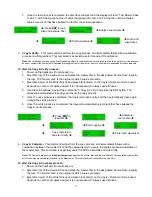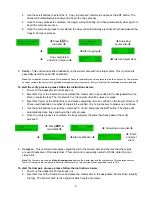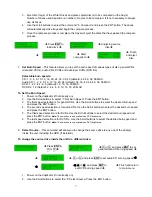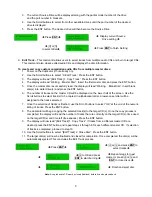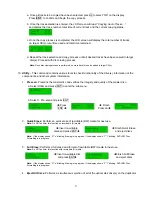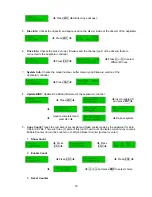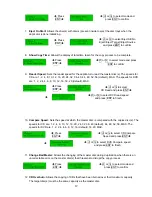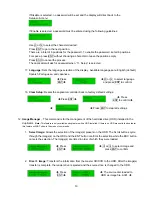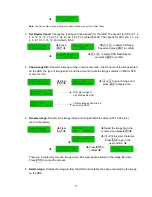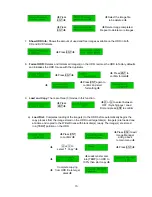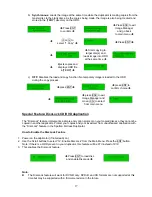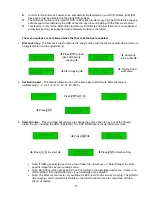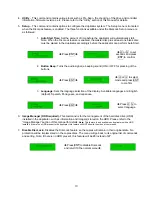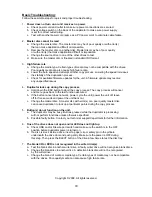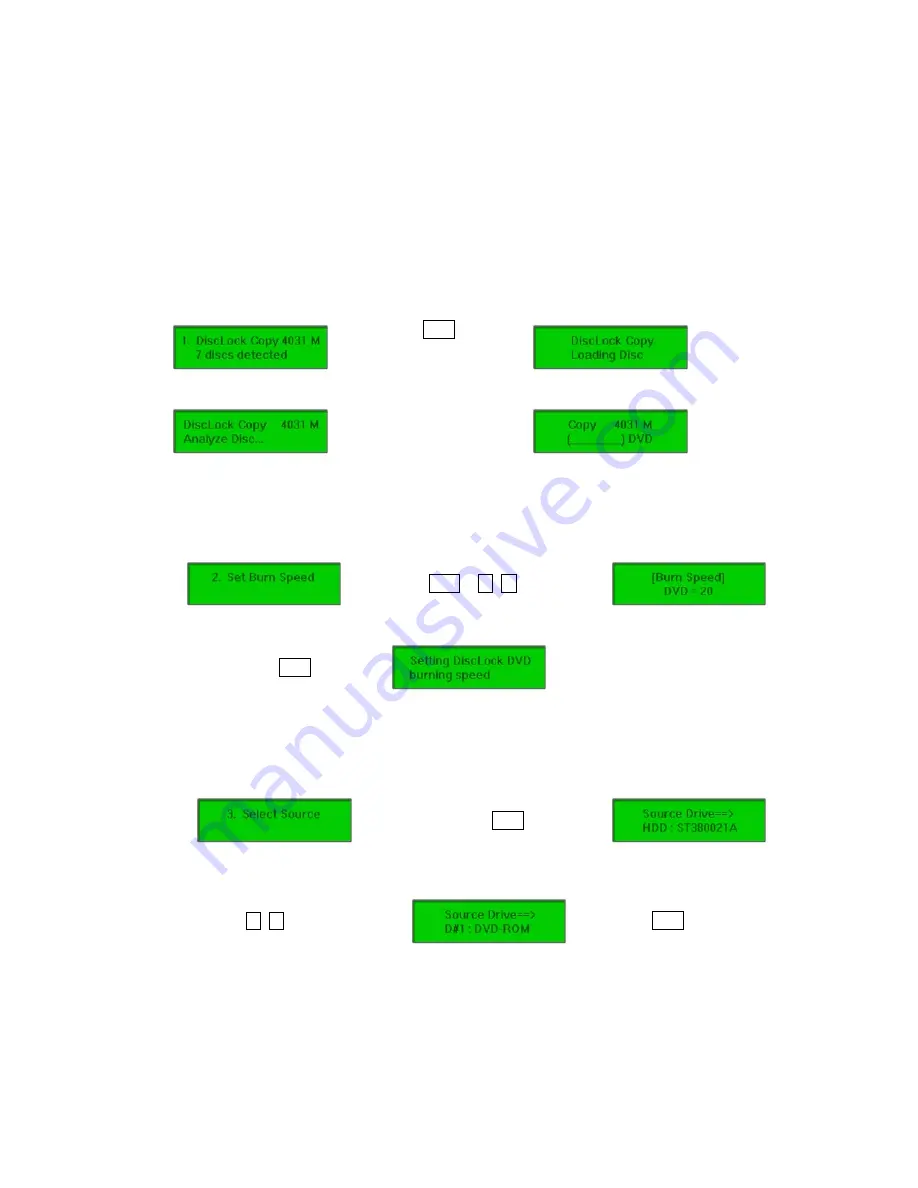
z
In order for the DiscLock Feature to be successfully implemented on your DVD-R discs, 40 MB of
free space must be allocated on the blank DVD-R discs.
z
The DiscLock feature is only used for DVD to DVD (disc-to-disc) copying. The HDD-to-disc copying
cannot support this feature as the HDD cannot be used in conjunction with the DiscLock feature.
z
This feature is only for the DVD-Video format only. DVD-Data and other formats are not supported
at this time but may be supported with a firmware revision in the future.
The menu options are as followed when the DiscLock feature is enabled:
1.
DiscLock Copy:
The DiscLock copy function is the copy function with the DiscLock protection protocol to
be implemented on the copied disc(s).
Î
Press ENT to load
disc and execute
copying
Î
Î
Analyzing
source disc
Î
Î
Start Copying
Î
Î
Finished and
eject discs
2.
Set Burn Speed
– This feature allows you to set the burn speed of DVD with DiscLock feature
implemented (1, 2, 2.4, 4, 6, 8, 12, 16, 18, 20, MAX).
Press ENT &
i
,
j
Î
Press ENT
3.
Select Source
– This command will allow you to change the source drive to any one of the drive(s)
inside the unit, including the HDD (if installed). The DVD-ROM drive is the default source drive.
Î
Press ENT
Î
Î
Press
i
,
j
to select
Î
Î
Press ENT to finish setting
•
Note: If HDD was selected as Source, then follow the instructions on “Select Image” to select
specific image files as your reading source..
•
Note: Each drive will be assigned a Drive # according to the installation sequence. If there is no
HDD installed, then the Reader Drive is automatically set as Drive#1.
•
Note: The DiscLock feature is only available for DVD to DVD (disc-to-disc) copying. The HDD-to-
disc copying cannot support this feature as the HDD cannot be used in conjunction with the
DiscLock feature.
18