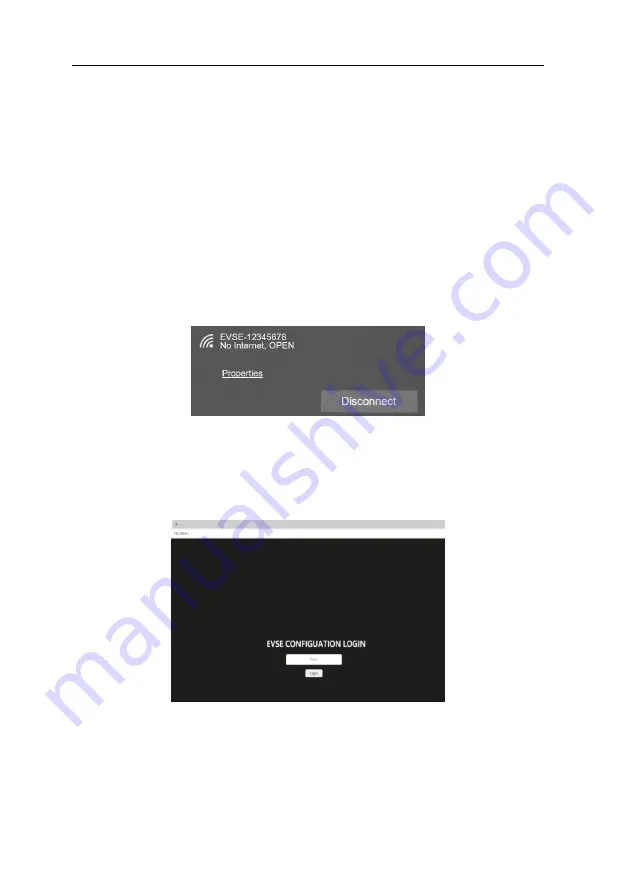
HP10 Series 1-Phase
AC EV Charging Station
User Manual
- 24 -
Start charging: plug the charging connector into EV socket, press button to start charging.
Stop charging: press button again will end the charging, when EV is in charging.
6.3.
Configure parameters
Taking the configuration of charging station parameters by laptop as an example, it is introduced
as follows (the method of setting parameters by mobile phone is similar and will not be repeated):
Step 1: connect to WiFi hotspot
Keep your laptop in a state where it can connect to WiFi hotspots. Within two minutes after power
on, the charging station provides a WiFi hotspot as the access entrance for parameter configuration.
Connect a WiFi hotspot with a name is similar to "EVSE-12345678" in the "WiFi network" of the laptop.
It is no password to connect the hotspot.
Fig. 6-3 Connect the WiFi in Windows OS
Step 2: login to setting
Enter 192.168.4.1 in the address bar of Google Chrome or Microsoft Edge, you can access the EVSE
CONFIGURATION shown in Fig. 6-4, and Microsoft IE cannot access this IP address.
Fig. 6-4 Login of EVSE CONFIGURATION
Step 3: Config your EV Charging station
Enter the correct login password to enter the page shown in Fig. 6-5. Please contact the supplier
for the login password and change anew password at the first time. As shown in Fig. 6-8, set the

























