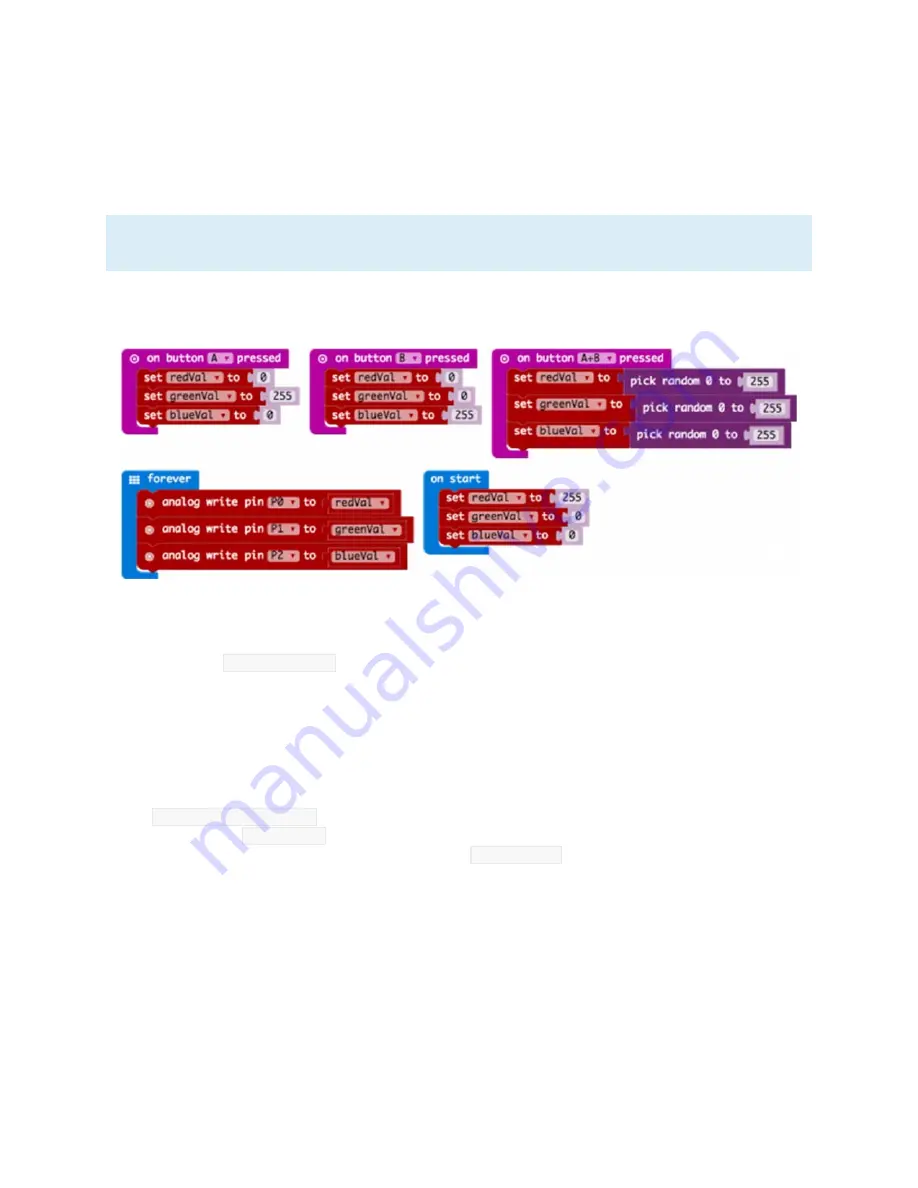
Run Your Script
Either copy and paste, or re-create the following code into your own MakeCode editor by clicking the
open icon in the upper right-hand corner of the editor. You can also just download this example by
clicking the download button in the lower right-hand corner of the code window.
Note:
You may need to disable your ad/pop-up blocker to interact with the MakeCode programming
environment and simulated circuit!
Code to Note
Let’s take a look at the code blocks in this experiment.
If you are having a hard time viewing this code, click on the image above to get a better look!
On Button Press
You will find the
on
Button
Press
block under the input block section. It is a different type of block
than you are used to. It is what is called an event block — code that is triggered when something
happens, and only when that happens. In this case it is when one of the onboard buttons is pressed.
You can select between button A, button B and when both buttons (A+B) are pressed. Note that
there is also a pin event function that works the same way, and you can use it with external buttons
to build your own external hardware events.
Pick Random
In the
on
Buttons
A+B
pressed
block you will notice that we set the color pin variables to random
numbers using the
pick
random
block. You give this block a range of values between 0 and another
value. In this case we use 255, which is peak of the
analog
write
block’s output.
What You Should See
You should see your LED turn on red. If you press the A button on the micro:bit, the color will
change to green; if you press the B button, the color will change to blue; and finally, if you press the
A and B button, the RGB will turn a random color.






























