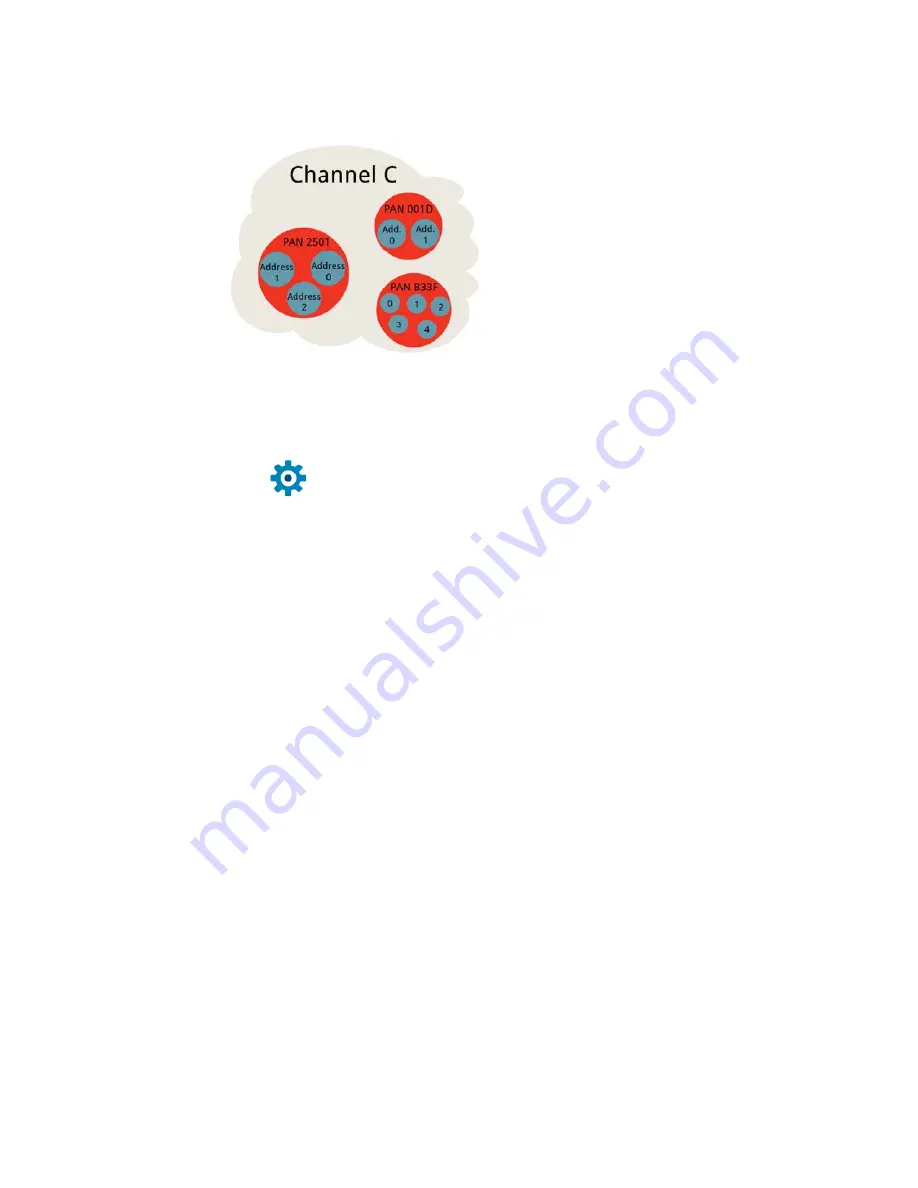
destination address of 0x5200, then XBee 1 cannot send data to XBee 2. In
this case, only one-way communication is enabled between the two XBee’s
(only XBee 2 can send data to XBee 1).
We can use X-CTU to easily configure each of those settings. Here’s how:
Radio Configuration
After the last page, you should already have at least one XBee connected
to X-CTU. If you’re still over in the console tab, click back over to the
Configuration tab
–
. Take a peak at the very first handful of
settings, and you should see some familiar acronyms: CH, ID, DH, DL, and
MY. Beside each of those blocks is a text box – that’s where we’ll type in
our new settings.
Network ID (ID)
Begin by coming up with a unique network ID number. Think of your
favorite number between 0 and 65535, consult your friends and neighbors
to make sure your favorite isn’t their favorite, then convert it to hexadecimal.
Or if you don’t want to put that much effort into it, use a random value like
894B.
Type your 16-bit network ID into the white text box next to
PAN ID
.
MY Address (MY)
Your next job is to create addresses for each XBee in your network. These
values should be unique to each XBee in a network. The MY address can
be any value between 0x0000 and 0xFFFF. Type this address into the text
box next to “
MY
16-bit Source Address”.
If you only have two XBees, you can
assign the first an MY address of 0,
and the other an address of 1
.
(Your XBee’s can share the same MY address, they’ll both receive the
same data if it’s broadcasted to that address.)
Destination Address (DH & DL)
The destination address defines which XBee your source XBee is talking to.
There are actually two values used to set the destination: destination high
(DH) and destination low (DL). You can use that pair of values in one of two
ways to set your XBee’s mate:
1. Leave DH set to 0, and set DL to the
MY address
of the receiving
XBee.
2. Set DH to the
Serial Number High (SH)
and DL to the
Serial
Number Low (SL)
of your destination XBee.
Either method works, but the former – setting DH to 0 and DL to the
destination’s MY address – is usually easier.
Page 10 of 16
















