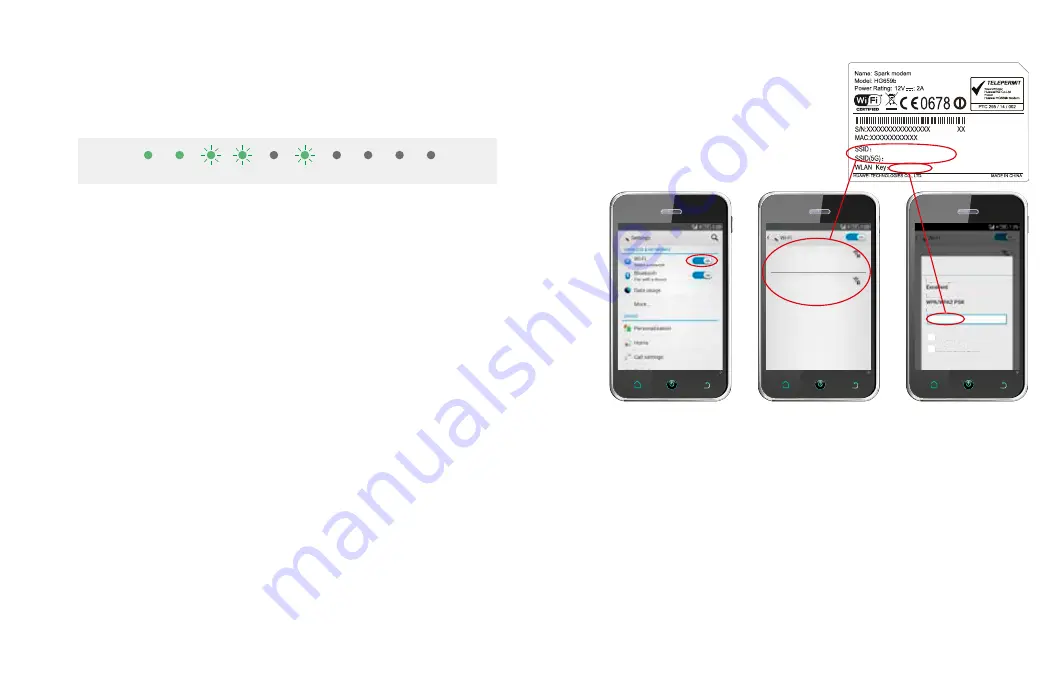
6
7
1. Go to ‘Settings’ and turn
on WiFi on your device.
2. Select the WiFi network
that matches the sticker on
the back of your modem.
3. Enter the password.
Wait 5 minutes after plugging it all together then check the lights.
3.1 What do the lights mean?
Power and WAN light should be
GREEN
and steady. Internet light and a LAN light (if
using yellow LAN port) should be
GREEN
and blinking. WLAN light should be
GREEN
and steady or blinking (if using WiFi).
If the lights don’t look like this, and you have waited 5 minutes since plugging it all
together, look at ‘
Troubleshooting
’ on page 8.
Once the lights are displaying correctly, open a web browser (such as Internet Explorer,
Firefox, Safari or Chrome) and go to
spark.co.nz/broadbandsetup
or any other web
page to test your connection.
3.2 Access free premium services
As a valued Spark customer, you can access a range of free and exclusive
premium services including:
1. Spark Security Suite
powered by McAfee to protect your computer from
Internet threats (worth over $95 a year). Available for Microsoft Windows
computers only. Your free licence allows you to install McAfee on up to
5 Windows computers.
2. Get a free Xtra Mail account,
powered by SMX, New Zealand’s leading
email security company, with selected Spark broadband plans.
Visit
spark.co.nz/security
to find out more.
Don’t forget to register for the Broadband Usage Meter so you can keep track
of how much data you’ve used at any time during the month.
Visit
spark.co.nz/myaccount
to find out more.
3. Connect to the internet
Tip 1:
This modem uses both 2.4Ghz and 5Ghz public wavelength bands to transit
radio signals between the modem and WiFi enabled devices. If you have a device
(e.g. a premium smartphone/tablet/computer) that displays the 5G network option
when searching for WiFi network, you can connect to the 5G band at a higher speed
than the 2.4Ghz band.
Tip 2:
If you select the ‘remember me’ or ‘connect automatically’ option your
device will automatically connect to this WiFi network when you’re in range.
3.4 How to set up guest WiFi access
You can set up guest WiFi to allow others to access the internet via your modem.
Check out instructions for your modem at
spark.co.nz/help
.
3.3 How to connect a mobile, tablet or other WiFi capable device
After you make sure you can connect to
the internet via your modem (see previous
page), then you can connect your other
devices via WiFi.
SPARK–ABC123
SPARK–ABC123–5G
Secured with WPA/WPA2
(WPS available)
Secured with WPA/WPA2
(WPS available)
Power
WAN Internet WLAN
VoIP
LAN1
LAN2
LAN3
LAN4
USB
SPARK–ABC123–5G
a1b2c3d4
Password
Security
Signal strength
Show password
Cancel
Connect
Show advanced options
SPARK–ABC123
SPARK-ABC123
SPARK-ABC123-5G
a1b2c3d4








