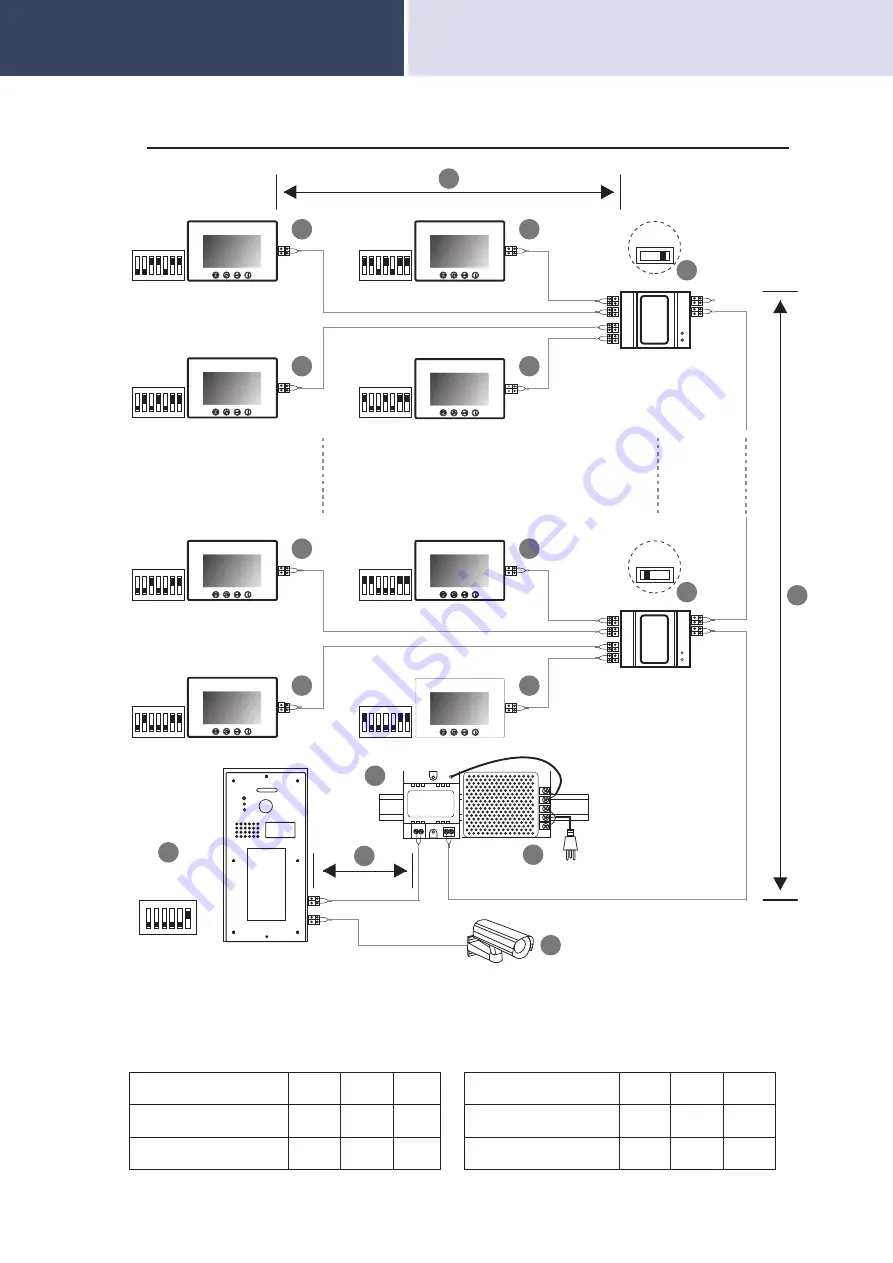
A
B
C
D
OFF ON
A
B
C
D
OFF ON
ON
DIP
6 7
1 2 3 4 5
Code
=
2
4
ON
DIP
6 7
1 2 3 4 5
Code
=
4
4
ON
DIP
6 7
1 2 3 4 5
Code
=
1
4
ON
DIP
6 7
1 2 3 4 5
Code
=
3
4
ON
DIP
6 7
1 2 3 4 5
Code=10
4
ON
DIP
6 7
1 2 3 4 5
Code=12
4
ON
DIP
6 7
1 2 3 4 5
Code=9
4
ON
DIP
6 7
1 2 3 4 5
Code=11
4
3
2
5
6
C
B
A
85-260AC
7
ON
DIP
6
1 2 3 4 5
1
ID=000
When monitor quantity < 20
Cable Usage
2
Parallel cable 2x0.75mm
A
60
80
B
60
80
C
30
40
When monitor quantity > 20
Cable Usage
A
60
80
B
60
80
C
30
40
2
Parallel cable 2x1mm
2
Parallel cable 2x1.5mm
2
Parallel cable 2x1mm
Before
Using
4
Summary of Contents for SPD-D1M1
Page 20: ...SPECIFICATIONS ...






































