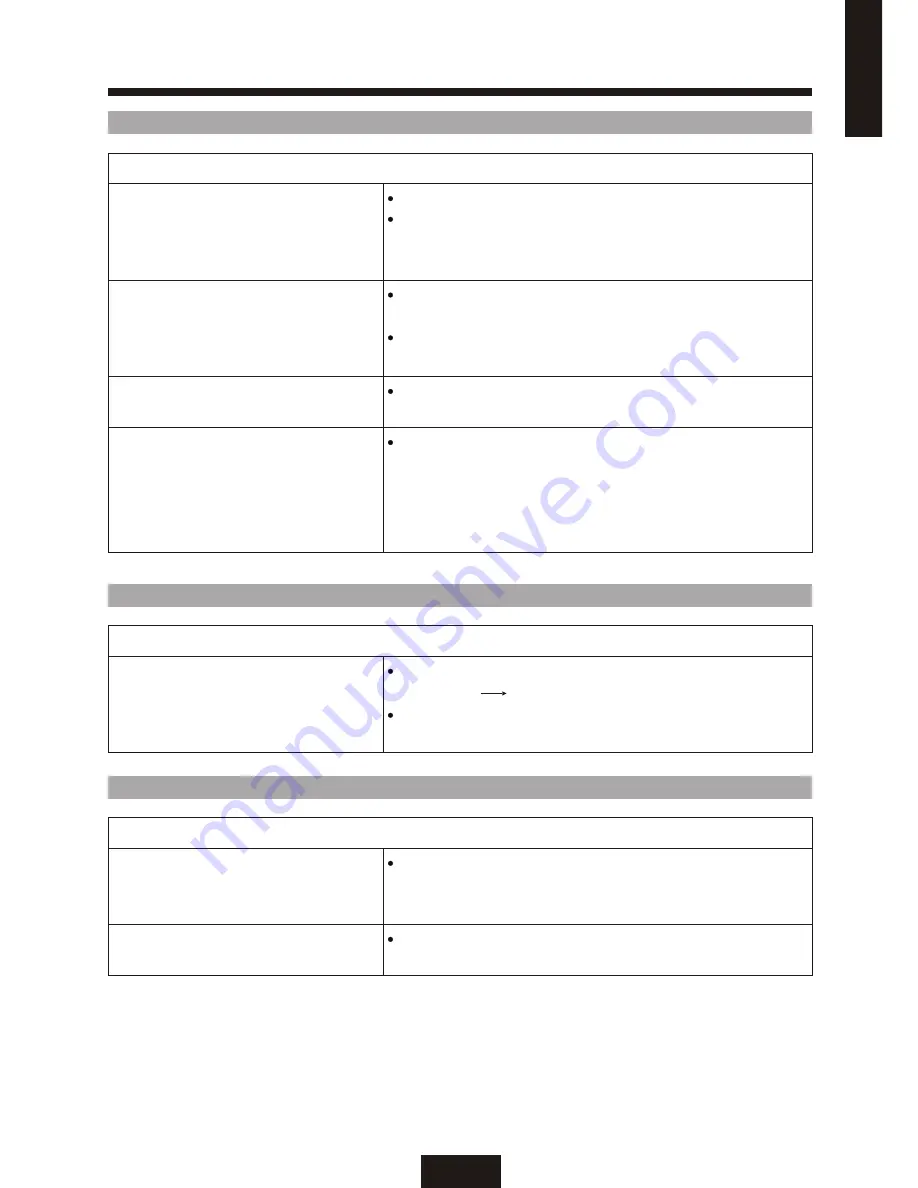
38
AUDIO
CHANNELS
GENERAL
TROUBLESHOOTING(Continued)
Problem
Problem
Problem
Good picture, no sound
Cannot receive any channels when
using cable TV
How to restore factory settings
Cannot operate MENU
Audio noise
Cannot gain enough volume when
using a cable box
Sound seems weak or insufficient
Press MENU
SWAP
PIP-ON
"
"so that MENU disappears from the screen.
Make sure the speaker sound source is set to main source.
Please press"
"to exchange main and PIP source
or press "
"repeatedly until PIP picture disappears.
Use "
"in the "
"to choose
"
" "
" to scan receivable channels.
Make sure cable is connected to TV properly and choose
TV as the main source.
CHANNEL SETTINGS
MENU
SYSTEM
CABLE
Press"
" and go to the "GENERAL SETTINGS"
menu. Highlight "FACTORY PRESET" and press the
"SELECT" button.
MENU
If a menu option appears in grey letters, this indicates
that the menu option is not available.
Please use head phones other than infrared cordless
head phones.
Move away the infrared transceiver from the TV until the
noise is eliminated.
Increase the volume of the cable box using the cable boxs
remote control.
The TV
'
s audio might be set to SAP
MONO
STEREO
STEREO
MONO
"
"or"
", when
it might be better set to "
".If already set
to
"
", switch to"
"(which may reduce
background noise during weak stereo broadcasts)
by pressing the MTS button on the remote control.
Possible Remedies
Possible Remedies
Possible Remedies
E
N
G
L
IS
H


































