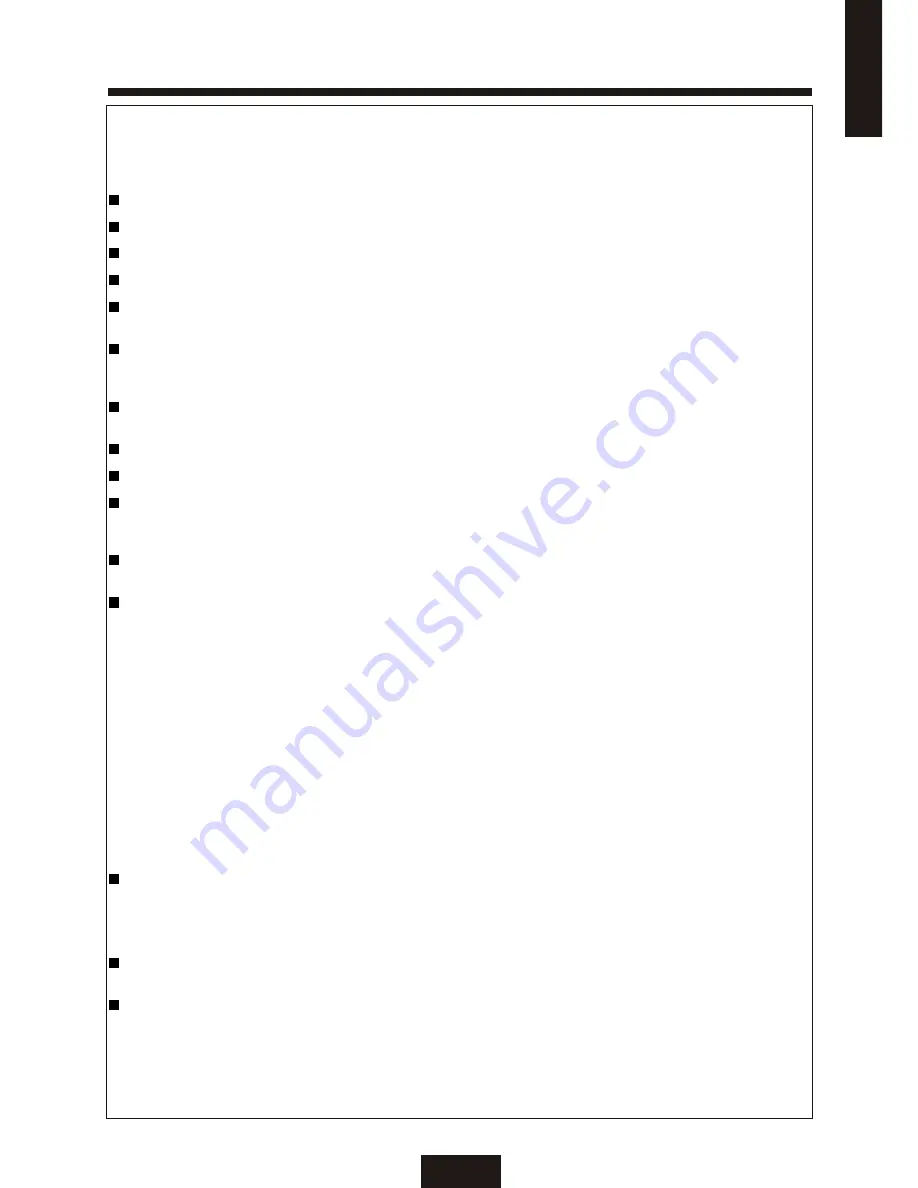
IMPORTANT SAFETY PRECAUTIONS
3
Electricity is used to perform many useful functions, but it can also cause personal injuries and property
damage if improperly handled .This product has been engineered and manufactured with safety being the
highest priority .However, improper use can result in personal injury and / or property
damage.
Read instructions - All operting instructions must be read and understood before the product is operated.
Keep this manual in a safe place - These safety and operating instructions must be kept in a safe place for future reference.
Observe warnings - All warnings on the product and in the instructions must be observed closely.
Follow instructions - All operating instructions must be followed.
Attachments - Do not use attachments not recommended by the manufacturer. Use of inadequate attachments can result in
accidents.
Power source - This product must be operated on a power source specified on the specification label. If you are not sure of
the type of power supply used in your home, consult your dealer or local power company. For units designed to operate on
batteries or another power source, refer to the operating instructions.
Power cord protection - The power cords must be routed properly to prevent people from stepping on them or objects from
resting on them.
If the AC adapter is misplaced or needs to be replaced,obtain the same type of adapter from our service center or your dealer.
Overloading - Do not overload AC outlets or extension cords, overloading can cause fire or electric shock.
Entering of objects and liquids - Never insert an object into the product through vents or openings. High voltage flows through
the product. Inserting objects can cause electric shock and/or short circuit internal parts. Also, do not spill water, or any other
Liquid on the product.
Servicing - Do not attempt to service the product yourself. Removing covers can expose you to high voltage and other
dangerous conditions. Request a qualified service person to perform servicing.
Repair - If any of the following conditions occurs, unplug the power cord from the AC outlet, and request a qualified service
person to perform repairs.
a. When the power cord or plug is damaged.
b. When a liquid was spilled on the product or when objects have fallen into the product.
c. When the product has been exposed to rain or water.
d. When the product does not operate properly as described in the operating instructions.
Do not touch the controls other than those described in the operating instructions. Improper adjustment of controls not
described in the instructions can cause damage,which often requires extensive adjustment work by a qualified technician.
e. When the product has been dropped or damaged.
f. When the product displays an abnormal picture.
g. Any noticeable abnormality in the product.
Replacement parts - In case the product needs replacement parts, make sure that the service person uses replacement parts
specified by the manufacturer.
Safety check - Upon completion of service or repair work, request the service technician to perform safety check to ensure
that the product is in proper operating condition.
Wall or ceiling mounting - When mounting the product on a wall or ceiling, be sure to install the product according to the
method recommended by the manufacturer.
Polarization - This AC adapter may be equipped with a polarized alternating current line plug (a plug having one blade wider
than the other).This plug will fit into the power outlet only one way .
This is a safety feature, If you are unable to insert the plug fully into the outlet, try reversing the plug, If the plug still doesn't fit
,contact your electrician to replace your obsolete outlet.
Do not defeat the safety purpose of the polarized plug.
E
N
G
L
IS
H




































