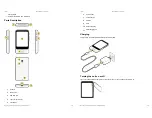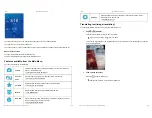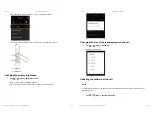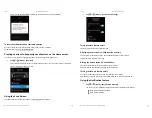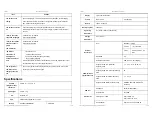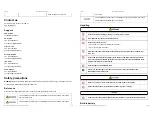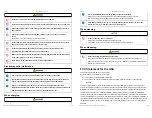7/30/2021
POCKETALK S User Manual
https://www.pocketalk.com/pocketalk-s-manual/#!/print?modal
15/45
If the lock screen setting is on, the lock screen appears when you turn or wake Pocketalk.
To unlock the screen, swipe the lock screen up.
If you have set the Lock PIN, the PIN code entry screen will be displayed, so please enter the 6-digit PIN you set.
About the lock screen
The upper row displays the current location and time.
The lower row displays the previously visited location and time.
Features available from the Main Menu
You can use the following useful features.
Camera
Translates captured text. You can easily translate text, the written word, and
signs. e.g. restaurant menus.
Translating text (image translation)
Convert
Units
Converts currency, length, weight, and temperature to local units.
Using the Convert Units feature
Favorites
Displays favorite translations that has been previously saved.
Saving Favorite translations
Medals
Displays medals unlocked through different achievements.
The Medal feature
Role Play
Uses AI technology to help with practicing select foreign languages in various
common settings e.g. at an airport or hotel.
Using the Role Play feature
7/30/2021
POCKETALK S User Manual
https://www.pocketalk.com/pocketalk-s-manual/#!/print?modal
16/45
1
2
Settings
Allows configuration of various settings such as network settings, volume,
screen brightness, and text size.
Settings for the unit
Translating text (image translation)
You can easily translate text such as city signs and restaurant menus.
Tap
-
[Camera].
Face the camera toward the text you want to translate.
If you're in a dark setting, tap to turn on flash.
To change the target language, tap the language name on the right side. This is the language you want the
text to be translated into.
Take a photo of the text.
Press the
button to take a photo.
After the photo is taken, a preview will be displayed.