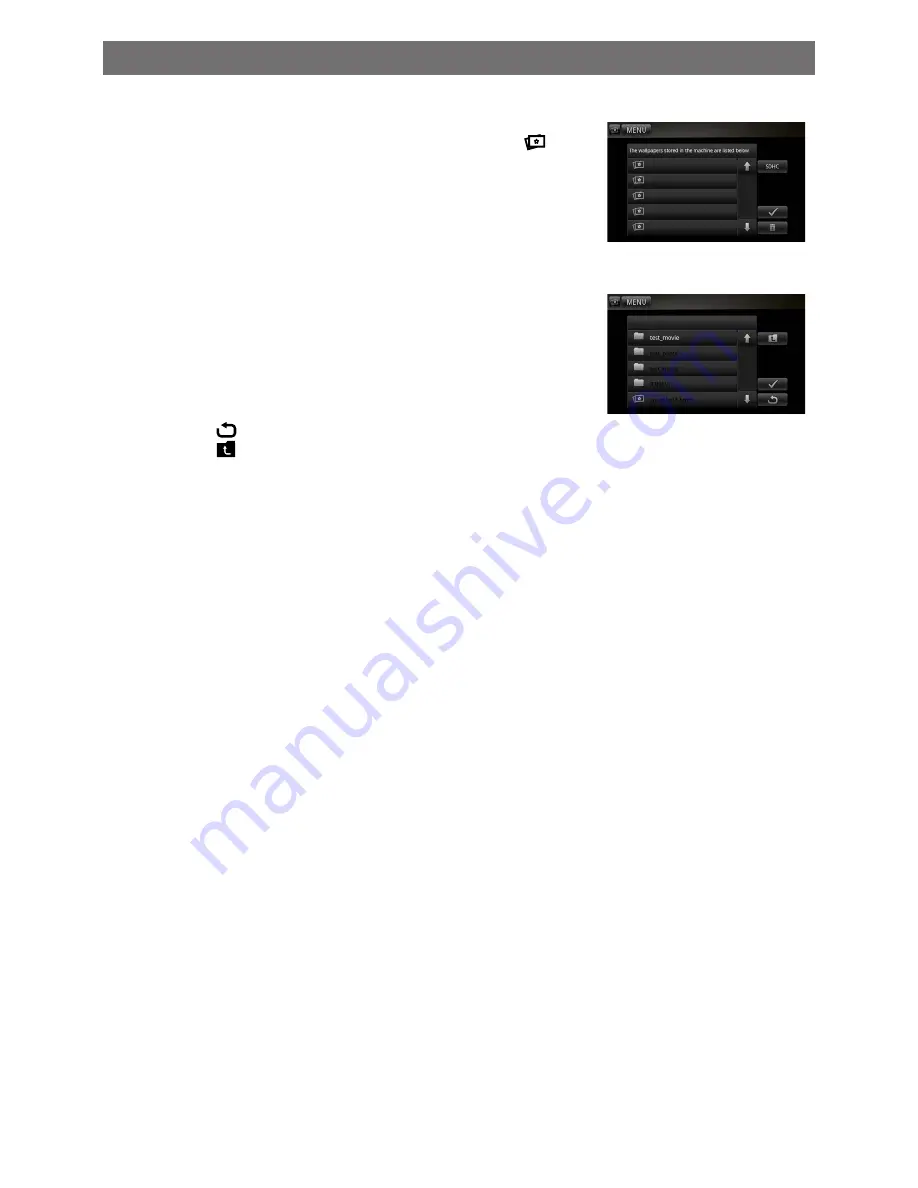
EN - 24
User-Defined Wallpaper
1. Entry
Select Setting mode on the Source menu, touch [
] on
the bottom left of the main menu. Or select [wallpaper] in the
General setting, then touch the downwards button of the listed
submenu until you find [user defined], touch it to enter user-
defined wallpaper management.
2. Load picture from SD Card and use it as wallpaper
If you insert the SD Card with pictures in it after your entry, you
may have to wait several seconds for the SD Card reading.
Otherwise you may use it directly.
To Select a picture in SD Card, you should touch “ SDHC”
button first, then the directories and the files will be listed. If
you select a directory and then touch “√” button , you will enter
the directory. If you select a picture and then touch “√” button,
the picture will be loaded into the flash and used as current
wallpaper at the same time.
Touch the [
] button to go back to view the pictures in flash.
Touch the [ ] button at the right side of the screen to go back
to the upper directory.
3. Use or delete pictures in flash
After the 1st step, you can see the pictures in flash listed out,
you can preview them by select one of them, then touch the “√”
button to use it as wallpaper.
You can also delete pictures in flash which you are not currently
using. Select one and touch the garbage box button.
Other modes




















