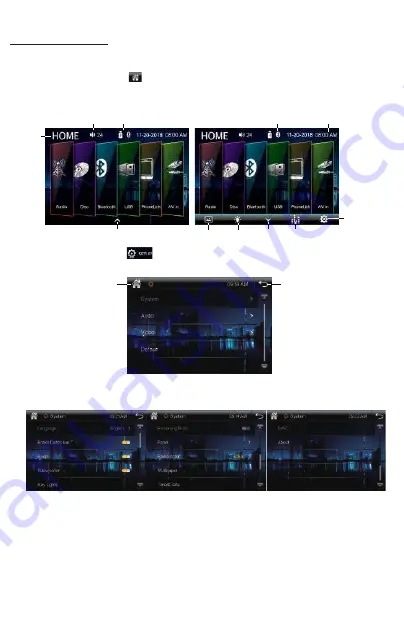
Setup Operations:
Main Menu:
In each mode, touch the icon to enter the main menu as below image.
In the main menu screen, tap the desired icon to enter each of the following
settings : Radio, Disc(CD/VCD/DVD), Bluetooth, USB, PhoneLink, AV in.
In main menu, touch the icon to enter the setup menu, as below image.
Then user can set up or adjust the general settings for this digital video player.
A. System:
OSD
Language, Brake Detection On/Off, Beep On/Off, Subwoofer On/Off,
Key Lights, Reversing Mute, Panel, Radio Area, Wallpaper, Time&Date, SWC, About.
• OSD Language: English, Chinese, Arabic, Hebrew, Turkish, Russian, Persian,Thai,
German, French, Portuguese, Spanish, Italian, Indonesian, Bulgarian.
• Brake Detection: Enables or Disables the brake detection.
This is a safety feature to prevent driver distraction. For safety, we recommend
user to enable this brake detection function. When enable this function, user were
forbidden to watch video from this unit while this system is not detect the brake
signal of the parking brake.
• Beep On/Off: Enables or Disables beep buzzer signal to confirm use.
7
Screen
Backlight
Wallpaper
Active Bluetooth
when blue color
Return
Home Page
Time&Date
Home
Page
Volume
Active Media
Setup
Sound effect
To show the toolbar
To hide
the toolbar




















