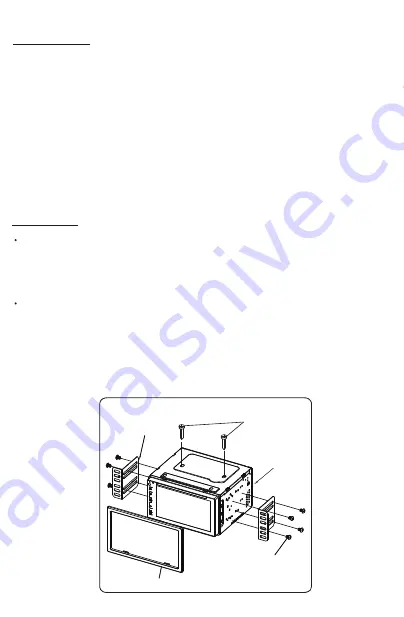
2
Copyright Notes:
This product incorporates copyright protection technology that is protected by
method claims of certain U.S. patents and other intellectual property rights owned
by Macrovision Corporation and other rights owners.
Use of this copyright protection technology must be authorized by Macrovision
Corporation, and is intended for home and other limited viewing uses only unless
otherwise authorized by Macrovision Corporation. Reverse engineering or
disassembly is prohibited.
Region Management information:
This product is designed and manufactured to respond to the Region Management
Information that is recorded on DVD disc. If the Region number described
on the DVD disc does not correspond to the Region number of this digital
video player. the disc cannot be played on by this digital video player.
INSTALLATION:
Before Installation:
- We recommend you to let a professional technician install the unit in vehicle.
- Disconnect negative battery terminal of vehicle.
- Revome the trim ring from unit (if installed).
- Remove 2 transit screws lacated on top of the unit.
Installation Process:
- Carefully remove the existing head unit.
- Before finally installing this product, connect wiring harness temporarily and
make sure it’s all connected up properly and test the head unit if it can work
properly. (Consult a qualified technician if you unsure)
- Mount this video player using both “L” mounting metal brackets and screws
(M5x6bm) to the vehicle.
Note: if you need other screws to fix other terminal, please buy from your dealer
according to the drilling of holes size.
Head Unit
Plastic Trimring
Screws
(M5x6BM)
Metal Brackets
Remove 2 screws
before installation.




































