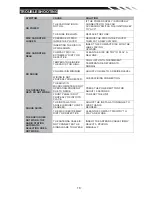14
BLUETOOTH SECTION(Only for VR-651B model)
Warning:
Driving and having a telephone conversation at the same time is dangerous, please
park your car before having a telephone conversation. The supplier waves any and all liability
when this warning is not followed.
To enter Bluetooth mode, please tap Bluetooth icon on main menu or press mode button on
remote.
Bluetooth connected mode
Tap the icon
to turn to the interface as above, and open the BT function on the mobile
phone.
Pairing Mode
At the 1st time when using BLUETOOTH, you need to pair the mobile phone first.
When a phone has not been paired with the unit, the BT icon and Pairing mark will blink
continually on the panel.
When the unit have connect with phone, the BT icon will turn on and the Mobile phone name (if
available) will be display on the panel.
According to mobile pairing device manual, after searching new device (Sound Stream), select
it, input password "0000" and confirm ok, device paring is finished.
The text ‘Enter Number’ will shows on the panel after the pairing is completed. It means device
is connected and ready for BLUETOOTH communication.
Auto-connect & Disconnect
When power on the unit, the last paired phone will be remembered. Tap the
icon on the
unit, it will connect to the phone via Bluetooth automatically.
If you want to disconnect the Bluetooth connection, turn off the mobile phone Bluetooth function,
or tap the
icon on the unit.
1. CALLING mode
In Call mode, the unit can be used as your phone.
Making and receiving calls are possible with
BLUETOOTH. Simply tap phone number and tap
icon to make a call, and tap
icon to hang up.
1) Tap
icon shortly to delete a wrong digit.
2) Tap the
icon, the device automatically makes a
call to the latest call in its call log.
Voice Transfer
During a call, you can change a call from Bluetooth mode to phone by tapping
icon. To
have a call in Bluetooth mode again, tap Transfer icon again.
2. Call history mode