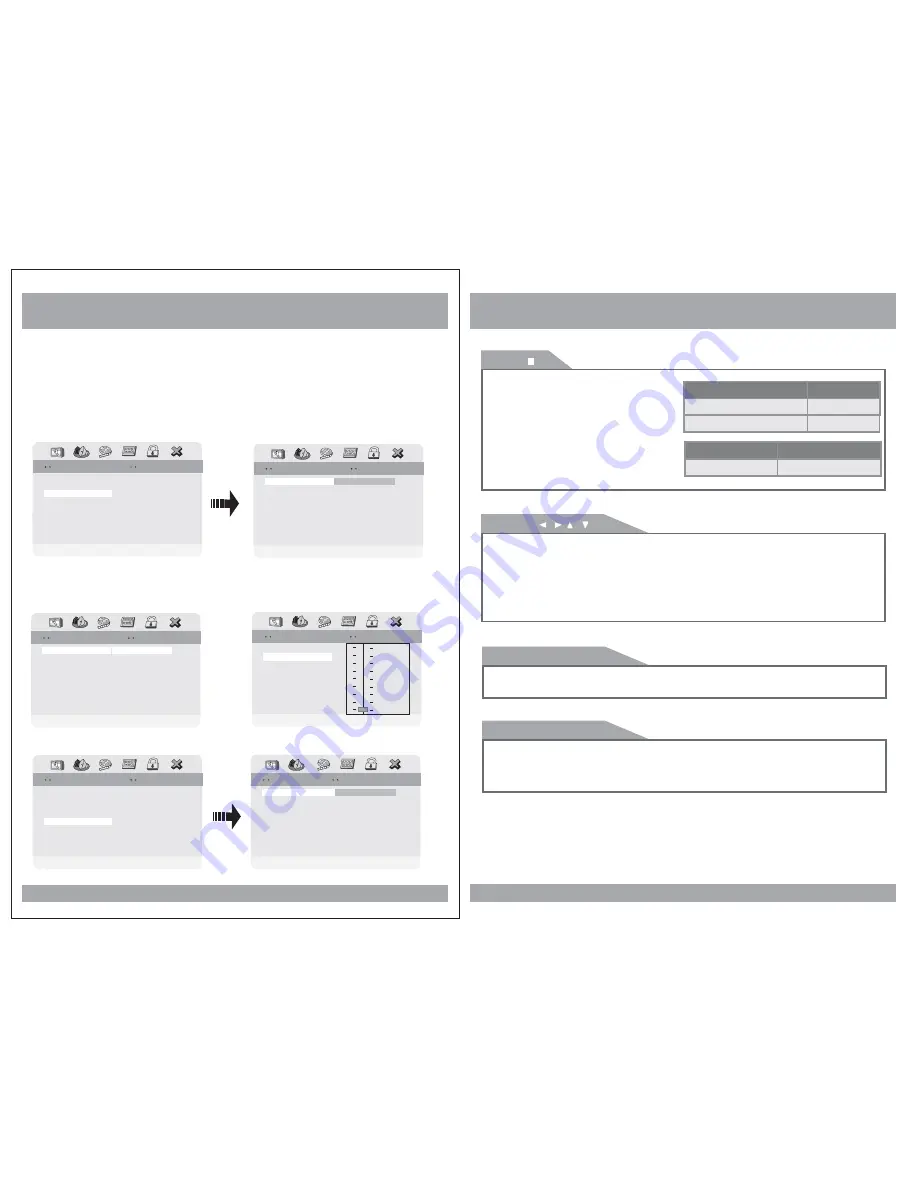
Dual Mono
Use this function to set the input audio
signal to match your speaker setup.
Dynamic
Use this function to change the setting
from the factory.
Set DRC Off
Set DRC Off
Dual Mono
Dual Mono
STR
Dynamic
Dolby Digital Setup
Dolby Digital Setup
L-Mono
R-Mono
Dual Mono
Dual Mono
Stereo
Mix-Mono
Dolby Digital Setup
Dolby Digital Setup
Dynamic
FULL
3 / 4
1 / 2
1 / 4
OFF
1. Dolby Digital Setup
Dynamic
Dual Mono (1 + 1) Setup
Dual Mono (1 + 1) Setup
Dolby Digital Setup
Dolby Digital Setup
L-Mono
R-Mono
Dual Mono
Dual Mono
STR
Stereo
Mix-Mono
DVD Setup
Show below are two examples of Audio Setups.
Go To Dolby Digital Setup
Go To Dolby Digital Setup
Audio Setup Page
Audio Setup Page
Speaker Setup
SPDIF Setup
Dolby Digital Setup
Channel Delay
Equalizer
3D Processing
Speaker Setup
SPDIF Setup
Dolby Digital Setup
Channel Delay
Equalizer
3D Processing
Set Stereo Setup
Set Stereo Setup
STR
16
Go To Equalizer Page
Go To Equalizer Page
Audio Setup Page
Audio Setup Page
Speaker Setup
Spdif Setup
Dolby Digital Setup
Channel Delay
Equalizer
3D Processing
Speaker Setup
Spdif Setup
Dolby Digital Setup
Channel Delay
Equalizer
3D Processing
2. Equalizer Settings
Bass Boost
Bass Boost
Super Bass
Super Bass
Treble Boost
Treble Boost
Off
Off
Off
Select Equalizer Type
Select Equalizer Type
Equalizer Page
Equalizer Page
Rock
Pop
Live
Dance
Techno
Classic
Soft
EQ Type
EQ Type
None
None
DVD Functions
Stop(
)
In DVD mode, Press STOP to stop playback.
To resume playback, press PLAY/PAUSE. If
you press STOP and then PLAY/PAUSE twice,
the player will begin playback at the first
scene of the movie.
[DVD]/[AUDIO]
In MP3 mode, Pressing STOP will stop
audio playback. Press PLAY/PAUSE to begin
playback of the first title on the disc.
the
[MP3]
Menu
Pressing the SETUP brings up the DVD disc menu. The content of this menu varies,
depending on the programming of the disc.
25
[DVD]
OSD
CONDITION
1 Time Press Play Key To Continue
Stop
OSD
CONDITION
1 Time
Stop
Stop
Arrows(
/ / /
)
In addition to navigating the various menus, you can use the arrow buttons to define the area
of the screen you want to enlarge in ZOOM mode.
[DVD]
After pressing STOP button, select the desired folder and set the condition by pressing
ENTER button.
Disc Stop
2 Time
Setup
Pressing the SETUP button opens the Setup Menu, where you can make and adjust DVD
settings to suit your equipment and preferences.
[MP3]



















