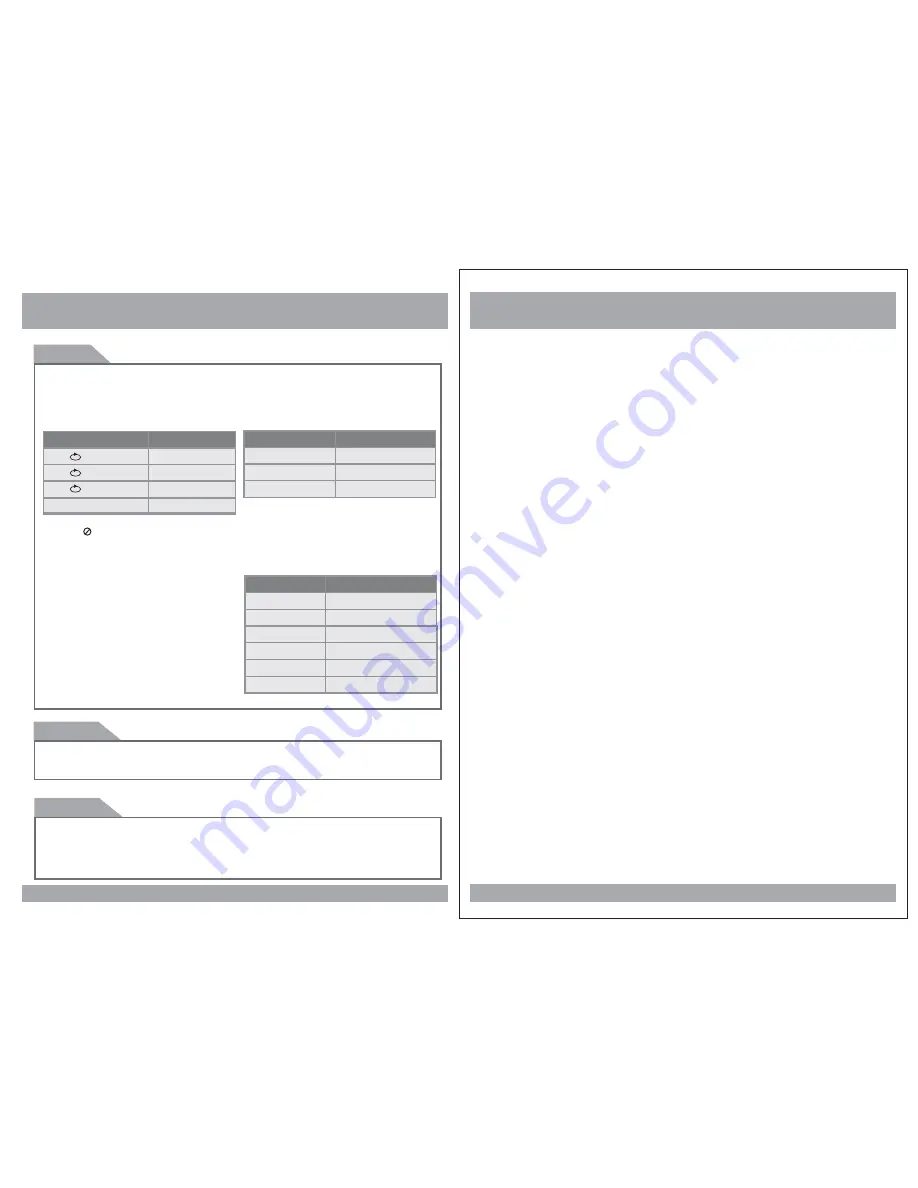
Power and Mode Selection
11
DVD Functions
Repeat
Pressing REPEAT button changes
the play mode as follows:
[DVD]
OSD
CONDITION
Chapter
Title
All
Repeat chapter
Repeat title
All
Repeat off
[VCD]
The REPEAT button does not function
when a VCD disc is being played.
Pressing REPEAT button changes
the play mode as follows:
[AUDIO]
OSD
CONDITION
Track
All
Repeat single
All
Repeat off
[MP3]
Pressing REPEAT button changes
the play mode as follows:
OSD
CONDITION
Repeat One
Repeat Folder
Folder
Single
Repeat folder
All
Random play
Shuffle
Random
Single
Repeat folder one time
Single play
NTSC/PAL
This button is used to select the video standard for the DVD mode between NTSC
and PAL formats.
Angle
Some DVD s are recorded with additional footage which allows you to view a scene
from a different camera angle. If the ANGLE feature is enabled in the Setup Menu
(see page 14) and the disc has this option,an
angle mark
will be displayed on
the screen. When that occurs, press the ANGLE button to see these alternate viewing
angles.
“
”
30
,
Selecting an AV mode
1. Turn the power ON on the unit and on the external devices.
2. Select the DVD, AV1 or AV2 mode by pressing the AV Select button on
the unit or on the remote control.
3. Play the external device.




















