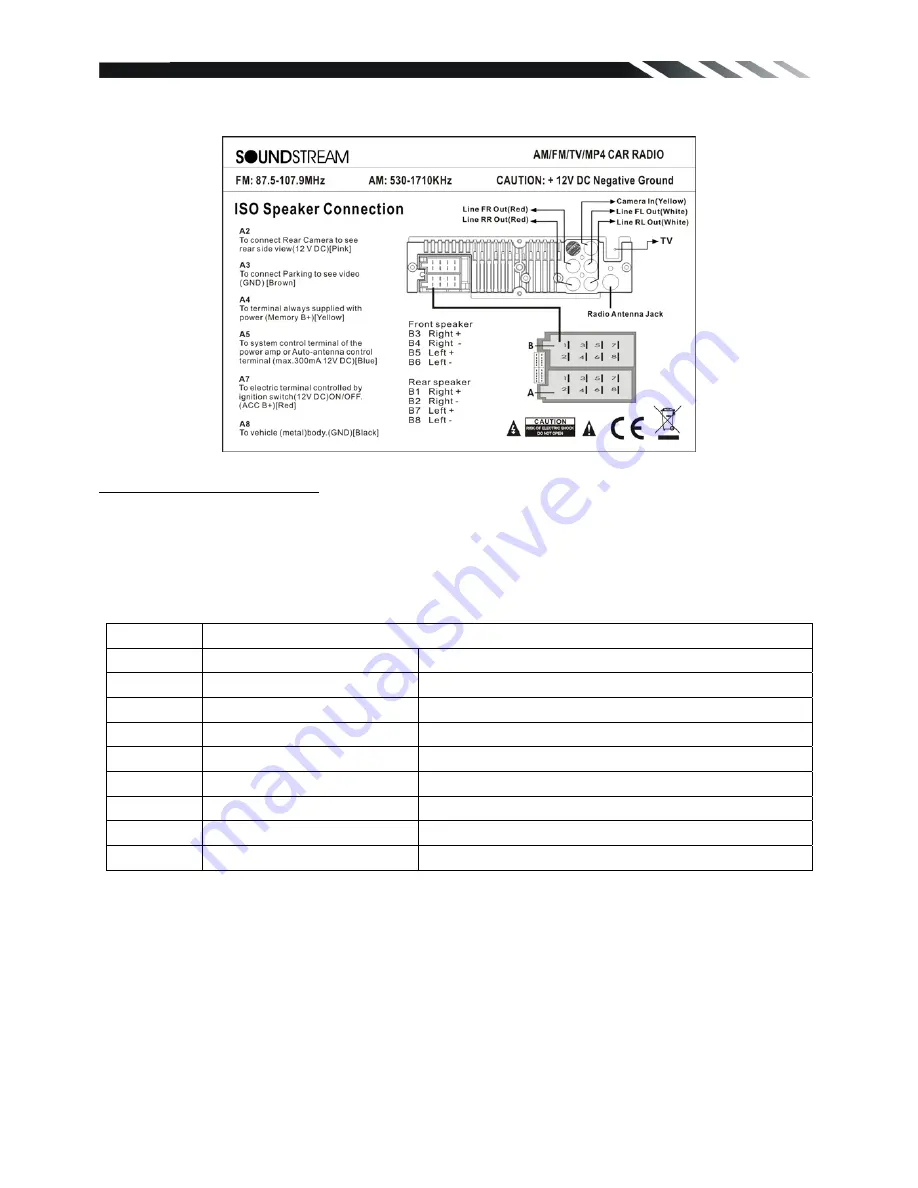
7
(Only for SDR-342T)
Using the ISO Connector
1. If your car is equipped with the ISO connector, then connect the ISO connectors as illustrated.
2. For connections without the ISO connectors, check the wiring in the vehicle carefully before
connecting, incorrect connection may cause serious damage to this unit.
3. Cut the connector; connect the colored leads of the power cord to the car battery as shown in
the color code table below for speaker and power cable connections.
Location Function
Connector A
Connector B
1
Rear
Right(+)---Purple
2 Rear
Camera---Yellow Rear
Right(-)---Purple/Black Stripe
3
Parking (GND)---Brown
Front Right(+)---Grey
4
Battery 12V (+)---Yellow
Front Right(-)---Grey/Black Stripe
5
Auto Antenna---Blue
Front Left(+)---White
6
Front Left(-)---White/Black Stripe
7
ACC(+)---Red
Rear Left(+)---Green
8
Ground---Black
Rear Left(-)---Green/Black Stripe




































