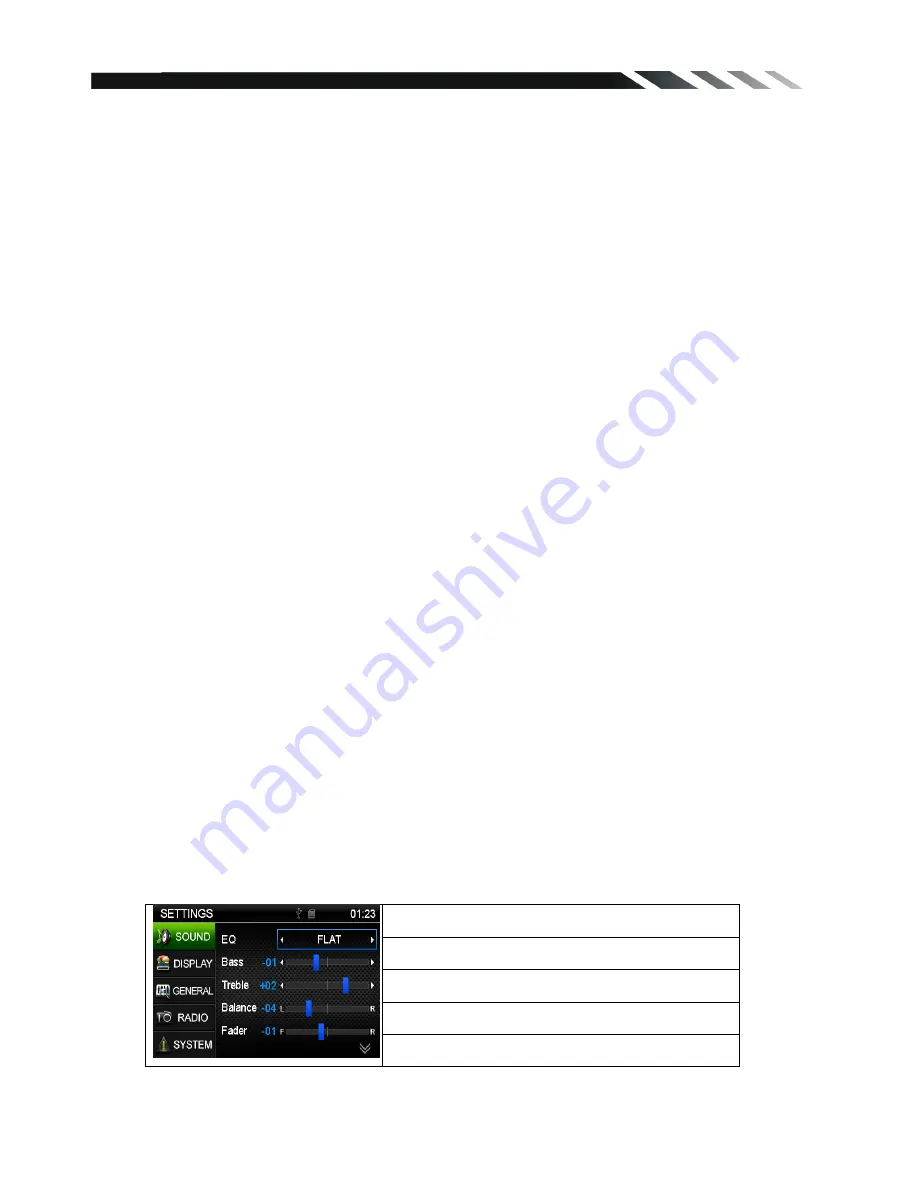
11
In Video mode, when playing the video, press the OK button on the front panel, you will see the
track number and running time on the screen
Sound Adjustments
Press the SEL button on the RC to select the audio settings consisting of following items:
EQ
: Select the digital sound effect USER
→
FLAT
→
CLASSIC
→
POP
→
ROCK
BASS
: Bass up/down
.
TREBLE
: Treble up/down
.
BALANCE
: Left/right Balance control.
FADER
: Front/rear Fader control.
LOUDNESS
: Set the loudness on or off.
BEEP
: Keypad sound setting.
Rotate Volume knob on the front panel or press up/down arrow on the RC to select any items and
then press OK button on the panel or Enter button on the RC to confirm the item.
Rotate Volume knob or press LEFT/RIGHT buttons on the RC to adjust the audio setting. Press OK
button on the panel or Enter button on the RC to confirm and again press SEL button return to
current mode.
Note:
If the unit is turned off, all the settings of each mode will be saved.
If cutting off battery power or resetting the unit, all the settings will return to factory default
settings.
Mute function
Press POWER/MUTE button on the panel or MUTE button on the RC to turn the sound off. Press it
again to resume the volume.
Loudness
Long press EQ/LOUD button on the RC or front panel to set loudness on or off.
EQ
Press the EQ button on the panel to choose sound effect in the sequence of USER
→
FLAT
→
CLASSIC
→
POP
→
ROCK.
Menu
Press MENU button on the front panel or the RC to return to previous menu.
Setup
Press SET button on the RC or front panel, or SET icon on the main menu to go to setup pages.
1) Rotate Volume knob on the front panel or press up/down arrow on the RC to select any items
and then press OK button on the panel or ENTER button on the RC to confirm the item
2) Rotate Volume knob or press LEFT/RIGHT buttons on the RC to adjust the audio setting. Press
OK button on the panel or Enter button on the RC to confirm.
3
)
Press SET button on the RC or front panel again return to current mode.
Sound
EQ: select the digital sound effect.
Bass: bass up/down.
Treble: treble up/down.
Balance: Left/right Balance control.
Fader: Front/rear Fader control.


















