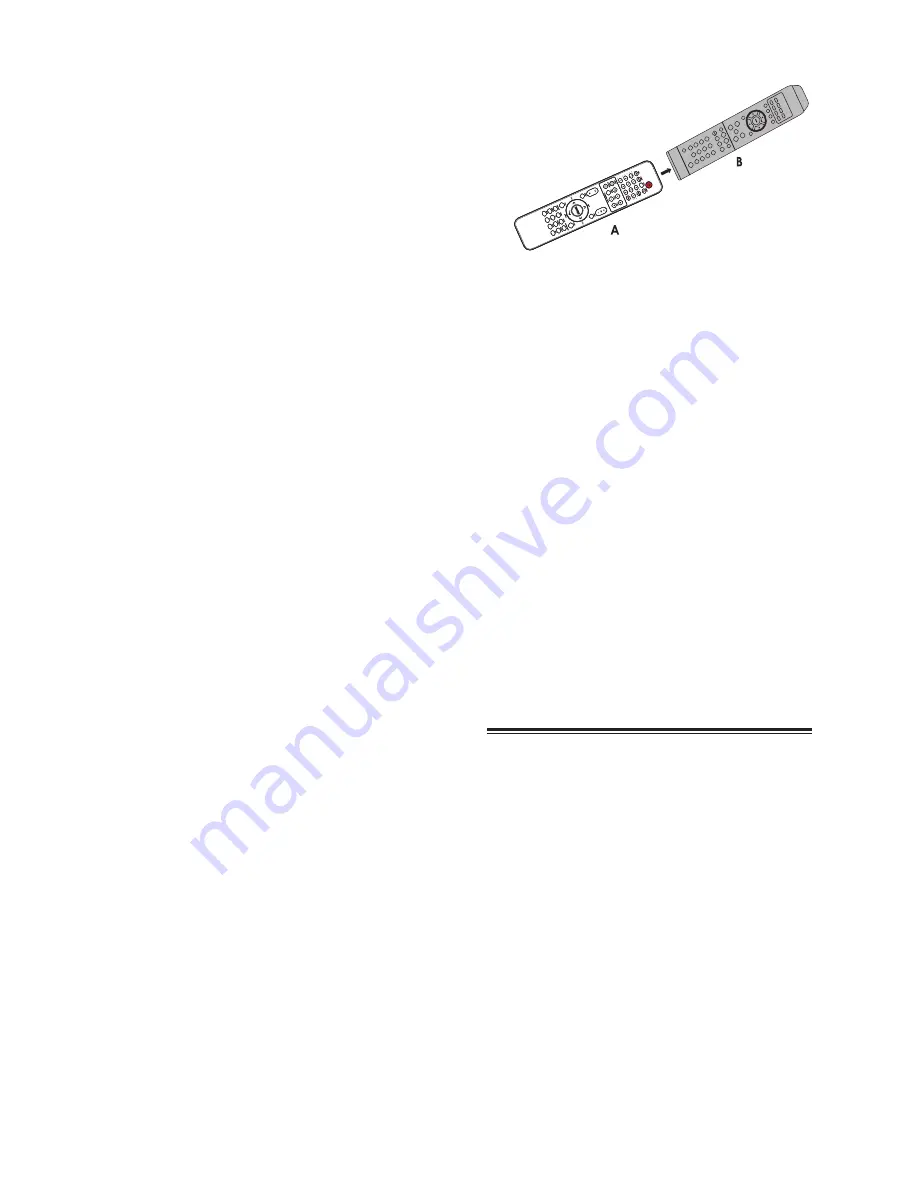
10
Ajuste de nivel de volumen
Durante la reproducción, presione los botones
VOL+/- para incrementar/disminuir el nivel de
volumen.
Se le c c iona r un e fe c to de s onido
preestablecido
Durante la reproducción, presione el botón EQ
varias veces para seleccionar:
- [POP]
- [CLASSIC]
- [ROCK]
- [JAZZ]
- [FLAT]
Super Bass Boost
Presione el botón BASS varias veces para
seleccionar el nivel de refuerzo de graves.
Mute
Durante la reproducción, presione el botón MUTE
para desactivar o activar el sonido. Presione nue-
vamente éste botón o para cancelar el
efecto.
Ajuste de brillo de la pantalla
Presione el botón DIM varias veces para seleccio-
nar los diferentes niveles de brillo para la pantalla.
P r o g r a m a r u n c o n t r o l r e m o t o
inteligente al control de TV
Puede almacenar un total de 7 de las funciones
más utilizadas de su televisión en la zona inteligente
del control inteligente. Esta característica le permite
utilizar un solo control remoto para operar su
televisor y reproductor juntos.
Por default, los ccódigos de control remoto están
almacenados en el control inteligente. Los botones
preestablecidos son Satndby, (FUNCTION),
ENTER, TV VOL+/VOL-, TV CH+/CH-.
Nota:
Durante el proceso de aprendizaje, las funciones del
control normal están desactivadas.
1. Coloque el control inteligente (A) con una
distancia de 5mm a 50mm del control remoto de
la TV (B).
2. Presione y sostenga el botón LEARN durante 2
segundos para activar el modo de aprendizaje.
El indicador rojo en el control inteligente (A) se
encenderá.
3. Presione uno de los botones TV (zona de
aprendizaje) en el control inteligente, el indicador
rojo parpadeará.
4. Presione el botón en el control remoto de la TV
(B) de esta manera se almacenará en el control
inteligente (A). Cuando el código es recibido
satisfactoriamente, el indicador rojo parpadeará 3
veces, después quedará rojo nuevamente. Si el
indicador permanece parpadeando y no regresa
al color rojo, el código no se ha recibido satisfac-
toriamente.
5. Repita los pasos 3 y 4 más los botones en el
control inteligente (A).
6. Presione LEARN para guardar el aprendizaje y
después salga del modo de aprendizaje.
REPRODUCCIÓN
Reproducir un disco
Precaución
• Nunca mire directamente al rayo láser que se
encuentra dentro de la unidad
• Nunca reproduzca discos accesorios tales como
anillos estabilizadores o láminas de tratamiento
de disco
• Nunca coloque ningún objeto que no sea un
disco en el compartimento para disco.
1. Presione el botón DISC/USB para seleccionar la
fuente de disco.
2. Utilice el botón Open/Close para abrir la bandeja
de disco.
3. La unidad leerá el disco y lo reproducirá
inmediatamente.
- Para detener la reproducción presione
L
- Para pausar o reanudar la reproducción
presione el botón
BF
Summary of Contents for H-500Di
Page 1: ...www soundstream com Instruction Manual H sooo ...
Page 5: ...4 Identifying the Parts Main Unit Back View Panel View ...
Page 20: ...www soundstream com Manual de lnstrucciones en Espanol H SOODi ...
Page 24: ...4 Unidad Principal IDENTIFICANDO LAS PARTES Vista Trasera Vista del panel ...
Page 40: ......











































