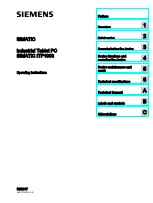10-EN
- To skip to the previous/next title/chapter/track,
press the
H
/
G
buttons.
If play does not start automatically:
- Select a title/chapter/track and then press the
BF
button.
Use the disc menu
When you load a DVD/(S)VCD disc, a menu may be
displayed on the TV screen.
To access or exit the menu manually:
Press the MENU button.
For VCD with PlayBack Control (PBC) feature
(version 2.0 only):
With the PBC feature, you can play VCD interactively
according to the menu screen. During play, press the
MENU button to enable/disable PBC.
- When PBC is enabled, the menu screen is
displayed.
- When PBC is disabled, normal play is resumed.
Select an audio language
You can select an audio language on DVDs video.
During disc play, press the AUDIO button.
- The language options appear. If the selected
audio channels is unavailable, the default disc
audio channel is used.
Note:
For some DVDs, the language can only be changed
from the disc menu. Press the SETUP button to
access the menu.
Select a subtitle language
You can select a subtitle language on DVDs discs.
During play, press the SUBTITLE button.
Note:
For some DVDs, the language can only be changed
from the disc menu. Press the SETUP button to access
the menu.
Play iPad/iPhone/iPod
Note:
Keep the children away from top “PUSH” panel
operation to avoid his finger being stuck in the
panel gap.
1 Press
to lift up the dock cover.
2
Press the DOCK button on remote control or
button on front panel to select the iPad/iPhone/
iPod source.
3 Place the iPad/iPhone/iPod in the dock.
4 Start to play the connected iPad/iPhone/iPod.
- To pause/resume play, press the
BF
button.
- To skip to previous/next track, press the
H
/
G
buttons.
- To search during play: press and hold
H
/
G
buttons, then release to resume normal
play.
- To navigate the menu: press MENU button,
then press
,
to select, and press
BF
to
confirm.
- To select repeat play options: press the
REPEAT button repeatedly to select a repeat
mode.
- To select repeat shuffle options: press the
SHUFFLE button repeatedly to select a shuffle
mode.
Charge the iPad/iPhone/iPod
The docked iPad/iPhone/iPod begins to charge as
soon as the unit is connected to AC power.
Play from USB/SD Card
Note:
Keep the children away from top “PUSH” panel
operation to avoid his finger being stuck in the
panel gap.
1
Press
button to lift up the cover
.
2 Insert the USB/SD card device.
3 Press “DISC/USB/SD” button on RC or function
button on front panel to select USB/SD card
source.