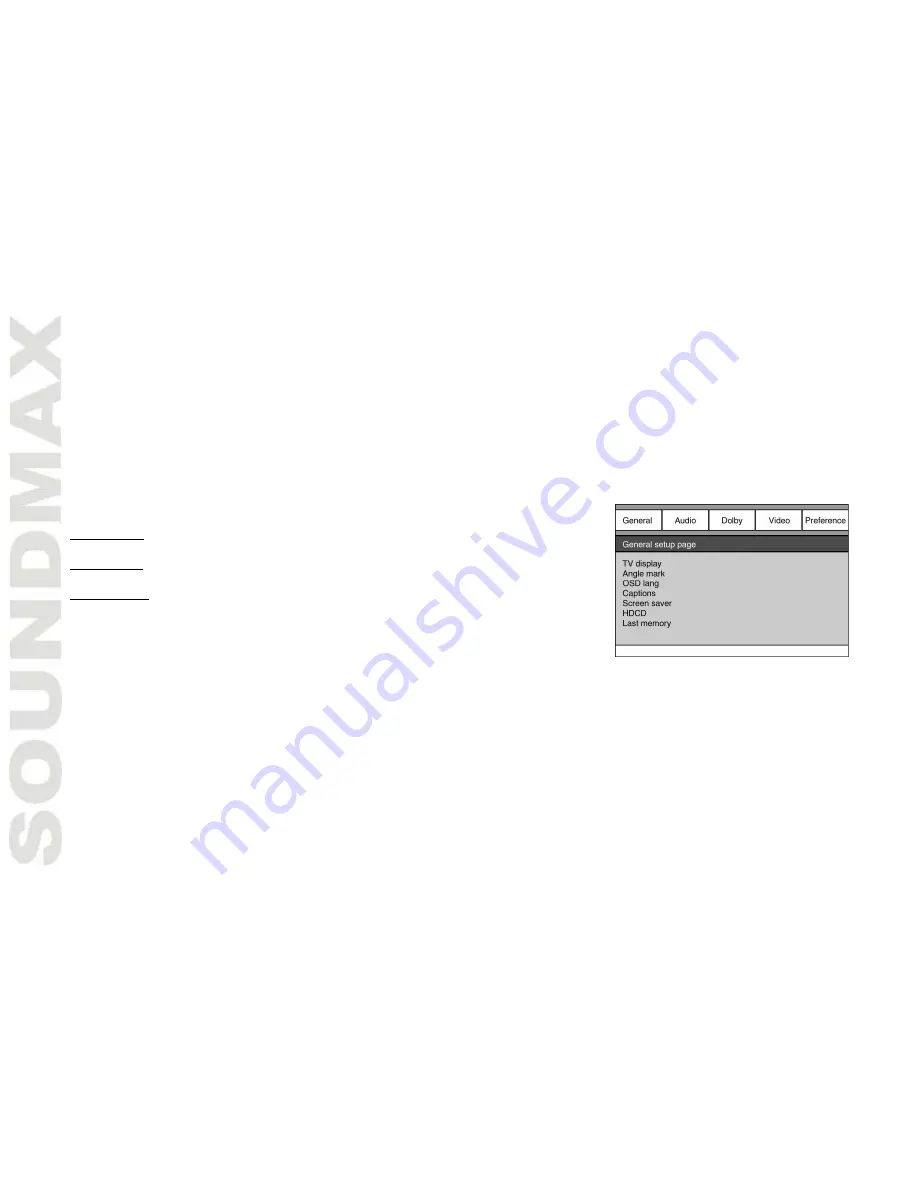
14
System setup
1. Press SETUP button to enter the setup menu. In setup mode, press SETUP button again to quit the setup page.
2. Use LEFT/RIGHT cursor buttons to choose a setup page: General setup page, Audio setup page, Dolby Digital setup,
Video setup page, Preference page.
3. Press DOWN cursor button to enter the setup page selected.
4. Use UP/DOWN cursor buttons to select the option you want to adjust.
5. Press RIGHT cursor button to enter the adjustment list. Use UP/DOWN cursor buttons to select the adjustment and press
ENTER button to confirm and return to options list.
6. To return to setup page list press LEFT cursor button in the options list.
Note: The items in gray can’t be set up. The setup is memorized and kept after power is off.
General setup
TV DISPLAY
NORMAL/PS: When the unit connects to the normal TV set, the wide-screen image
shows on the full screen, but some part is cut off.
NORMAL/LB: When the unit connects to the normal TV set, the wide-screen image
shows and black bars appear on the top and bottom of screen.
WIDE (16:9): Use this item when the unit is connected with the wide screen TV set.
ANGLE MARK
It will show the angle mark when playing DVD disc with multi-angle view if selecting On.
OSD LANG
Select on-screen display language: English, Russian.
CAPTIONS
This function doesn’t work with discs without captions. If Captions is Off, press SUBTITLE button on the RC to set Captions
on. The default setup is On.
SCREEN SAVER
If Screen saver is set ON and the unit is switched on without a disc playing for several minutes, a moving picture appears
on the screen, and the unit will go to standby mode after several minutes. Press STANDBY button on the RC to wake it up.
HDCD
You can select the digital filter Off, 1x (44.1 KHz), 2x (88.2 KHz).The initial factory setup is Off.
LAST MEMORY
When this function is on, the unit can memorize the time elapsed from the last time you played the disc. Then at the next
playing, it will resume playing from the memorized point.
Summary of Contents for MS-MSD10
Page 1: ...MS MSD10 DVD MICRO SYSTEM DVD Instruction manual...
Page 22: ...22 22 23 26 29 30 35 38 40 42...
Page 23: ...23 1 1 2...
Page 24: ...24...
Page 25: ...25 DVD MP3 Video CD VCD SVCD DVCD HDCD JPEG CDDA Kodak Picture CD MPEG4...
Page 28: ...28 1 2 3 AAA 1 5V 8 30...
Page 34: ...34 USB USB DVD USB USB CARD DVD USB GOTO...
Page 35: ...35 1 SETUP SETUP 2 Dolby Digital 3 4 5 ENTER 6 T 4 3 PS 4 3 LB 16 9 OSD SUBTITLE 20 STANDBY...
Page 36: ...36 HDCD 1 44 1 2 88 2 SPDIF SPDIF SPDIF SPDIF RAW SPDIF PCM Dolby Digital...
Page 37: ...37 S Video S Video YUV Y U V RGB SCART P Scan YUV PAL NTSC Multi PAL Multi NTSC 136900 136900...
Page 40: ...40 12 1 2 1 1 AAA 1 5V 2 1 1 1...
Page 41: ...41 1 2 1 2...





























