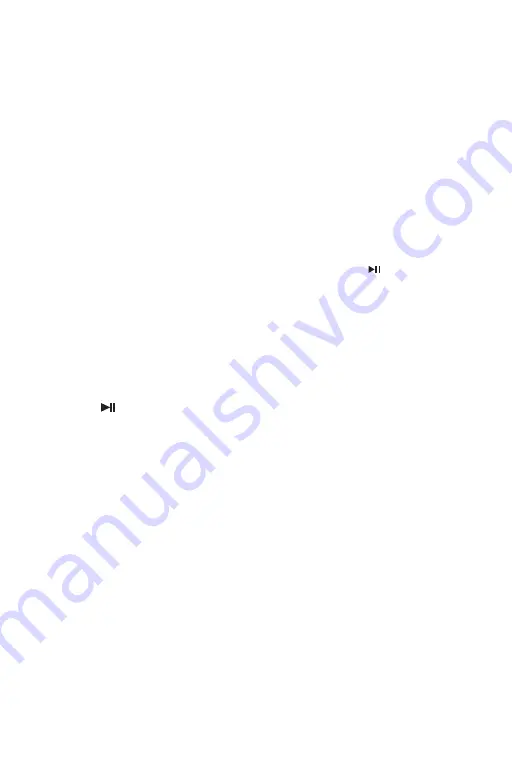
PROGRAM PLAY
REPEAT AND RANDOM FUNC TIONS
When playing a CD, you can store a random sequence of up to
20
C D tracks to play
in your
preferred order.
To store a CD program:
• In CD Stop mode, press the
PROGRAM
button. Display show
MEM P01
and flashing.
• Press the
TUNE UP/ DN
button to select the track number for the
first track you want to
program. Displays showing
T
000
(“
000
” means your desired track number)
• Press the
PROGRAM
button to store this track into the program memory. The track will
be store an
d
the program counter will increase to
“
P02
”.
• Repeat the above two steps to store the next and subsequent tr ac k s in your
program
sequence.
• When you have finished entering all tracks in your program, press the
SCAN
button to star t the program playing.
To clear a program
• During program playing, press the
STOP
button twice.
• Open the CD door.
LISTENING TO AN USB
This USB port provide music playback and charging function
1. Press the
FUNCTION
button to select
USB.
2. Press
SCAN
button to playback the music.
3. The operation procedures are the same as CD playback. Refer to general control for details.
NOTE:
- USB charging at 5V 1A
- Compatible storage device (up to 32GB) .
- Please do NOT use a USB extension cable to connect your USB flash drive. Such
cable can pick up additional interference which can corrupt the data flow.
- Always connect your USB flash drive directly to the USB port without USB extension cable.
- Due to some USB drive
manufacturer’s non-compliance with the full USB 1.1/ 2.0
standard. A small percentage (about 5%) of USB flash drive might not be
compatible
AUX IN JACK
To play music from an external Audio player
Connected to the 3.5mm
AUX IN
jack
• Press the
FUNCTION
button to select
AUX
.
• Set the volume level on your Personal Audio player up
To about half level.
• Set the volume on your audio system to the level you require. I f the volume will not set
high
enough you may need to increase the volume setting on the player.
NOTE: - I t is not possible to navigate the menu system from your external audio device
with this player if it is connected via the AUX IN jack.












