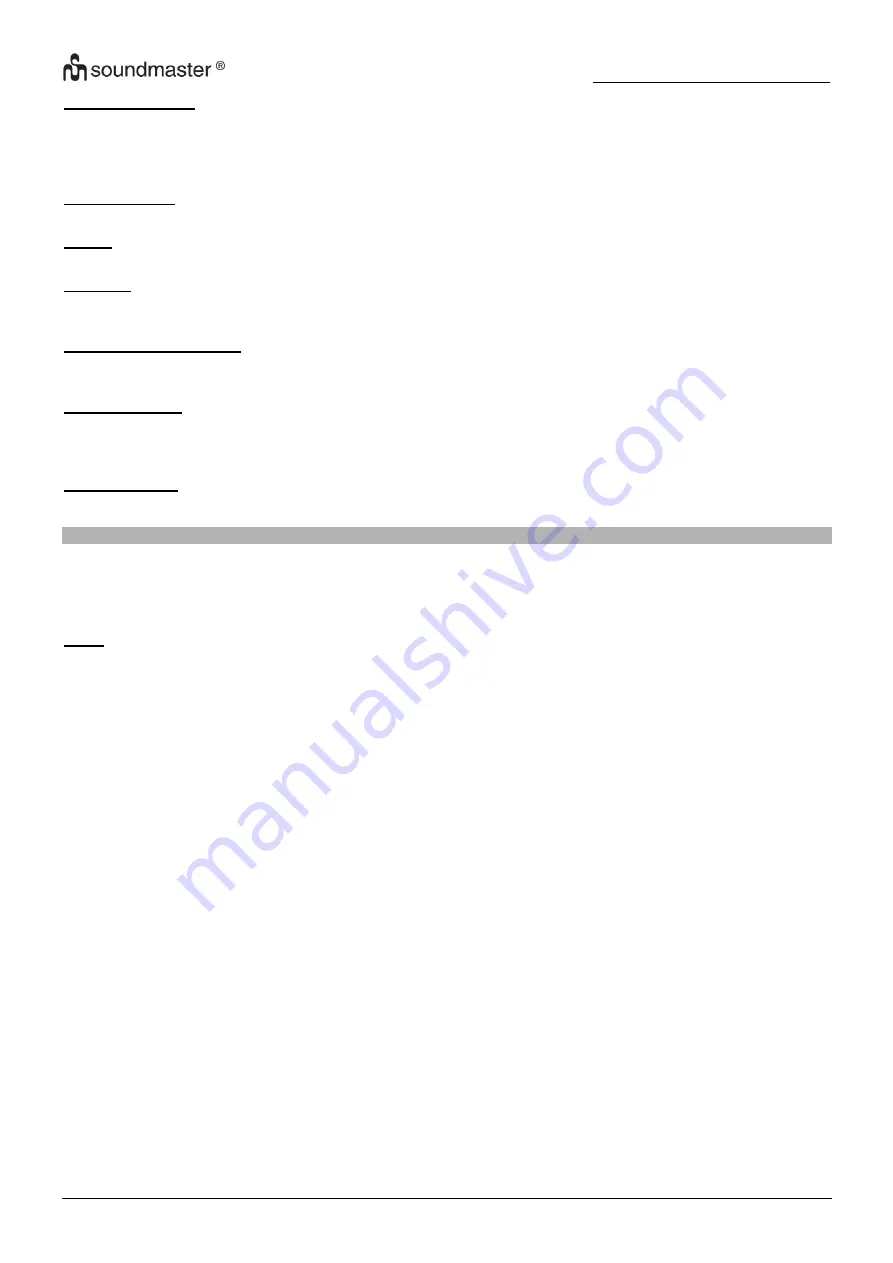
IR1100 / English Instruction Manual
6
Local Radio Setup
There is a shortcut Local Radio under Internet Radio so that you can easily go to the
station list of your location. You may Manual Setup your location, or let the system Auto
Detect your current location. The system detects the location according to the IP
address of your connected network. Press
“Local Station” to enter this local radio list
directly.
Playback Setup
Select the playback mode of media center - Off (no repeat or shuffle), Repeat all,
Repeat one or Shuffle.
Device
Default device name for DLNA is
“AirMusic” . You may rename it for DLNA setup on the
PC or mobile. QR code for download and install
“AirMusic” control App
Equalizer
Default equalizer is
“Normal”, you may change to “Flat”, “Jazz”, “Rock”, “Soundtracks”,
“Classical”, “Pop”, or “News”. Press “EQ” (10) on the remote control to swap among the
EQ mode for shortcut.
Resume When Power On
The system is default to resume internet radio playback if you were listening to internet
radio or media center before switch off the unit. If turn this setting off, the system will
remain in the main menu when switching on the unit.
Software Update
Update software. If there is an updated software version available, the system will notify
you. Before starting a software upgrade, ensure that the unit is plugged into a stable
mains power connection. Disconnecting power during a software update may
permanently damage the unit.
Reset to Default
Restore the default settings. After the unit is reset, the system will move to language
selection.
DLNA/UPNP
You may change the default DLNA name as you like. The information below is the introduction of how to setup
media streaming from PC or other media server. Study the own instruction of the software or apps you use to enjoy
music streaming if necessary. Make sure the music files are in the format of MP3, WMA, WAV or AAC for music
streaming to the radio.
UPnP
Connect the PC to the network.
Ensure the Radio is powered on and connected to the same network.
Open the UPnP platform Windows Media Player (11 or later). Alternatively, other platforms or server
such as Windows Media Connect may be used.
Allow to share your media to Radio.
Add the audio files and folders you want to share with radio to the media library.
You may also enjoy the streaming music from other music server, such as smart phone (Android
platform).
Connect the mobile to the network
Search and install media sharing apps from Google Play.
Add the audio files from your mobile you want to share.
After setup the shared server, choose the music and control playback on the Radio.










