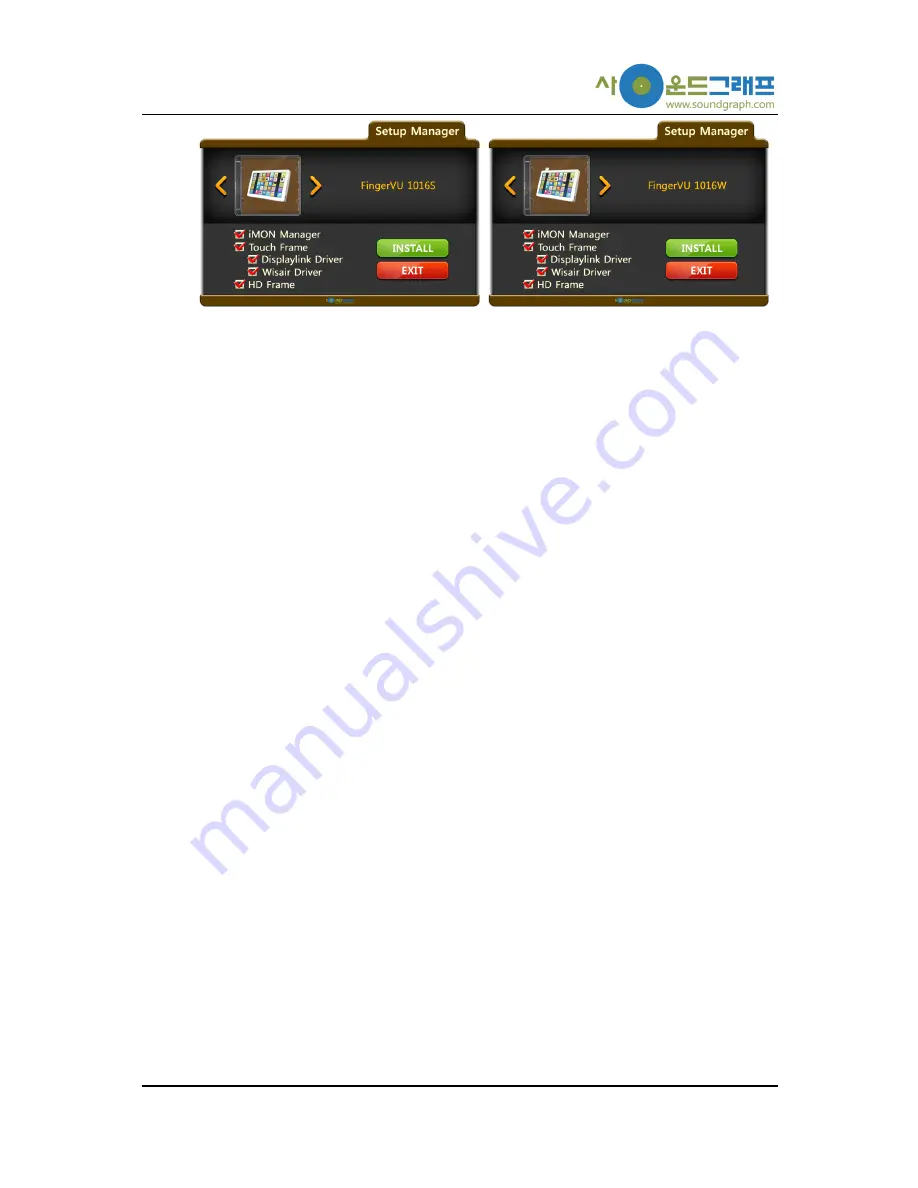
-4-
Select your hardware model in the initial step of the installation wizard as shown above.
Select the model you purchased, ‘FingerVU 1016S’ or ‘FingerVU 1016W’, and click
‘INSTALL’ to start the installation.
3.
Install the applications and hardware drivers
During the installation, the wizard will setup three applications (iMON Manager, Touch
Frame and HD Frame), hardware drivers (provided by DisplayLink and Wisair), and
components required for running the applications. Click ‘Yes’ to proceed the installation.
The three applications are listed below.
iMON Manager: supports hardware configuration of iMON Pad or iMON Mini
Remote Control (included in FingerVU 1016D) and setup for various applications
with the remote controls.
Touch Frame: provides various utilities and their configurations to control other
applications using the touch screen of FingerVU 1016S/1016W.
HD Frame: an application having new user interface for 1) the control of media
files and widget information (such as music, video, pictures, YouTube, internet
radio, online news, weather, and time) with touch screen or remote control and 2)
watching the various media and information on FingerVU 1016S/1016W Monitor
or on a Full HDTV.
4.
Application User Guide
SoundGraph, Inc. provides all the user guides via online. The online user guide contains
helpful images and videos with detailed instructions. Answers for questions from emails
or online User Forums will be updated in the user guide as well (refer to page 7).
5.
Software Update
A notification window for application updates will appear when its latest version is
available. The updates can be configured as automatic or manual in the application
setups. In case of any manual updates, please visit SoundGraph, Inc. homepage (refer to
page 7).
Hardware Installation
This section provides detailed installation procedure of FingerVU 1016S/1016W Monitor. Please







