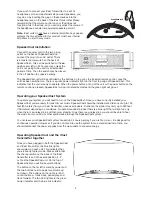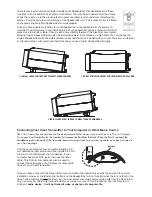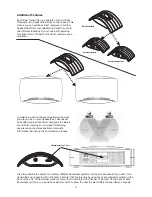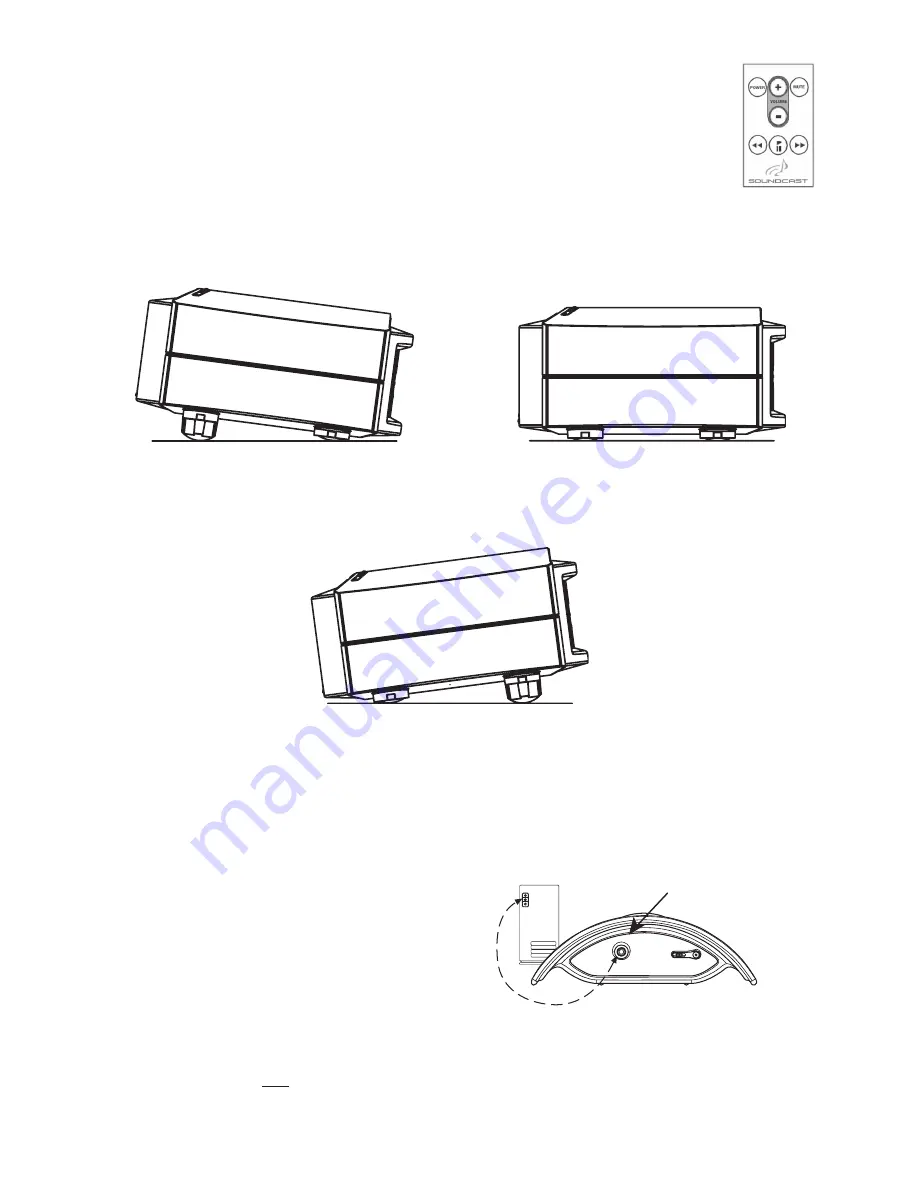
There is also a small remote controller included with SpeakerCast that duplicates all of these
functions, with the addition of a system mute button. The mute has a special circuit that slowly
brings the volume up to the previous level to prevent sudden loud sounds from disturbing the
listener. Point the remote control directly at the SpeakerCast unit. The remote control is infrared
and requires line of sight to SpeakerCast to work properly.
Once you have selected a location for your SpeakerCast, it is possible to aim the system to
maximize the performance in your listening area. Your SpeakerCast can be angled upward if it is
placed on a low shelf or table. It can be set to face directly forward if it is placed at your typical
Connecting Your iCast Transmitter to Your Computer or Other Music Source
Your iCast Transmitter can also transmit the audio output of other devices such as a Mac or a PC or a CD player.
To use your iCast Transmitter for this function, first remove the iPod from the dock. When the iPod is removed, the
headphone jack on the back of the Transmitter becomes an input jack.
Two connecting cables have been included in
your iCast package.
listening height. SpeakerCast can also be aimed downward if it is placed on a high shelf. You can change the
angle of SpeakerCast with the different sized rubber feet that were included with your unit. There are two tall feet
and four small feet. Just select and install the ones you need to aim SpeakerCast properly.
1. INSTALL LARGE FEET IN FRONT TO DIRECT SOUND UPWARDS
2. DO NOT UTILIZE LARGE FEET FOR LEVEL DIRECTION OF SOUND
3. INSTALL LARGE FEET IN REAR TO DIRECT SOUND DOWNWARDS
(PC)
Input jack
Find the audio output of your computer (usually a 3.5
mm headphone jack) and connect the included 3.5 mm
mini-to-mini cable between the two devices. If your
computer has stereo RCA jacks, then use the other
cable. This RCA-to-mini cable can also be used to
connect the output jacks of a CD player or other audio
device to your iCast Transmitter.
Once you have connected the Transmitter to your computer, the operation is exactly the same as the normal
installation. However, the iPod control buttons on the SpeakerCast will not function when there is no iPod in the
dock. Those controls are only for iPod use. You must select your music and your play lists from the files stored
on your computer. iCast only transmits what your computer or your CD unit is playing. Your iCast system is
strictly an
audio device
–
it will not transmit video or any type of computer file
.
5