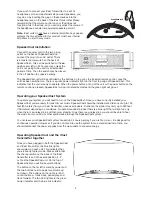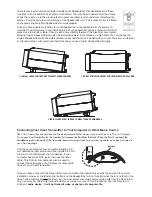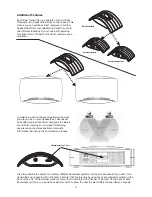Headphone jack
If you wish to connect your iCast Transmitter to a set of
headphones or to some external self-powered speakers, you
may do so by inserting the plug on these devices into the
headphone jack on the back of the iCast Transmitter. Please
remember that the volume control on your iPod does not
function while in the dock, so you can only adjust the volume if
the headphones or external powered speakers permit it.
Note:
iCast units do not have an internal amplifier. Any speaker
systems that are attached to this product must have internal
amplifiers in order to play music.
SpeakerCast Installation:
Connect the power cord to the two prong
outlet on the back of SpeakerCast and
connect the plug into an AC outlet. There
is a master power switch on the back of
SpeakerCast – this can be switched to the
on
position and left on 24 hours a day, unless the
unit is not going to be used for an extended
period of time. Then the switch may be placed
in the off position to conserve energy.
The SpeakerCast unit will be controlled by the buttons on top or by the included remote control, once the
unit has been switched on. There is a green power indicator light on the front top edge of SpeakerCast. This
indicates that the unit is ready to operate. When the power button on top of the unit or the power button on the
remote control is pressed, SpeakerCast will go into standby mode and the green light will go out.
Operating your SpeakerCast System
To operate your system you will need to turn on the SpeakerCast. Once you have correctly installed your
SpeakerCast, you are ready to transmit your music. SpeakerCast should be installed at a distance of up to 150
feet (45 meters) from your iCast Transmitter when used indoors. Outdoors, the signal may carry up to 350 feet
(100 meters) depending on conditions. On each Soundcast product there is a blue light that will light up only
when there is a wireless link, and then glow steadily. Once there is a wireless link you should be able to hear
the music from your iPod or other audio device through the SpeakerCast system.
You can leave your SpeakerCast system hooked up 24 hours per day if you wish to do so – it is designed for
continuous operation. However, if you do not intend to use the system for an extended period of time, you
should disconnect the power supplies from the wall outlets to conserve energy.
Operating SpeakerCast and the iCast
transmitter together
Once you have plugged in both the SpeakerCast
and iCast transmitter, the blue link lights
should glow on each unit. This indicates that
you are ready to play music. Make certain that
the channel switch on the back of the iCast
transmitter is set in the same position (1, 2
or 3) as the SpeakerCast unit. On the top of
SpeakerCast you will find several buttons:
The button on the far left is standby power and
the two buttons next to power are volume up
and down. The buttons on the right are iPod
control buttons – track back, pause/play, and
track forward. The two LED lights are the green
power indicator and the blue link indicator.
4