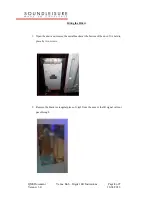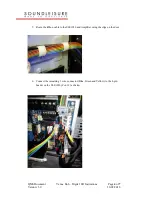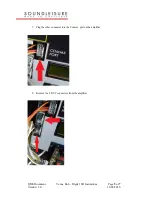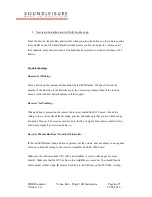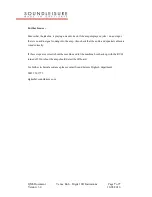QMS Document Venue Hub – Digital I/R Instructions Page
6
of
7
Version: 3.0 16/08/2016
9.
Now reset the jukebox and let it fully boot back up.
Close the door on the machine and test that when you press the buttons on the remote control
the red LED on the 1120 board flashes and the remote control can adjust the volume on all
four channels, mute and eject tracks. The board has been proven to work at a distance of 3.2
Metres.
Troubleshooting:
Remote Not Working –
Press a button on the remote and check that the red LED flashes. If it doesn’t check the
polarity of the batteries, if the batteries are in the correct way replace them. If the remote
doesn’t work with new batteries please call for support.
Receiver Not Flashing –
When a button is pressed on the remote the receiver should flash. If it doesn’t check the
wiring to the receiver, check the mounting position and make sure that you are within range
(Approx 3 Metres). The receiver needs to be in the line of sight of the remote control. It may
not detect a signal if you are stood side on.
Receiver Flashes But Does Not Adjust Volume Etc. –
If the red LED flashes when a button is pressed, but the volume does not adjust or a song does
not reject, check the wiring to the receiver, Amplifier and SLE 1026 board.
Make sure the software on the SLE 1026 and Amplifier is correct (See page 1 for more
details). Make sure that the RVC cables to the Amplifier are removed. You should then be
able to adjust volume using IR remote. Usually it is old software on the SLE 1026 or Amp.