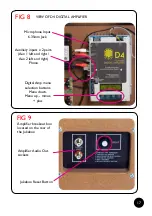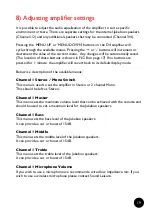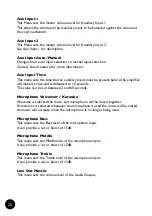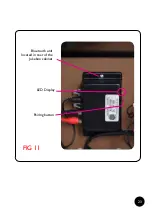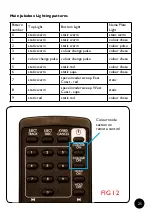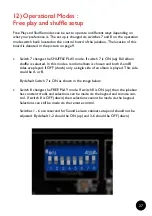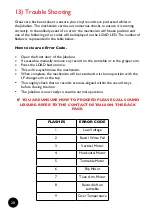16
6) Connecting external audio devices
The Jukebox has the facility to connect to external audio devices. The Jukebox also
features a Bluetooth module that is, by default connected to the Aux 1 input. For
instructions on playing through Bluetooth see section 9.
Audio sources, such as DAB radios or MP3 players can be connected to Aux 2 to
allow them to play through the Jukebox speakers.
By default the amplifier is in automatic switch over mode, this
means the 3 audio inputs are prioritised and the amplifier switches
when it recognises audio coming from a specified source. Records
always have the highest priority therefore if a record is playing
it will supersede Aux 1 (bluetooth) and Aux 2 (any additional
connection)
•
If a record is playing on the Jukebox, this has highest priority and the display will
show ‘Ch 1’.
•
If a record is not playing the amplifier will prioritise ‘AUX 1 INPUT’, if audio
is detected on this input for 10 seconds, this input will become active and the
display will show ‘Ch 2’ - Therefore if a record is not playing but a Bluetooth
enabled device is connected and playing the amplifier will automatically switch to
this channel and audio will be heard.
•
If a record is not playing and no audio is detected on ‘AUX 1 INPUT’, ‘AUX 2
INPUT is prioritised, if audio is detected on this input for 10 seconds, this input
will become active and the display will show ‘Ch 3’.
Please note:
It is recommended that the audio output level of the connected device is kept at
between ¾ and full and the volume is adjusted using the volume control of the
Jukebox.
The connected device should be connected in stereo.
It is possible to manually switch the audio inputs using the JUKE, AUX 1, AUX 2
keys on the remote, if you would like to do this please contact Sound Leisure.
Summary of Contents for Classic LONG PLAYER
Page 1: ...LONG PLAYER USER MANUAL V2 May 2019 ...
Page 23: ...23 FIG 11 Bluetooth unit located in rear of the Jukebox cabinet Pairing button LED Display ...
Page 29: ...29 ...
Page 30: ...30 ...
Page 31: ......