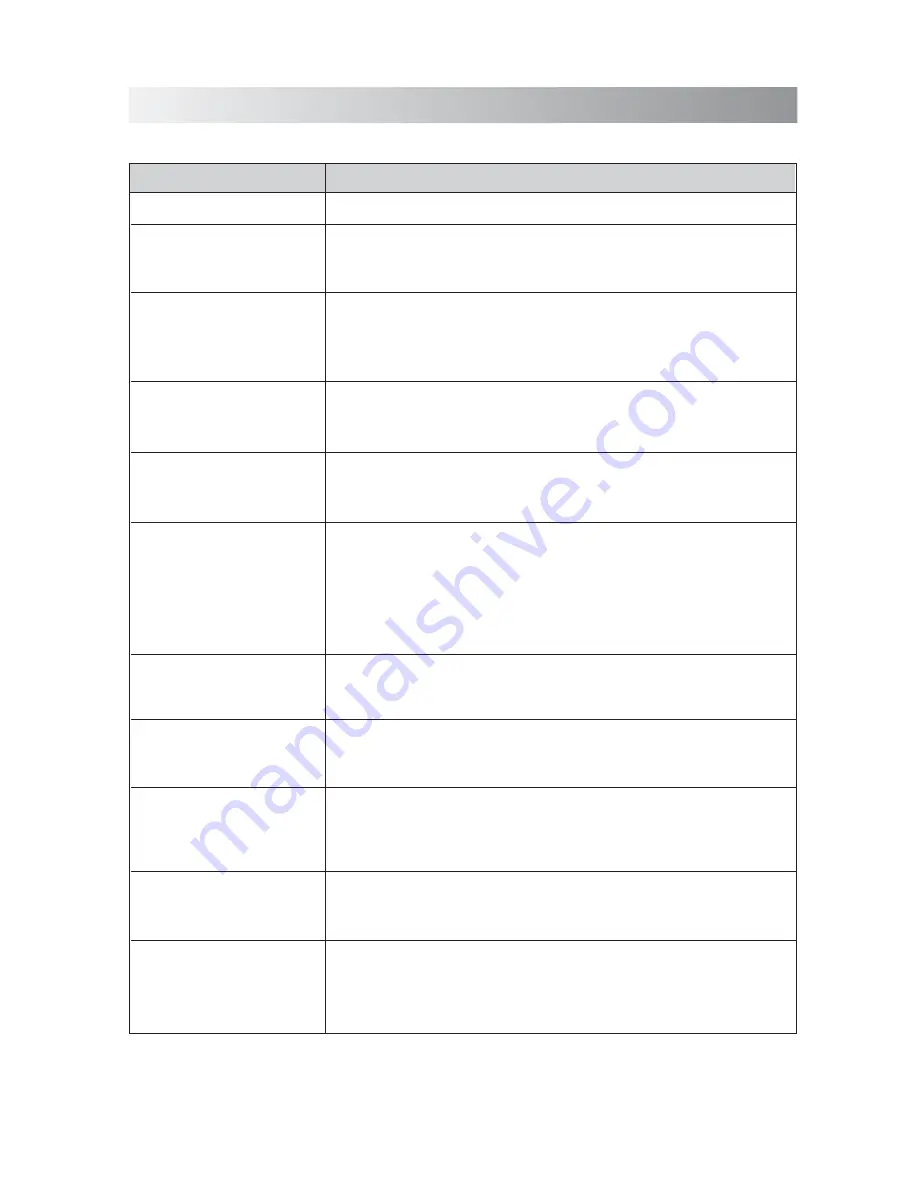
.16.
Troubleshooting
In These Cases
Check the following points
Check this list for a possible troubleshooting solution before calling for service.
•
Is the selected dock adapter compatible to your iPad/iPhone/iPod?
•
Is the dock adapter properly mounted on the unit? Make sure to mount the
dock adapter properly.
• AC adapter is not inserted securely. Plug in securely.
• Is the connector plug of the unit firmly inserted into the connector port of
the iPad/iPhone/iPod?
• Is the iPad/iPhone/iPod properly functioning? Test the iPad/iPhone/iPod
functions in stand-alone condition.
• Is the connector plug of the unit firmly inserted into the connector port
of the iPad/iPhone/iPod?
• Is the AC adapter plug firmly inserted into DC IN jack of the unit?
• The path between the remote control and the sensor on the unit is
blocked.
• The battery of remote control is exhausted.
• Remove and reconnect the AC power plug and turn on the system again.
No sound output.
No sound output is via Bluetooth
or Bluetooth connection cannot
be restored automatically.
Cannot set the
iPad/iPhone/iPod.
Power does not come on.
Cannot operate
iPad/iPhone/iPod.
iPad/iPhone/iPod cannot be
charged.
The system does not react
when the buttons are
pressed.
Unable to operate the
System from the remote
control.
• Check if the volume level is set to the minimum.
• Check if the volume level of your Bluetooth device connected to the system
is set to the minimum.
• Check if the volume level is muted. Press
MUTE
button on the remote
control again to restore the sound output.
• Check to make sure your Bluetooth device is not muted.
The system is suddenly
powered off.
• The system enters the
protection
mode. The unit may have a short circuit.
Unplug the AC adapter immediately. You need to consult your seller and
leave all servicing to the qualified personnel.
• The unit may be powered off and powered on when playing back a track via
Bluetooth connection. You need to make the connection again.
All the indicators on the
system start blinking quickly
at the same time when iPod/
iPhone is charging.
• The system enters the saving energy mode. The unit does not connect with
any audio source for more than 20 minutes. Turn on the system again and
play back an audio source.
• Maybe your USB cable is not supported by the system, please try to use
another USB cable.
If you find USB charging
cannot perform after
connecting your device to the
USB jack on the unit.
Summary of Contents for SFQ-03I
Page 1: ...SFQ 03I Sound Stack ...
Page 19: ...Save this manual ...



































