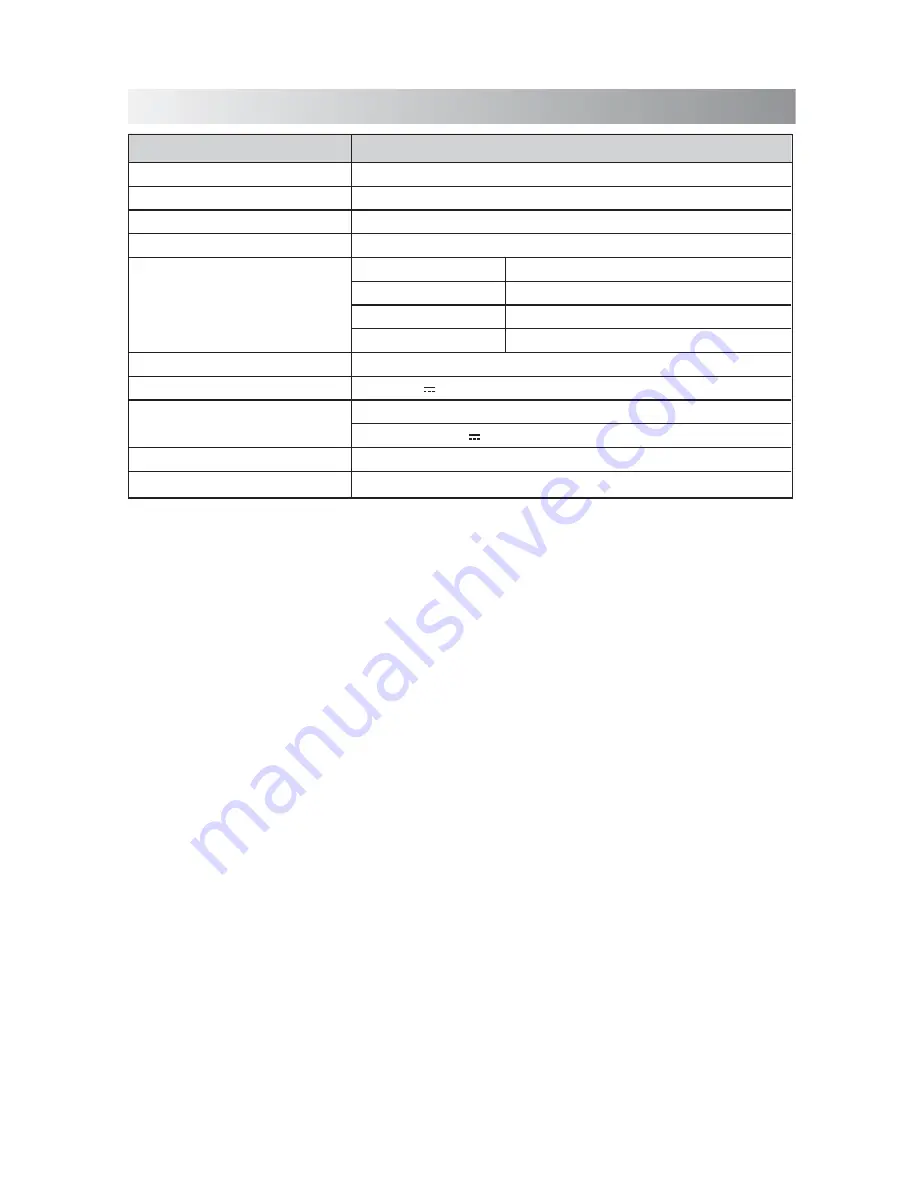
.18.
External DC IN (for AC adapter), AUX IN
DC 20 V 4.47 A (External DC IN)
Input: AC 100-240V, 50/60Hz
Output: DC 20 V 4.47 A
440mm (W) * 162mm (H) * 190mm (D)
3.18Kg
Model
Type
Support Bluetooth
Support Profile
Bluetooth 1.2, 2.0 and 2.1 compliant
Sound Stack
A2DP
Input Sensitivity/Impedance
AUX Input 1200 mV
Tuner
Band
Tuning Range
Frequency Step
Preset Stations
Input Terminal
Power Source
AC Adapter
Dimensions (Approx.)
Weight
Technical Specifications
SFQ-03
FM
87.5 ~ 108.0 MHz
100 KHz
20
Summary of Contents for SFQ-03
Page 1: ...SFQ 03 Sound Stack ...
Page 20: ...Save this manual ...




































