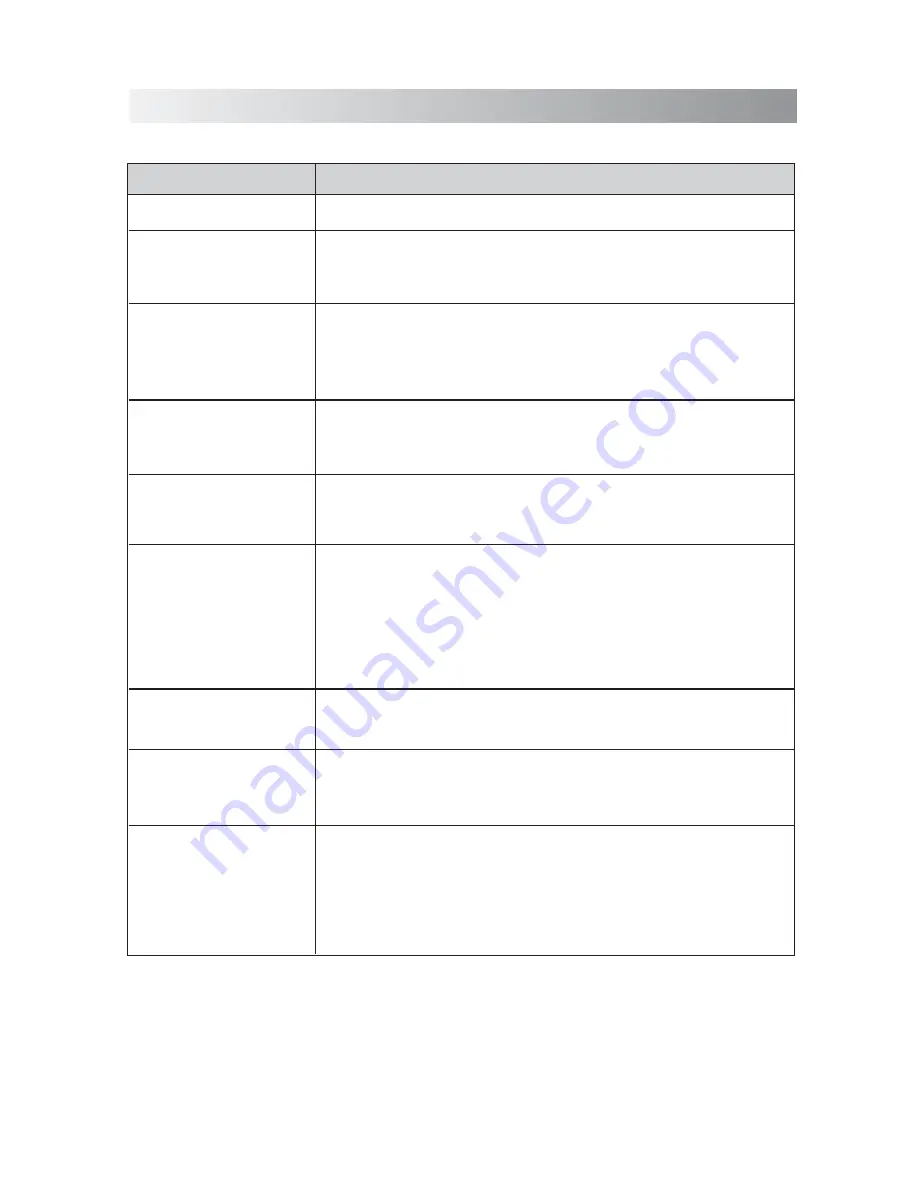
.15.
Troubleshooting
Check this list for a possible troubleshooting solution before calling for service.
In These Cases
Check the following points
•
Is the selected dock adapter compatible to your iPhone/iPod?
•
Is the dock adapter properly mounted on the unit? Make sure to mount the
dock adapter properly.
• AC adapter is not inserted securely. Plug in securely.
• Is the connector plug of the unit firmly inserted into the connector port of
the iPhone/iPod?
• Is the iPhone/iPod properly functioning? Test the iPhone/iPod functions in
stand-alone condition.
• Is the connector plug of the unit firmly inserted into the connector port
of the iPhone/iPod?
• Is the AC adapter plug firmly inserted into DC IN jack of the unit?
• The path between the remote control and the sensor on the unit is
blocked.
• The battery of remote control is exhausted.
• Remove and reconnect the AC power plug and turn on the system again.
• After the indicator blinks quickly for 3 seconds, the system enters the protection
mode. The unit may be turned on for long time. Decrease the volume level on
your external audio system, and then turn on the system again.
a. Right click the “Sound Platform” icon in the “Device and Printer” dialog box.
b. Open the “Sound Platform Properties” dialog box and select the “Services” tab.
c.
Put the ticks on the “Audio Sink” and “Remote Control” boxes.
d. Press the “Apply” button and the exclamation mark of the “Sound Platform”
driver icon will be cleared.
No or low sound output
Cannot set the iPhone/iPod.
Power does not come on.
Cannot operate iPhone/iPod.
iPhone/iPod cannot be
charged.
The system does not react
when the buttons are pressed.
The system is suddenly
powered off in AUX mode.
Bluetooth connection can not
be established between the
system and your Lenovo PC
with Win 7 OS.
Unable to operate the
system from the remote
control.
• Check if the volume level is set to the minimum.
• Check if the volume level of your Bluetooth device connected to the system is
set to the minimum.
• Check if the volume level is muted. Press MUTE
button on the unit again to
restore the sound output.
• Check to make sure your Bluetooth device is not muted.
Summary of Contents for SFQ-01A
Page 1: ......
Page 18: ...Save this manual ...

















