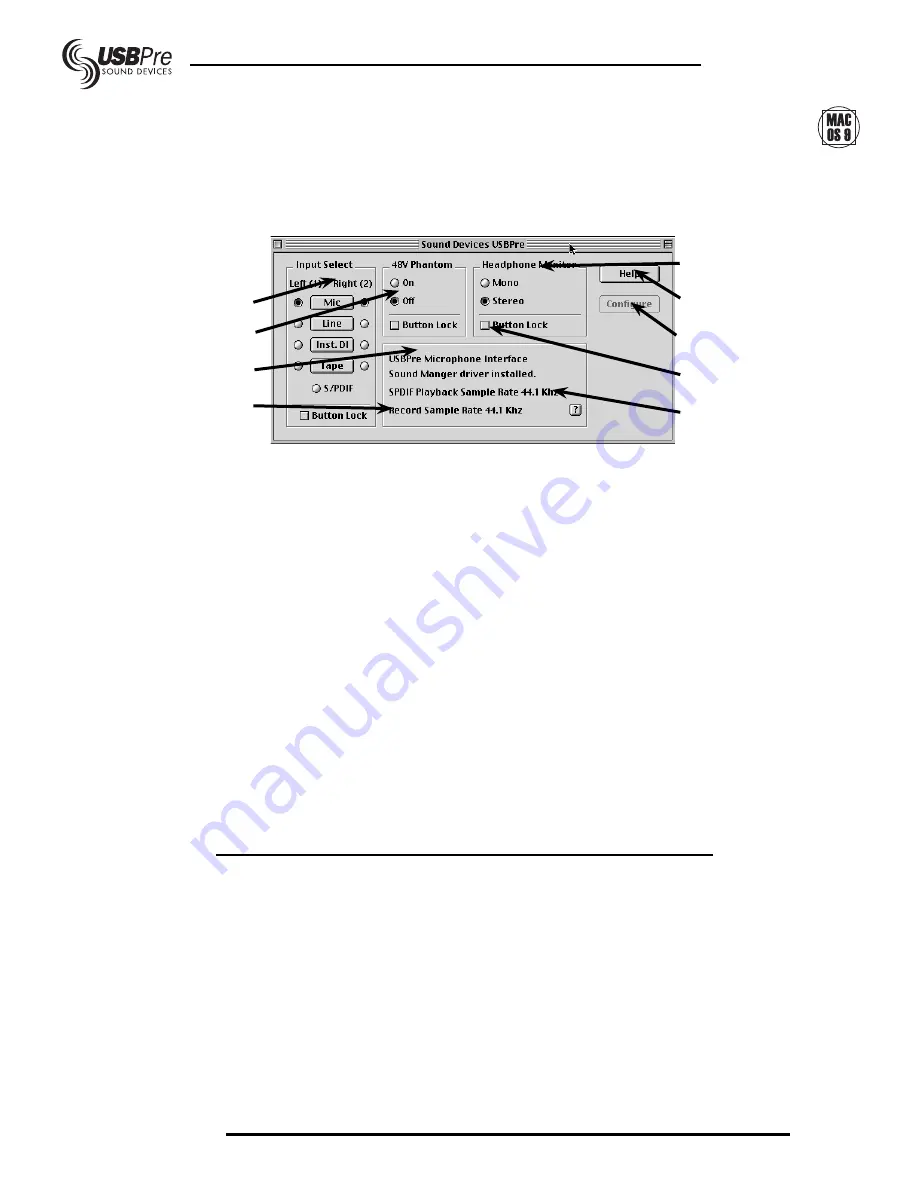
User Guide and
Technical Information
page 16
SOUND DEVICES, LLC
The USBPre communicates with the Mac OS and
audio software through a USB Sound Manager
driver. Software applications that communicate
with Sound Manager can communicate with the
USBPre for recording and playback.
Depending on the applications software, you may
need to select the USBPre in the Sound control
panel before launching audio software in order for
it to be used as audio input and output hardware.
Note: Do not plug or unplug the USBPre when
actively recording or playing through the USBPre.
The application and the operating system may
become unstable. Unplug the USBPre only after
exiting out of audio application software.
Audio Playback
Depending on the configuration file loaded (see
below), the USBPre may show up as built-in audio
or as a separate USB audio output device When
connected to the computer the USBPre can take
over playback of audio, disabling internal audio
1. Input Selection
Selects the input type of each channel. If a
S/PDIF version of USBPre is connected, S/
PDIF shows up as an available input type.
2. Phantom Power
Applies 48-volt phantom power to both micro-
phone inputs.
3. Headphone Monitor
Selects between mono and stereo headphone
monitoring of analog audio sources. PC audio
remains in stereo.
4. Device Information
Shows the name of the attached USBPre,
the sample rates under Sound Manager,
and whether it is in Sound Manager or ASIO
mode.
5. Record Sample Rate
Indicates the selected record sample rate.
See “Configure the USBPre” to change record
sample rates.
6. S/PDIF Playback Sample Rate
If an S/PDIF unit is connected, the control
panel will indicate the sample rate of S/PDIF
audio played out of the S/PDIF connection.
7. Help
Launches the HTML-based help file.
8. Button Lock
When selected, button lock prevents the func-
tion selection on the USBPre hardware from
being active, preventing unintended changes
to the function.
9. Configure Button
When in the configuration mode, this allows
record sample rates to be changed in Sound
Manager (see Configuration Mode).
USBPre Mac OS Control Panel
The USBPre control panel application duplicates
the selections of the front panel of the USBPre
hardware. The control panel also serves as the
utility to load configuration files onto the USBPre.
Configuration files are required to change record
sample rates. The USBPre control panel is
installed into the Control Panels folder of the
System Folder.
1
6
2
7
8
9
4
5
3
Selecting the USBPre

























