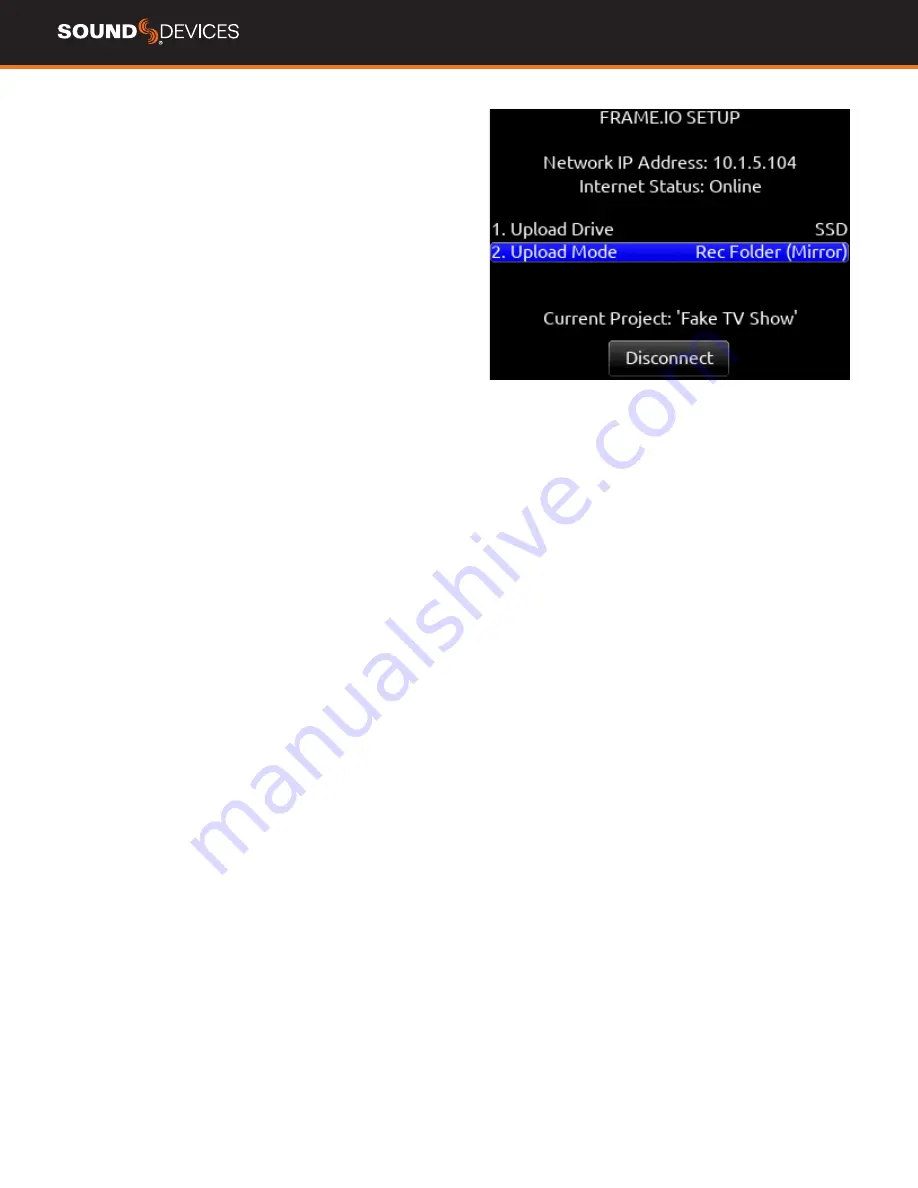
Scorpio
User Guide
29
ii. If connection to the Frame.io Project is successful,
“Connection to Frame.io successful” is displayed on the
Scorpio’s screen. Click OK and confirm that the
‘Current Project’ field displays the name of the Frame.io
Project. Dashes are displayed if the Scorpio is currently not
connected to any Frame.io project.
Tip: From any Meter View, you can easily confirm that you are
actively connected to a Frame.io project. This is indicated by
a light blue rectangle box surrounding the selected Frame.io
Upload Drive.
The Scorpio is now ready to upload files to Frame.io.
TO DISCONNECT FROM FRAME.IO
From the Scorpio menu Files>Frame.io select Disconnect (*/** tog-
gle). Disconnecting de-authorizes the Scorpio as a contributing Cloud
Device to the Frame.io project.
If a take is already in the process of uploading when disconnecting
from Frame.io, a popup appears with the options to disconnect now
or after the upload of the take in progress completes. Disconnect Now
will leave an incomplete file and therefore unusable take on the
Frame.io server.
•
It is not necessary to reconnect to a Frame.io Project after
power cycling the Scorpio. Reconnection to a Frame.io Project is
only necessary after disconnecting or when the Project expires.
To find out more about Project expiration, visit Frame.io.
•
The Scorpio can only be connected to one Frame.io Project
at a time. Disconnect from the current Frame.io project
before attempting connection to the new project.
UPLOAD DRIVE
Choose which tracks (ISO, L/R, Bus 1/2) and file type (Mono, Poly,
AAC) to upload to the Frame.io Project.
First, in the Scorpio Record/Play>Track to Media Routing menu, select
tracks and file type for the SSD, SD1, and SD2.
Then select Files>Frame.io> Upload Drive and choose whether to
upload from SSD, SD1, or SD2.
UPLOAD MODE
Choose whether to automatically upload all takes in the current
record folder, new takes in the current record folder, manually upload
takes, or pause upload to Frame.io.
REC FOLDER (MIRROR)
Automatically uploads all takes in the
Scorpio Record Folder to Frame.io
REC FOLDER (NEW TAKES)
Automatically uploads only takes that
are recorded after entering this mode to Frame.io.
TAKE (MANUAL)
Manually upload individual takes from the Scorpio
Take List to Frame.io. When set to Take (Manual), an ‘Upload to
Frame.io’ option is available in a take’s Edit screen.
PAUSED
Pauses uploading of takes to Frame.io. If a take is already
in the process of uploading when the upload is paused, a popup ap-
pears with the options to pause the upload now or after the upload of
the take in progress completes. Pausing Now will leave an incomplete
and therefore unusable take on the Frame.io server. The take will be
reuploaded to Frame.io when selecting another Upload mode.
When in Paused mode, ‘P’ flashes in the meter view drive field and
the Scorpio remains connected to the Frame.io Project.
Note: If file upload is interrupted due to loss of power or loss of Inter-
net connection, the Scorpio automatically reconnects and reuploads
the file upon reconnection to Frame.io.
Summary of Contents for Scorpio
Page 1: ...PREMIUM PORTABLE MIXER RECORDER USER GUIDE ...
Page 13: ...Scorpio User Guide 8 CHANNEL INPUT SOURCE CHANNEL BUS SENDS ...
Page 17: ...Scorpio User Guide 12 Menus MAIN MENU ...
Page 46: ...Scorpio User Guide 41 LECTROSONICS SRB LECTROSONICS SRC SENNHEISER EK6042 ...
Page 48: ...Scorpio User Guide 43 WISYCOM MCR42 WISYCOM MCR54 ...






























