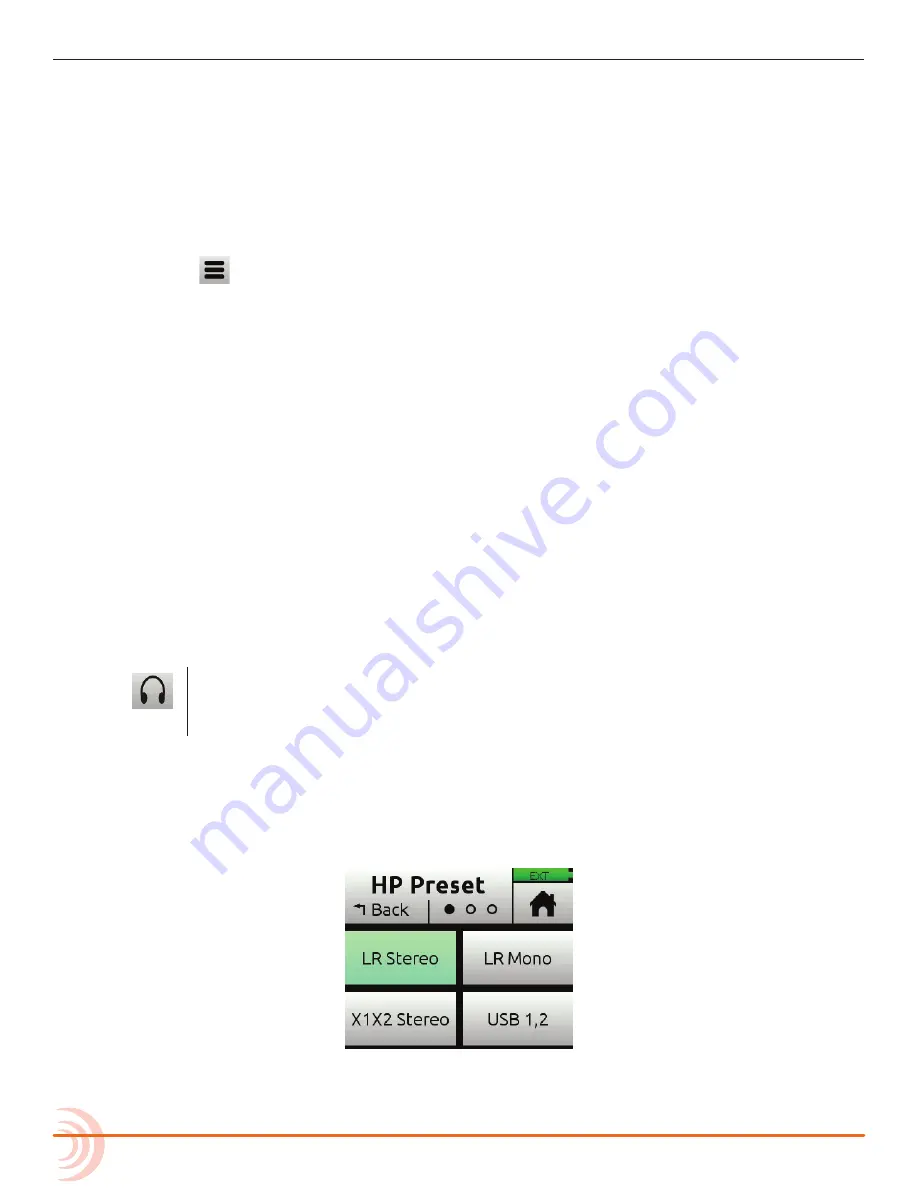
User Guide
28
Adjusting Output Level and Delay
Adjusting output gains is useful for optimizing the level feeding downstream
devices such as transmitters, external mixers, PA, etc. Output delay is
particularly useful when sending audio to video operators on a production set to
ensure that audio is in sync with their camera video feeds.
To adjust output gain and/or delay:
1.
Tap
.
2. Tap Outputs.
3. Select either of the following:
◦ LR Gain.
◦ X1X2 Gain.
You can adjust L/R and X1/X2 output gains from 0 to -40dB.
4. Select Delay. You can set delay from 0 to 400 ms in 1 ms steps.
Headphone Out
The MixPre-10T’s audiophile-grade headphone amplifier provides high power
and very low noise performance so that you can accurately hear the audio
being handled, regardless of headphones or environment. Connect headphones
via 3.5mm jack to the headphone jack (located on the right side panel). The
volume of the headphones can be set with the encoder directly adjacent to the
headphone jack.
From the main Menu screen, the headphone presets (HP Presets)
may be accessed by pressing this icon in the upper left corner of the
screen. Above this icon, the currently selected HP preset is displayed.
From the Main Menu, the headphone presets (HP Presets) may be accessed by
pressing this icon in the upper left corner of the screen. Above this icon, the
currently-selected HP preset is displayed.
From the HP Presets menu, you may select from LR Stereo, LR Mono, X1X2
Stereo, USB 1,2, USB 3,4, and User Presets 1-4.
L
Options listed here are those available in Advanced mode. Only LR Stereo, X1X2
Stereo, X1X2 Stereo, USB 1,2 and USB 3,4 are available in Basic mode.
Summary of Contents for MixPre-10T
Page 1: ... MixPre 10T Multichannel Recorder Mixer USB Audio Interface User Guide ...
Page 6: ...User Guide 6 ...
Page 8: ...User Guide 8 ...
Page 16: ...User Guide 16 ...
Page 26: ...User Guide 26 ...
Page 30: ...User Guide 30 ...
Page 46: ...User Guide 46 ...






























