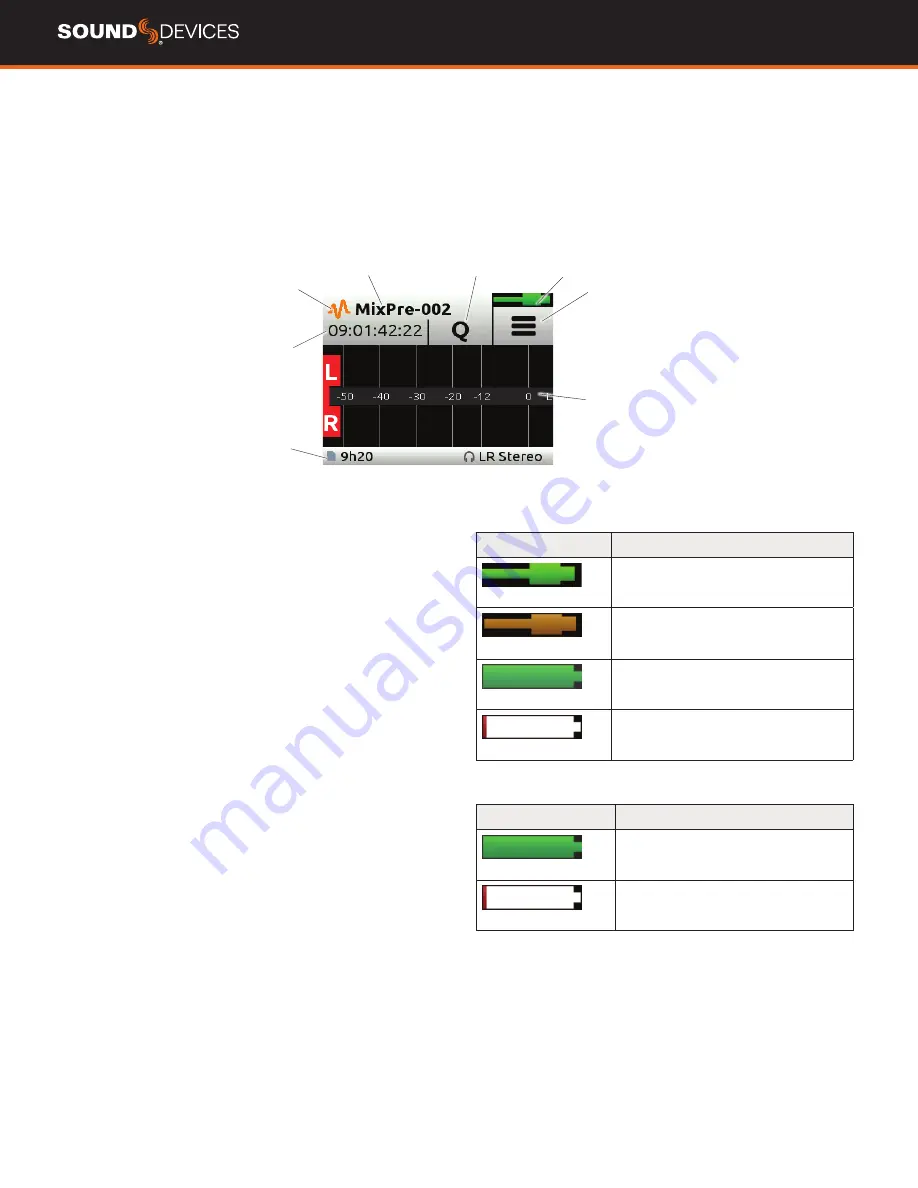
MixPre
User Guide
7
Touchscreen
The MixPre has a sunlight-viewable, high-resolution, touch-screen-based user interface, which consists of the Home screen, Main Menu screen,
and Channel screen views. There are several touch zones on the touch screen for controls. As you become familiar with the user interface, chang-
ing settings for inputs, outputs, recording and metering will become fast and intuitive.
HOME SCREEN
The Home screen view appears on the touchscreen when the device is powered up.
Power Status
Icon
File List Icon
Time Counter
Status Bar
Meter View
Current File
Name
Menu Icon
Cue Marker
Icon
FILE LIST ICON
Touch to enter the File List.
CURRENT FILE NAME
Displays the current file name.
TIME COUNTER
Displays current timecode value. If timecode is Off,
displays time counter of recording file.
CUE MARKER ICON
Touch to lay a cue marker during record or play-
back. Displays current cue mark point.
POWER STATUS ICON
Displays the status of the active power
source. See tables opposite for further details.
MENU ICON
Touch to enter the setup menu.
METER VIEW
Displays audio activity. Touch to toggle through avail-
able meter views:.
1. Left and Right mix tracks.
2. Left and Right mix tracks with isolated tracks.
3. Left and Right mix tracks, USB inputs 1 and 2, and 2 camera
returns (when Aux inputs are set to camera).
STATUS BAR
Touch to toggle information displayed:
1. SD card status: card/drive activity, available recording time, file
duration, elapsed time, and headphone preset.
2. USB drive status: remaining space on drive, sample rate, bit depth.
3. Sync Source (if external), sample rate, and bit depth.
4. Date and time.
While auto-copying on the MixPre-10T, copy status is displayed on all
status bars. Copy status will alternate with default info.
MIXPRE-3 AND MIXPRE-6
Power Status Icon
Description
(Green USB)
USB power source is ideal.
(Orange USB)
USB power source low. Brightness
dimmed, HDMI & USB-A ports disabled,
48 V phantom on 2 channels only.
(Green Battery)
Healthy battery. Plan to change batteries
when green level drops to about ¼ full.
(Flashing Red Battery)
Battery power is critically low. Change
batteries.
MIXPRE-10T
Power Status Icon
Description
(Green Battery)
Healthy battery. Plan to change batteries
when green level drops to about ¼ full.
(Flashing Red Battery)
Battery power is critically low. Change
batteries.










































